

By Gina Barrow, Last updated: December 14, 2021
Looking for a more stable iOS version is now easy, you can install IPSW file and extract it on your iPhone. Whether you want to upgrade or downgrade your iPhone, it is now easily accessible with the help of IPSW files that are readily available. In this article, you will learn how to install IPSW without iTunes.
Apple is known for its intricate security and this feature is what makes its users prefer them. It’s quite challenging to go through its operating system because it is close-sourced. However, when it comes to iOS downgrading or updating, it has made it possible for iOS owners to choose the version that they want to apply on their iPhones.
Using iTunes, rolling back to a previous iOS version is simple. And if you have been restoring your iPhone quite often, you may have used an IPSW file. But, can you install it on your iPhone apart from using iTunes? Or can you update iPad or iPhone without using iTunes? Find out how in the next parts below.
Part 1. What Is The IPSW FilePart 2. How to Install IPSW File without iTunes (Supports iOS 17)Part 3. How to Use IPSW File to Restore iPhone with iTunes ManuallyPart 4. Where to Find the IPSW File on Your Computer?Part 4. Summary
Before talking about how to install IPSW without iTunes, we should learn a bit more about IPSW itself.
IPSW is a file extension (.IPSW) that is used to implement an Apple Device Upgrade. Using this file, Apple can apply new features, software fixes, inscribe security concerns, add new changes, and other highlights that they want on their iOS updates.
You can easily identify it since the extension ends with. IPSW and is only available on iTunes or IPSW Downloads site.
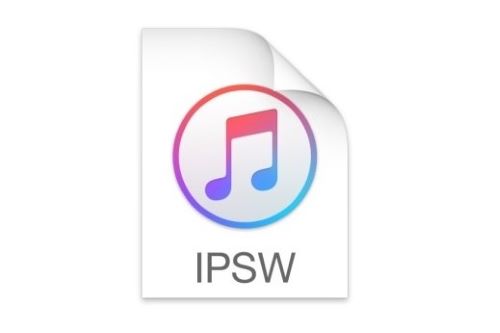
How to install the IPSW file without iTunes? There are many programs you can use, however, most of the programs are complicated to use. One of the most efficient and easy-to-use software you can use is FoneDog iOS System Recovery.
This tool supports all iDevices including iPhone, iPad, and iPod Touch. It supports both Windows and Mac computer. It helps you fix your operating system back to normal using two system recovery options: Standard and Advanced.
iOS System Recovery
Fix with various iOS system issues like recovery mode, DFU mode, white screen looping on start, etc.
Fix your iOS device to normal from white Apple logo, black screen, blue screen, red screen.
Only fix your iOS to normal, no data loss at all.
Fix iTunes Error 3600, Error 9, Error 14 and various iPhone Error codes
Unfrozen your iPhone, iPad and iPod touch.
Free Download
Free Download

Installing an IPSW file will completely wipe out your data that is why it is highly essential to create a backup. With FoneDog iOS System Recovery, you can restore your iPhone without losing data.
Its interface is straightforward and simple. How to update iPad/iPhone without iTunes? FoneDog utilizes a step-by-step process so that beginners can use the software conveniently.
If you want to use FoneDog iOS System Recovery, to install IPSW on Mac or Windows PC, follow this guide below.
First, you need to download and install the software, FoneDog iOS System Recovery, on your computer. The software will be extracted and installed shortly through a walk-through process.
After the software has launched, select iOS System Recovery on the main menu and then connect your iPhone to the computer using a USB cable. Click Start to continue.
On this next screen, you will be prompted to view and download the most compatible firmware version that you can use on your iPhone. You can use the given firmware(IPSW files) on the list or you can import a new one. If you want to import, you first need to download an IPSW file.

Otherwise, you can simply use the available firmware given by FoneDog iOS System Recovery. Just click the Next button to extract the file.
FoneDog iOS System Recovery will extract the IPWS file to restore the iOS firmware on your device. This process may take a while so it’s better to not use or disconnect your phone while the process is still ongoing. You will also be notified of the status of the restoration.

FoneDog iOS System Recovery makes it easier to install IPSW without iTunes. You don’t need any complicated and challenging methods to undergo. It only takes a few steps to use your iPhone on a completely different iOS version.
Opening this file is pretty simple too, as long as you are using iTunes. You can just double-click the IPSW file that is already downloaded to open it via iTunes. Here are the steps of another way to manually install IPSW with iTunes:
Shift key(the Option key on Mac) and click on the “Restore iPhone” button to force open the IPSW file that you want to use.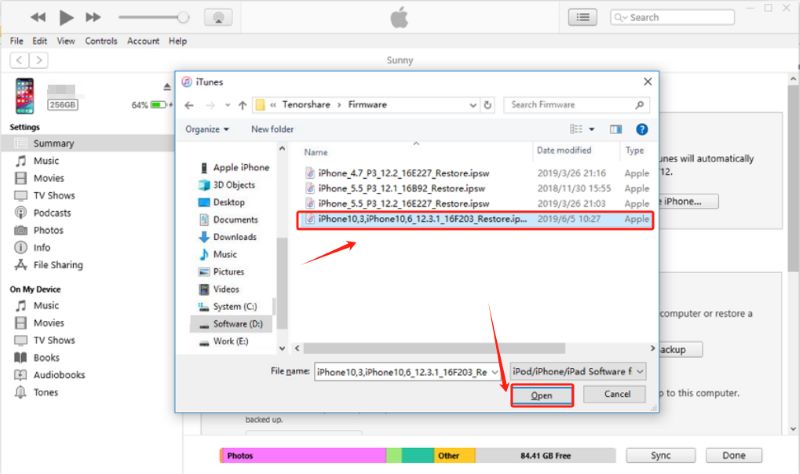
If by any chance the update did not push through in iTunes, you can delete the IPSW file to force iTunes to download a new one.
However, if this method does not work, go back to install the IPSW file without iTunes using FoneDog.
Many users ask where to get the IPSW file to restore their iPhones. You get the IPSW file anytime you restore or update your iDevice in iTunes.
Where can I download IPSW for iOS? When you click the restore button in iTunes, the IPSW file is automatically downloaded to your computer. Check out where to navigate on your computer to locate the IPSW file:
For Mac users, the default location for the IPSW file is: ~/Library/iTunes/iPhone Software UpdatesThis is the same folder used in all Mac versions including such as Catalina, Sierra, Big Sur, Mojave, El Capitan, Mac OS X, and more.
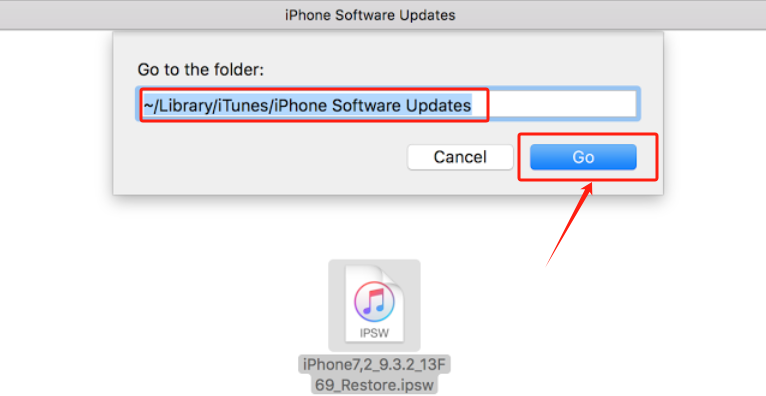
For Windows users, you can find the IPSW file on a different location depending on the Windows version you are using.
For Windows 10 and up:
C:\Users\Username\AppData\Local\Packages\AppleInc.iTunes_nzyj5cx40ttqa\LocalCache\Roaming\Apple Computer\iTunes\iPhone Software Updates
If you are using Windows 8: C:\Users\Username\AppData\Roaming\Apple Computer\iTunes\
For those using Vista and Windows 7: C:Users\username\AppData\Roaming\Apple Computer\iTunes\iPhone Software Updates
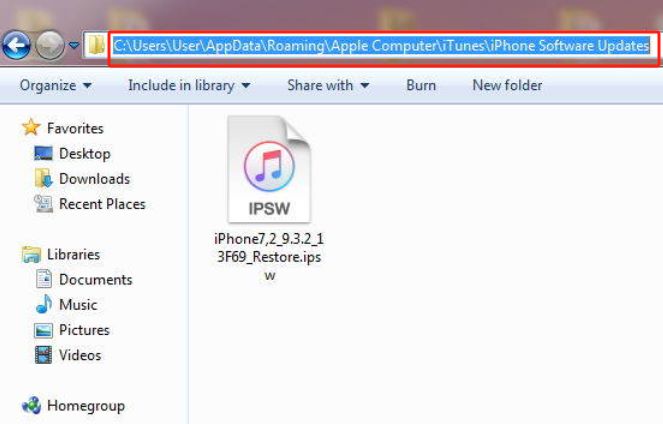
Or, if you are looking for a specific iOS version that you want to roll back to, there are websites that give you IPSW files for free.
People Also ReadTroubleshooting 101: How to Fix Errors in iTunes When Update or Restore iPhoneHow to Fix iPad is Disabled Connect to iTunes
There could be many reasons why one may want to restore their iPhone to a different iOS firmware. It may be due to a faulty upgrade, jailbreak, software glitches, or perhaps, you only want to roll back to a more stable iOS version.
Whatever your reasons may be, you can definitely update or downgrade your iOS by installing the IPSW file on your device. But, the only way you can do it is to utilize iTunes. iTunes contains the current or previous iOS versions that are compatible with your device. It automatically downloads the IPSW file or you can add a new one.
Installing an IPSW file, however, will erase all the vital content in your iPhone. So if you are looking for an alternative on how to install IPSW files without iTunes, you can download FoneDog iOS System Recovery. It can install IPSW files for Mac or Windows PCs.
This tool eliminates all the fear you feel when you restore your iPhone. It safely restores your device by giving available and compatible firmware for your specific iDevice. FoneDog iOS System Recovery even supports the latest iOS 17!
Leave a Comment
Comment
iOS System Recovery
Repair various iOS system errors back to normal status.
Free Download Free DownloadHot Articles
/
INTERESTINGDULL
/
SIMPLEDIFFICULT
Thank you! Here' re your choices:
Excellent
Rating: 4.6 / 5 (based on 83 ratings)