

By Adela D. Louie, Last updated: September 28, 2021
Having a brand-new phone is one of the desires of a lot of people nowadays. It is because they get to experience a better feeling when it comes to communication and using other applications that you download. It is because maybe the new phone that you have has better specs than the old phone that you have.
However, there are some users, especially Android users who still wonder how to transfer text messages from Android to Android. This is necessary to those people who are going to give their old Android device to someone, sell it, or just want to have the important text messages be transferred over to the new Android device that they have.
And with this, we are going to show you a few tricks on how you can use them so that you can go ahead and transfer your text messages from one Android device to another.
Part 1. The Best Way on How to Transfer Text Messages from Android to Android Part 2. Other Ways on How to Transfer Text Message from Android to Android Part 3. Conclusion
Because we want to help you and show you how to transfer text messages from Android to Android, we are going to show the best tool that you can use to do so. And the one that we highly recommend you to use is no other than the FoneDog Phone Transfer.
The FoneDog Phone Transfer is known as one of the easiest and the most trusted tools that you can use in order for you to transfer any data from one device to another. The FoneDog Phone Transfer can transfer any of your data such as your contacts, videos, photos, music, and of course, your text messages.
Phone Transfer
Transfer files among iOS, Android and Windows PC.
Transfer and backup text messages, contacts, photos, video, music on computer easily.
Fully compatible with the latest iOS and Android.
Free Download

And the great thing about the FoneDog Phone Transfer is that you can transfer these data whether you are using an Android, iOS, Windows PC, or Mac. Plus, you can transfer data from one mobile device to another and it does not matter if it is both an Android, both an iPhone, or from Android to iPhone, from iPhone to PC, and vice versa. Also, you can transfer data from your PC or Mac to any mobile device that you have.
And with all of the descriptions that we have mentioned, you can now assure that the FoneDog Phone Transfer will definitely help you with the transfer of your data. And with the easy interface that his tool has, you will definitely get the job done without even breaking a sweat.
To show you how to transfer text messages from Android to Android, we are going to introduce to you how this tool works. Here is a quick step that you can follow:
Of course, the very first thing that you need to do is to have the FoneDog Phone Transfer downloaded on your computer and install it. You can download the tool by going to fonedog.com
After installing the tool, go ahead and launch it on your computer. And then connect the Android device where you are going to get the text messages from that you want to transfer to the new Android device that you have. Also, connect your new Android device to your computer as well using your USB cable.
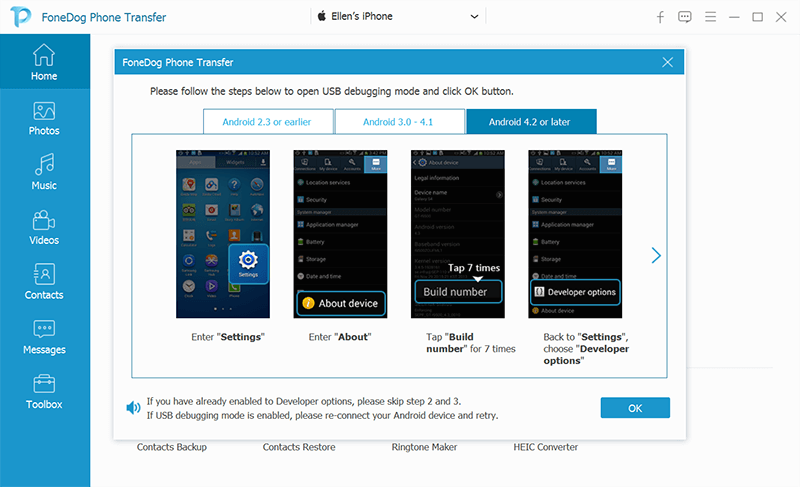
Once that you have connected your old Android device and that the program was able to identify it, you will then be able to see different categories of data on the left side of your screen. From there, all you need to choose is Messages. And when you click on that, subcategories will then be shown on your screen. From there, choose all of the text messages that you want to transfer to your new Android device.

Once that you have chosen all of the text messages that you want to transfer to your new Android device from your old Android phone. You can do this by clicking on the phone icon at the upper part of your screen and then choose the name of your new Android device where you want to transfer your text messages.
Once that you have clicked on the phone icon on your screen, the process of transferring your text messages from your old Android device to your new Android that you have. Once that the process is done, you can now go ahead and disconnect both of your Android devices properly from your computer.
Aside from using the FoneDog Phone Transfer, there are also some other ways on how to transfer text messages from Android to Android. And with that, here are some ways that you can also consider doing so.
One method that you can try to transfer your text messages from one Android device to another by using the Google Backup on your Android device. The process of using Google Backup is basically backup the data on your Android device and one of which is your text messages. And to show you how you can use Google Backup to transfer text messages from Android to Android, here are the steps that you need to follow.
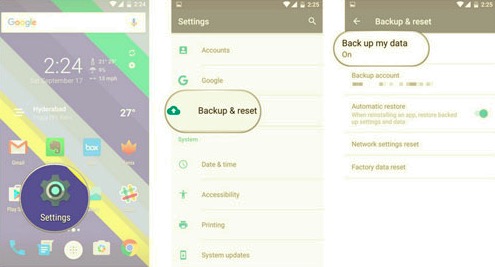
The SMS Backup and Restore can be downloaded from your Google Play Store. And the SMS Backup and Restore app can be used for you to back up your call records and as well as your text messages. And with that, you can use this to transfer your text messages from Android to Android. And to show you how you can do this, here are some steps that should be followed.
SMSBackupandRestore folder from your Android device.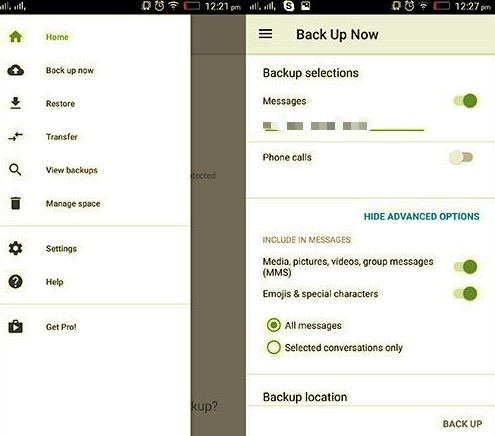
Another method that you can do is by using the app called Samsung Smart Switch. And this application is designed for Samsung device users. Through this app, you will be able to transfer your text messages from one Samsung device to another. So, if you are using both a Samsung device, here are the things that you should follow.
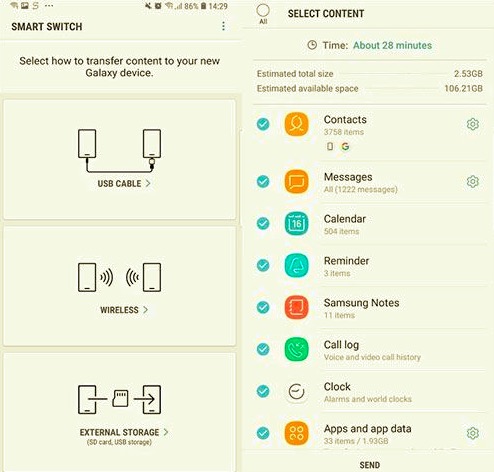
Another way on how to transfer text messages from Android to Android is by using your Bluetooth itself. Bluetooth is one of the main features that every mobile device has nowadays. And that you can take advantage of it when transferring data from one phone to another.
However, the only downside to using this method is that it takes a lot of time for the process to complete. And that you can only transfer a single message on a certain conversation at a time. But if you want to know how you can still transfer text messages from Android to Android, here are the steps that you can follow.
You can also transfer text messages from one Android to another by using the SMS Backup+ application which you can also download from your Google Play Store. This is an application as well that will allow you to back up the text messages from your old Android device and have them restored to the new Android device that you have.
And to show you how you can use this application, we have the steps that you need to follow below.
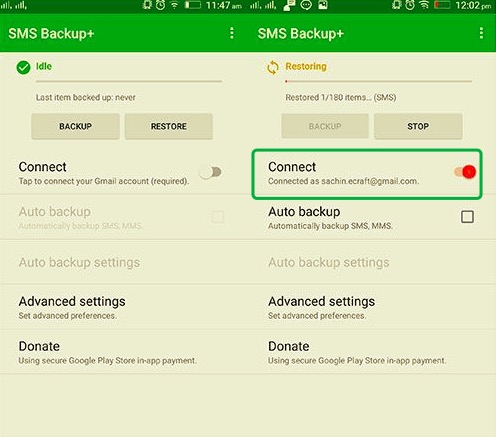
People Also ReadA Complete Guide on How to Transfer Text Messages from Android to Email4 Different Ways to Transfer iPhone Messages to Mac for Free [2021 Updated]
As you can see, there are a lot of ways on how to transfer text messages from Android to Android. As you can see above, you can use applications that you can download on your Android device from your Google Play Store. Or you can also do it by using the built-in feature of your Android devices. And the way on how you would transfer your text messages will depend on what you think is the easiest way for you.
But if you want to make sure that you are not going in circles when doing this, then you should just download the FoneDog Phone Transfer and we assure you that you will be able to transfer your text messages from Android to Android. All thanks to its wonderful features, you will be assured as well that doing the whole process will be safe and easy on your end.
Leave a Comment
Comment
Phone Transfer
Transfer data from iPhone, Android, iOS, and Computer to Anywhere without any loss with FoneDog Phone Transfer. Such as photo, messages, contacts, music, etc.
Free DownloadHot Articles
/
INTERESTINGDULL
/
SIMPLEDIFFICULT
Thank you! Here' re your choices:
Excellent
Rating: 4.7 / 5 (based on 104 ratings)