

By Gina Barrow, Last updated: October 30, 2018
Is your android startup slowing down? Find out how to make Android startup faster by using the Android startup manager. How? Read this article to learn more.
Typically when your Android Smartphone is new, your startup is faster and at its peak, however, as you go along using it and installing new apps and software, your phone starts to slow down and later on causes more slowness.
The best thing to do is to use an Android startup manager that would lessen and get rid of the slowness.
Part 1. How to Manually Make Android Startup FasterPart 2. Use the Best Android Startup ManagerPart 3. Make Android Startup Faster in the Build.prop filePart 4. Conclusions
People Also ReadHow to Clear Cache and App Data on Android
You can also manually boost the speed of your Android. Apparently, it takes more time since you need to close or force stop apps. If you got plenty of apps running, then you need to take them down one by one to reduce the latency issues.
Follow the tips below to make your Android boot faster:
Sometimes we might not notice it but the home screen consumes much of the phone’s space and affects the speed. What you can do is to close unused icons and minimize the widgets displayed on the home screen. Also, if you are using live wallpapers, which are of course cool and fun to look at, consider using a static image instead.
Another easy thing to speed up Android boot is to clear app data on the phone. Usually, these cached data helps your phone load apps and images faster. If you want to know which apps are cached more, go to Settings > Apps > scroll down and open each app and check the total cached data, you can choose to Clear Cache or Clear Data. Clearing the caches won’t affect the settings you have customized but clearing data does. You might need to log in back to specific apps and even personalize the settings again.
Again, unused apps may still contribute to the way your phone boots up so in order for you to optimize the device, you can remove these unused apps. Go to Settings > Scroll down to Apps > select the apps you no longer use > Tap Uninstall. By uninstalling unused apps, this way your phone will have more space and will perform better with lesser apps.

For you to reduce or turn off the animations on your android device, you need to enable the Developer Option.
The way our Android phone is syncing has also a great impact on how the device boots up. It even affects the battery life too. To better enhance the phone’s speed, you can turn off the auto-sync by following these steps:
If you do not want to endure the manual tasks of removing, uninstalling, and even cleaning your device, why not use an android startup manager instead? Here are the top 3 android startup manager you can use:
2.1 Startup Cleaner 2.0
This app Startup Cleaner 2.0 is free software that allows you to manage startup apps. This free version software displays all the running apps when your phone is booting.
This app is easy to use since it displays all the running apps in one screen and lets you remove them conveniently.
2.2 Assistant for Android
If you are looking for an in-depth and comprehensive app to monitor and manage the android startup then consider downloading Assistant for Android from the PlayStore.
This app can determine the various system processes and it won’t kill the important ones.
2.3 All-In-One Toolbox
From the name itself, All-In-One toolbox provides a complete and detailed report on your Android phone.
This app lets you see the running apps during startup and allows you to clear them by using the one-tap cleaning method. It is also best for cleaning junk files on the handset and boosts the RAM.
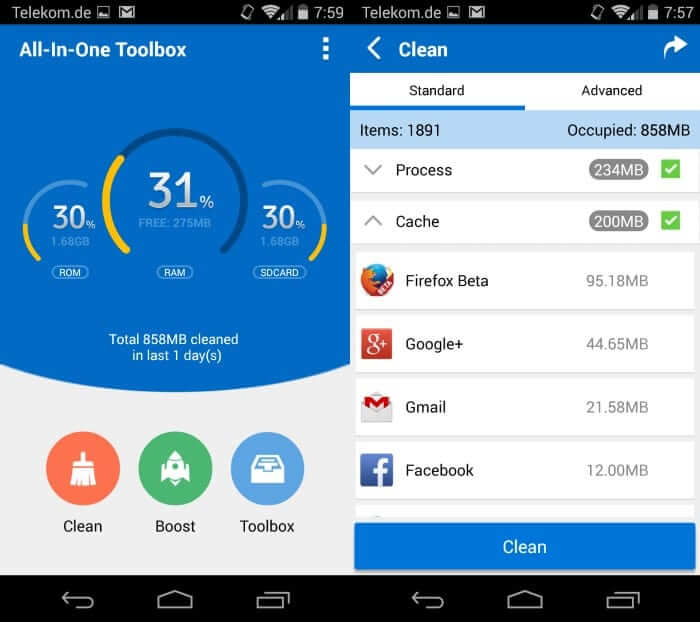
Here is another method that lets your android startup faster by adding certain codes. We only recommend this method for those with advanced technical skills and with rooted android devices.
If you are familiar with technicalities then you can consider doing this method. Here are the steps:
ro.config.hw_quickpoweron=true
debug.sf.nobootanimation=1
persist.sys.shutdown.mode=hibernate
By adding these codes, this will disable the Android boot animation through the second line of codes listed above. Don’t forget to save the newly added codes and then reboot your phone. After rebooting, you will notice that your phone boots faster than before.
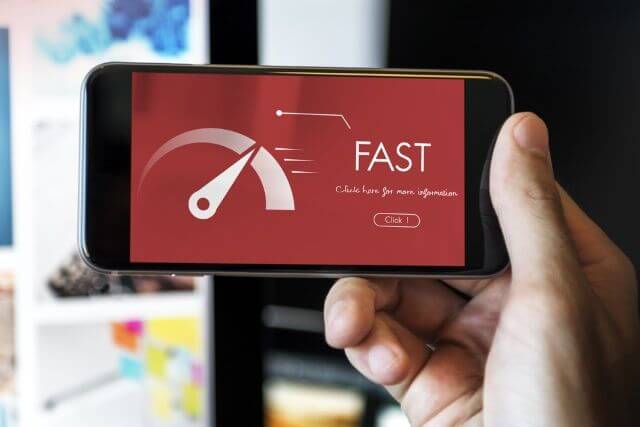
So there you have it, we just learned how to make Android devices boot faster by means of manually cleaning the device from apps that may cause the latency and slowness. We also discovered android startup manager apps that can easily and conveniently clean and speed up our devices without having to do a lot of things. Lastly, we also learned to add codes to turn off the bootup animation of Android devices and make it faster to start.
Whatever method you wish to follow, always remember to take precautions. Always, backup your phone to avoid data loss. This is the best thing you can do before fixing whatever issues you may be experiencing on the device.

Leave a Comment
Comment
Android Toolkit
Recover deleted files from your Android phone and tablet.
Free Download Free DownloadHot Articles
/
INTERESTINGDULL
/
SIMPLEDIFFICULT
Thank you! Here' re your choices:
Excellent
Rating: 4.6 / 5 (based on 108 ratings)