

By Gina Barrow, Last updated: August 22, 2019
I was removing all the useless chat threads in my WhatsApp, but I accidentally deleted some very important photos. How do I restore the WhatsApp pictures I deleted?
WhatsApp became one of the most popular apps on both iOS and Android devices. Its functions and features are so versatile, funky and easy to use that many personal highlights and business commitments are sealed. WhatsApp and other instant messaging apps have overtaken the regular text messaging option because you can enjoy sending and receiving messages, voice messages, videos, photos and other important documents for free as long as you are connected to a wireless network or on mobile data. However, there are also cases of accidental deletion of messages, photos, videos and other media contents like any other apps or phone settings. There may be a lot of other reasons for the deleted WhatsApp pictures such as software-related incidents and this kind of issue is so frustrating especially when you are anticipating some good news from those deleted photos. If you are currently experiencing this kind of issue, this article is for you. The following parts below will guide you through on how to recover deleted WhatsApp pictures from any devices, iOS or Android.
Part 1. Recover Deleted WhatsApp Photos by re-installing AppPart 2. Recover Deleted WhatsApp photos on Android devicesPart 3. Recover Deleted WhatsApp Photos on iOS devices
Uninstalling and then reinstalling back the WhatsApp application from the device may help you recover the deleted pictures and conversations. However, this step will only recover the last 7 days or one week of data stored by the app. Many don’t know but WhatsApp is actually doing a backup of the conversations and contacts stored on the device every 24 hours to be accurate. This is a very good feature that most instant messaging failed at. To uninstall and reinstall WhatsApp, follow the steps below:
Uninstall WhatsApp on Android
Reinstall Whatsapp on Android
Reinstalling the app is similar to installing it the first time
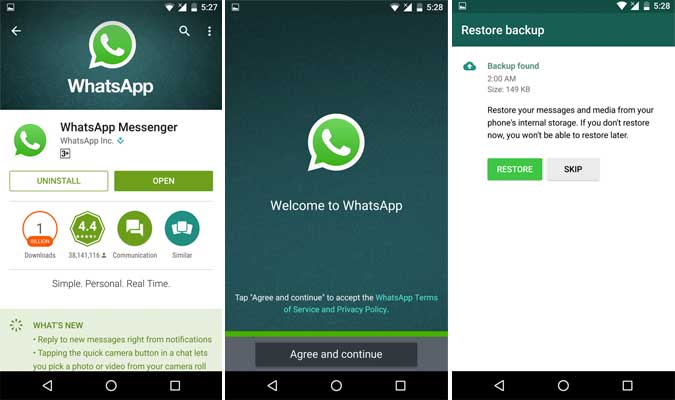
Uninstall WhatsApp on iOS
Reinstall WhatsApp on iOS
From here you have all your conversations and media files back including the deleted WhatsApp pictures from the past 7 days.
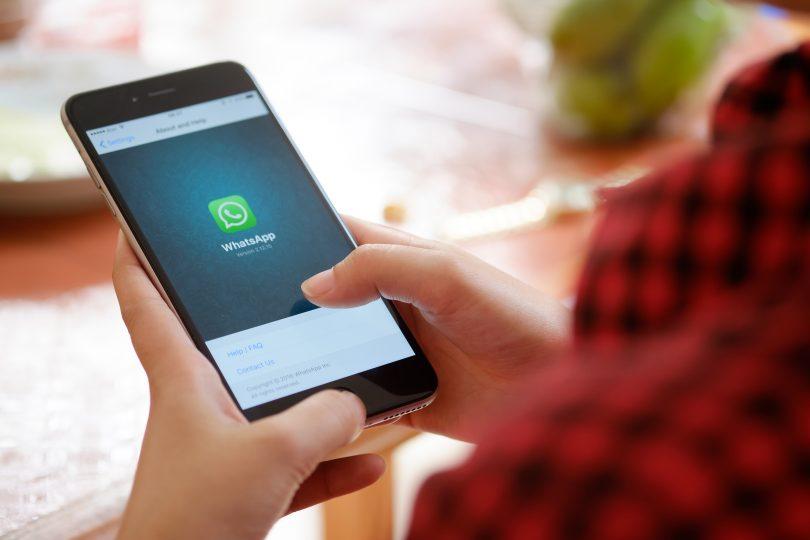
If you have deleted WhatsApp pictures more than 7 days, it may be a little complicated to find recovery ways. We bet you are now struggling and exhausting yourself in searching for the best solution to recover your Whatsapp data. However, there is an effective program that allows you to recover these deleted WhatsApp pictures with no sweat at all. FoneDog toolkit - Android Data Recovery allows you to selectively recover deleted WhatsApp pictures from your Android device in just a few and simple steps. There is no technical requirement needed in order to use this program because it was developed with full ease and flexibility. Follow the quick steps below on how to recover deleted WhatsApp pictures:
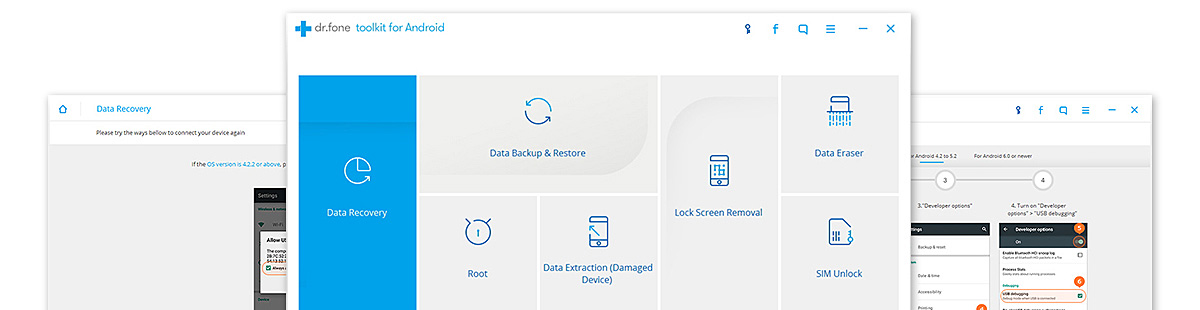
Download FoneDog toolkit - Android Data Recovery, install and launch on your computer but before doing this, make sure that you have not overwritten your WhatsApp data. This means that you should avoid sending messages and other files like pictures, videos, and documents when you have lost or deleted data at once because it may be unrecoverable no matter what type of third party software you will use.
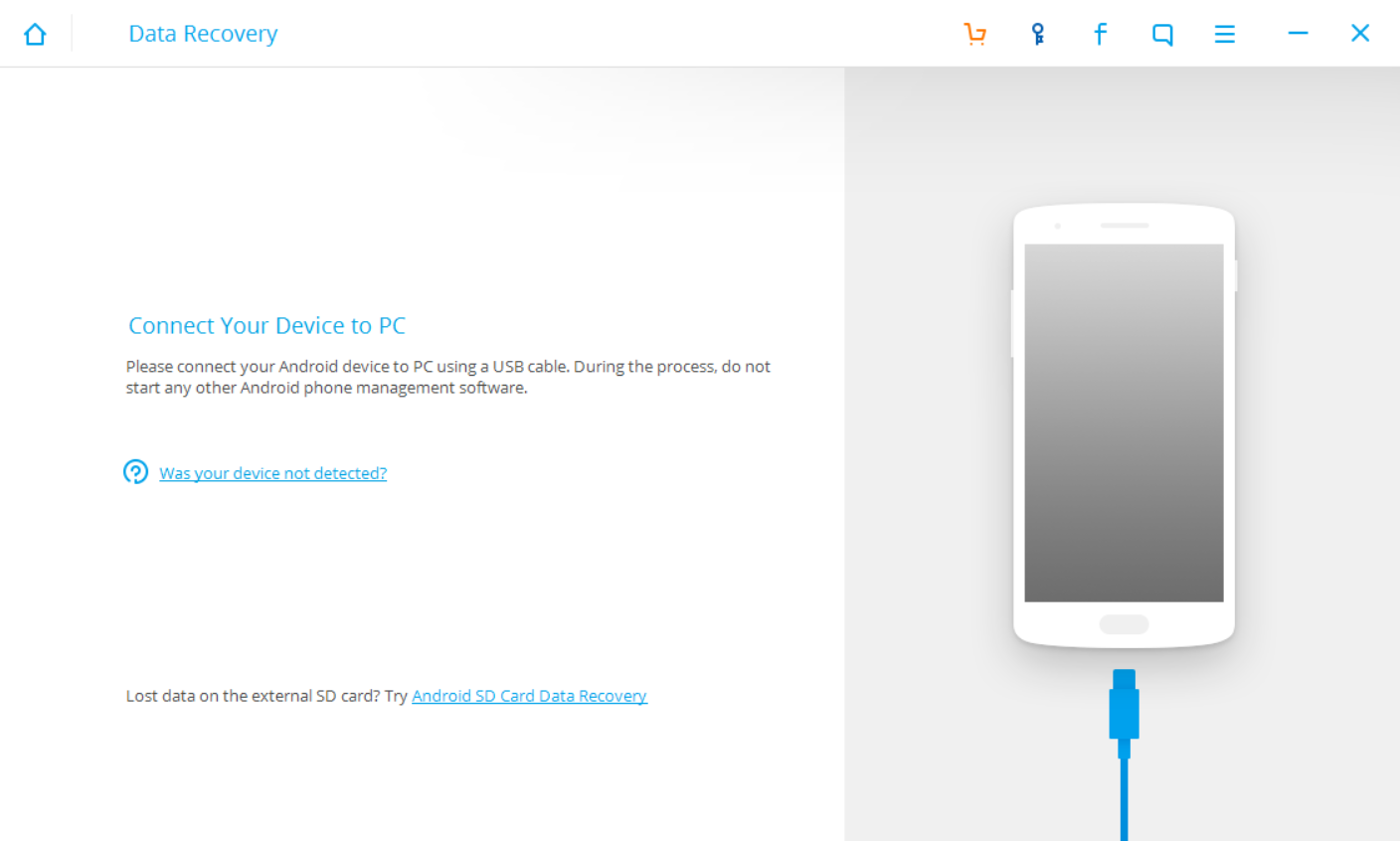
After FoneDog toolkit - Android Data Recovery has been launched on your computer; connect your Android device using a USB cable. Follow the onscreen instructions as well.
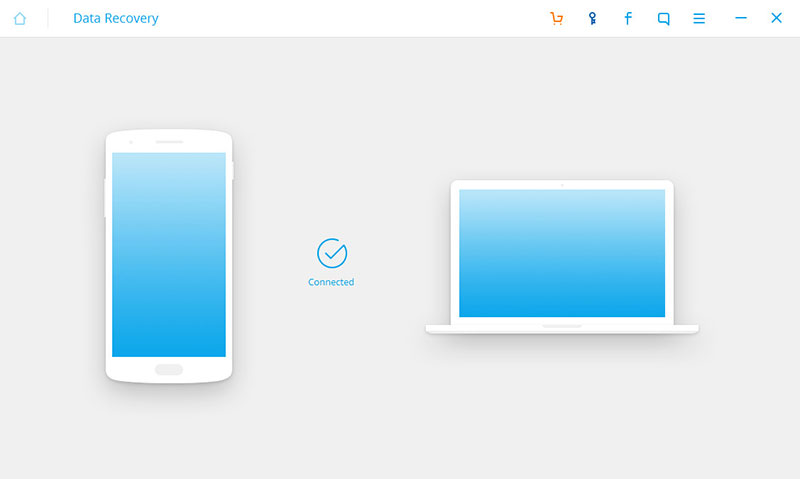
Enable USB debugging on your Android phone by simply tapping “OK” to confirm.
Tips: Make sure that you have enabled USB debugging on your Android device, as this will allow you to use the Toolkit to recover the lost data from your device.
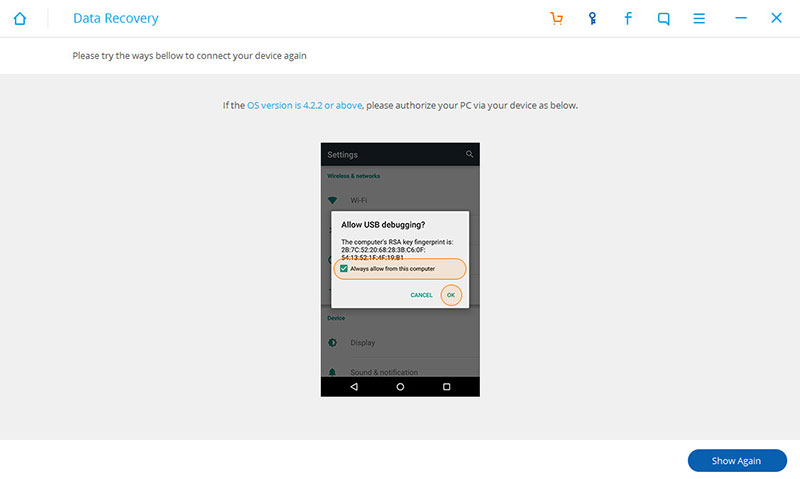
FoneDog Toolkit will be able to display all the data types that it can recover. All data types are checked by default but you may also opt to select the data you’d like to recover. Select “WhatsApp messages and Attachments” when asked which type of data you want to recover then click on “Next”
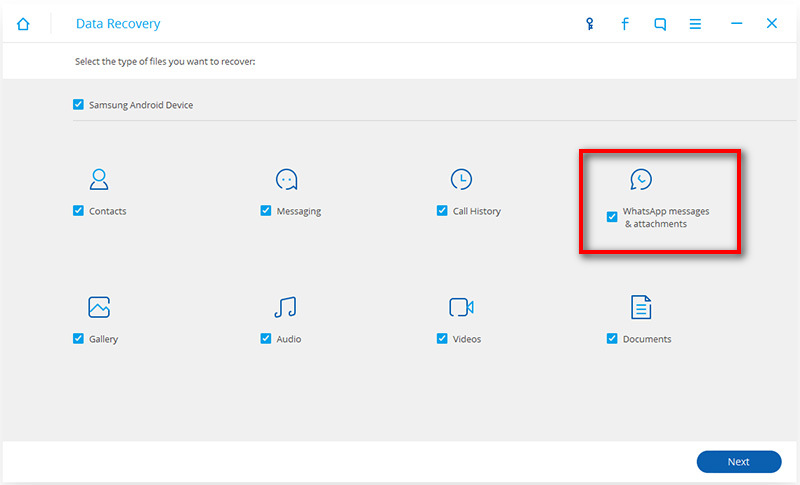
FoneDog toolkit - Android Data Recovery will be scanning your Android device for the selected file type recovery. The scanning may depend on the network speed you are connected as well as a load of data being recovered.
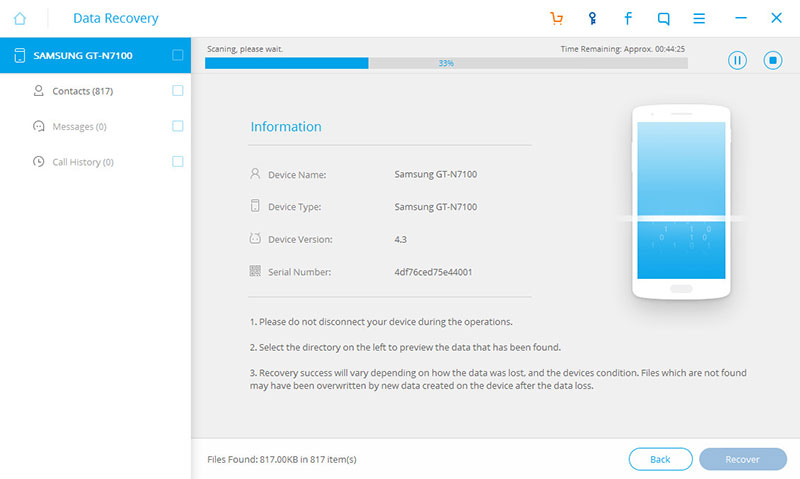
Preview and recover the deleted WhatsApp pictures when the scanning is completed. You can selectively tick the boxes of desired pictures or you may also tick all the boxes and click on “Recover”
Now you have just recovered deleted WhatsApp pictures without any hassles. You can now free your mind and enjoy the moment. Always rely on FoneDog toolkit - Android Data Recovery for any type of complicated recovery issues.
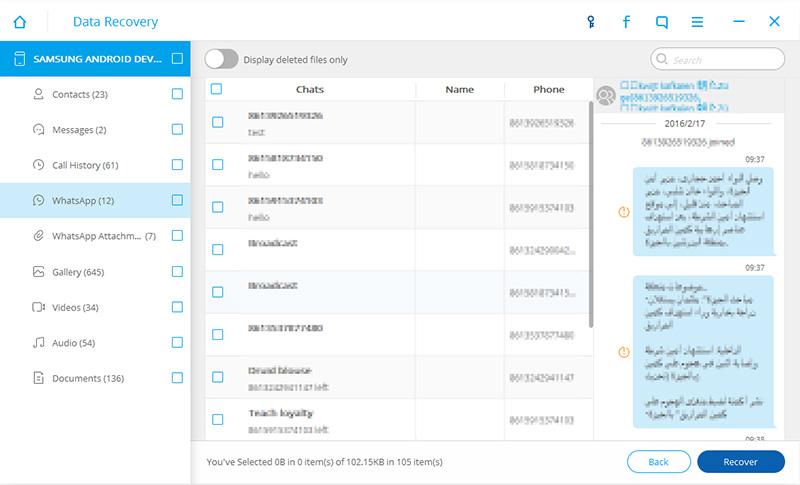
If you are using an iPhone device you may also recover deleted WhatsApp pictures in no time. There are several steps you can use inside FoneDog toolkit - iOS Data Recovery, which is guaranteed to recover deleted data faster with the highest recovery rate among all the programs available in the market today. To begin the recovery, follow the three (3) options below:
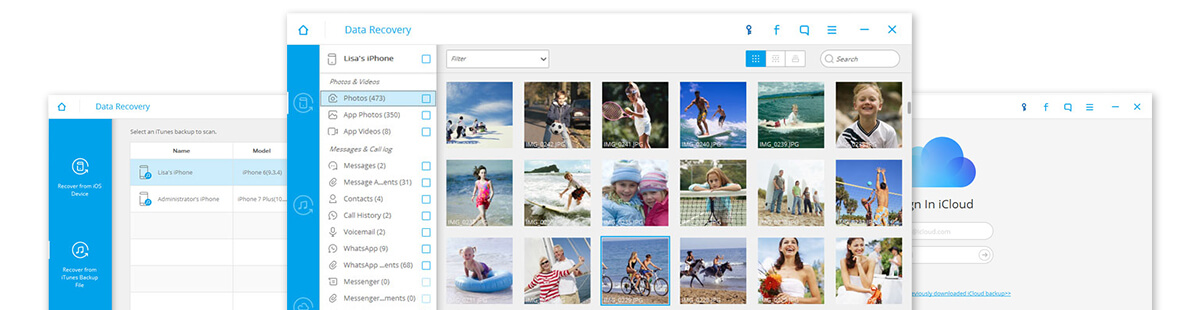
Step1. Launch the program FoneDog toolkit - iOS Data Recovery if you have finished downloading and installing on your computer.
Step2. Using an original USB cable, connect your iPhone to the computer. Secure the connection while the recovery is ongoing.
Step3. On the main page of the software FoneDog toolkit - iOS Data Recovery click on “Recover from iOS device”
Step4. Choose “WhatsApp messages & attachments” under “Deleted Data from Device” when asked for the type of files to be recovered and then click “Start Scan”
Step5. Scanning may take a while but it will show in categories for you to preview the deleted WhatsApp pictures. From here you can select them by ticking on the checkboxes beside each item or you can click on “Select All”. Click on “Recover” after making sure you have the needed deleted WhatsApp pictures.
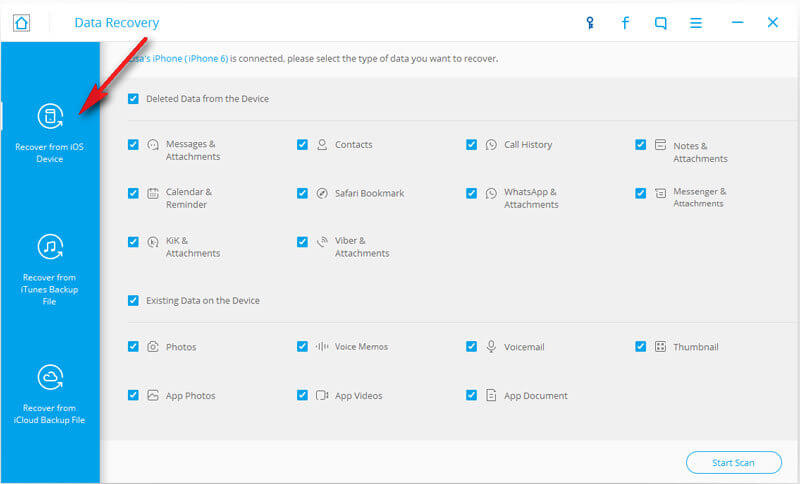
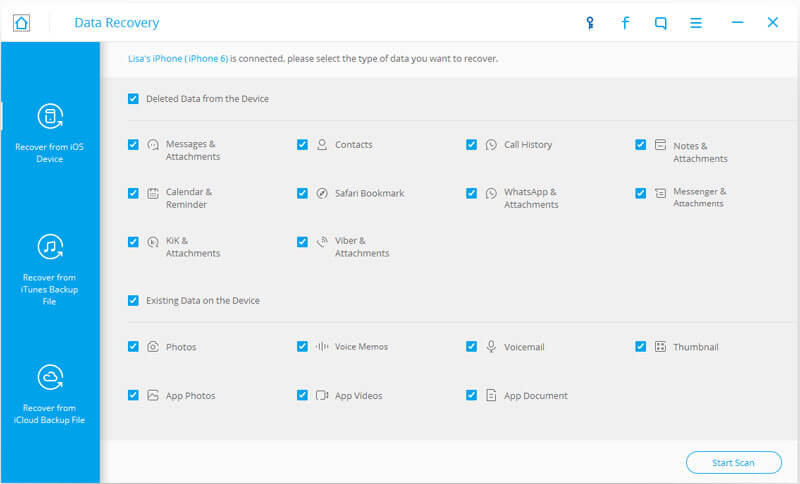
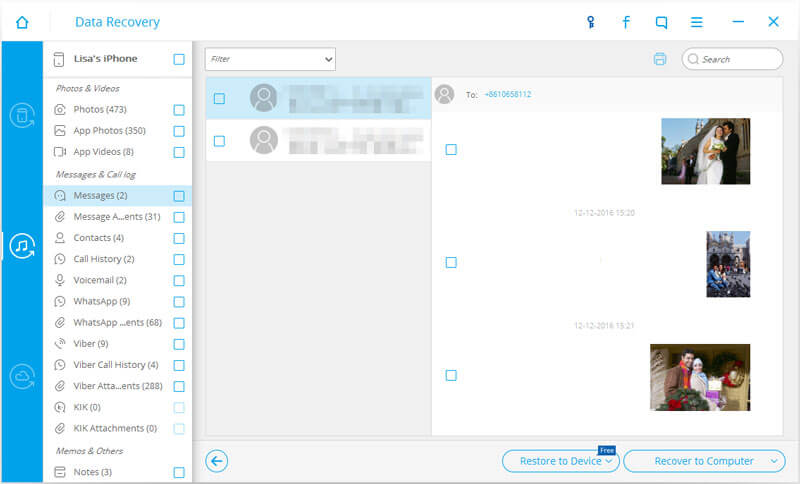
Step1. Using the same program FoneDog toolkit - iOS Data Recovery, launch it and choose “Recover from iTunes Backup File”
Step2. Connect the iPhone and the computer via USB cable and all the iTunes backup will appear on the program screen.
Step3. Choose the most updated iTunes backup file for recovery and click “Start Scan”
Step4. Once the scanning is complete, you will see on the left panel of the program all the categories recovered from iTunes backup; click on “WhatsApp messages & attachments” category.
Step5. Find the deleted WhatsApp pictures you were looking for and once you have found it, you can tick the checkbox beside the items and click on “Recover”
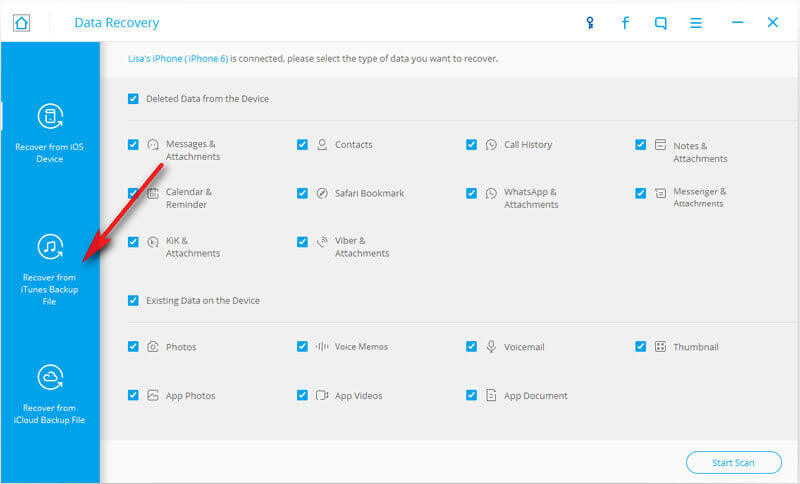
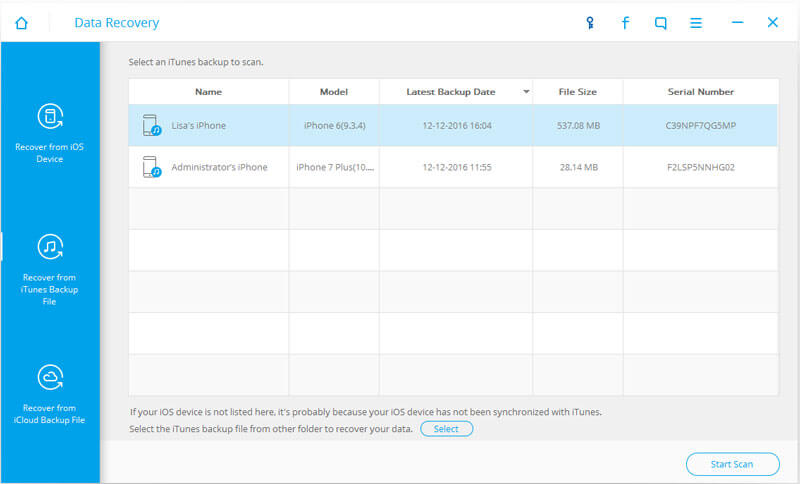
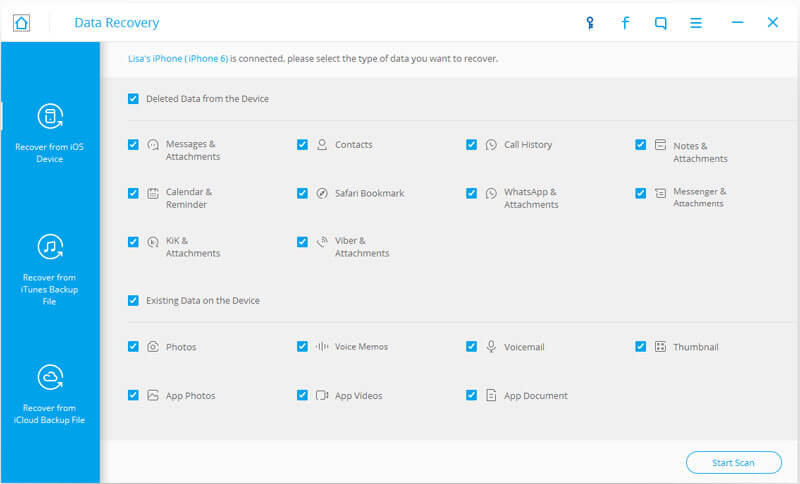
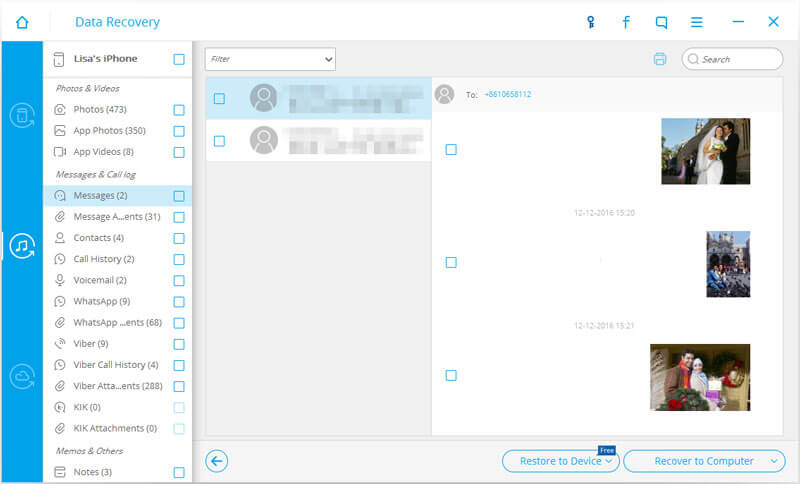
The last option for recovering deleted WhatsApp pictures will be through iCloud backup file inside FoneDog toolkit - iOS Data Recovery software.
Step1. Connect the iPhone and the computer with your USB cable after the FoneDog toolkit - iOS Data Recovery has been downloaded and launched.
Step2. This time, click on “Recover from iCloud Backup File” and you will be required to sign in with your iCloud account. FoneDog toolkit does not store any iCloud account or Apple id to protect and respect your privacy.
Step3. After successful sign in, click on the latest backup date from your iCloud.
Step4. You need to click on “WhatsApp messages & attachments” after choosing the most recent iCloud backup then click “Next”.
Step5. Recover your deleted WhatsApp pictures after the scanning is completed. Simply preview and verify all the desired deleted items. Once you are sure, click “Recover”
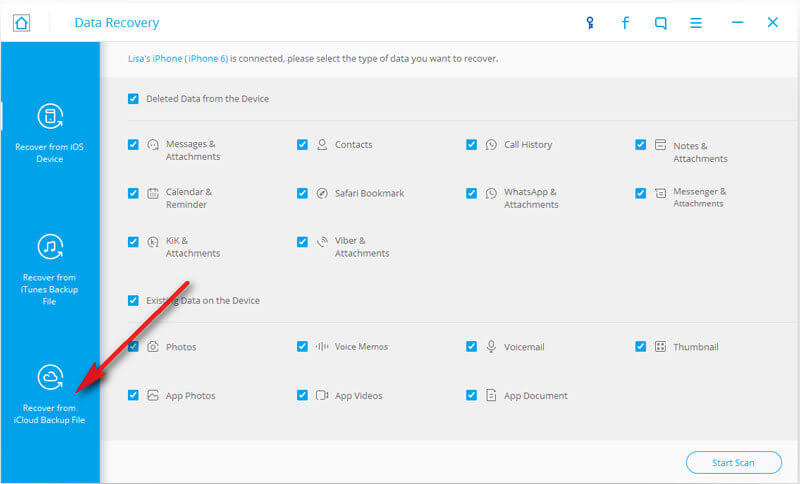
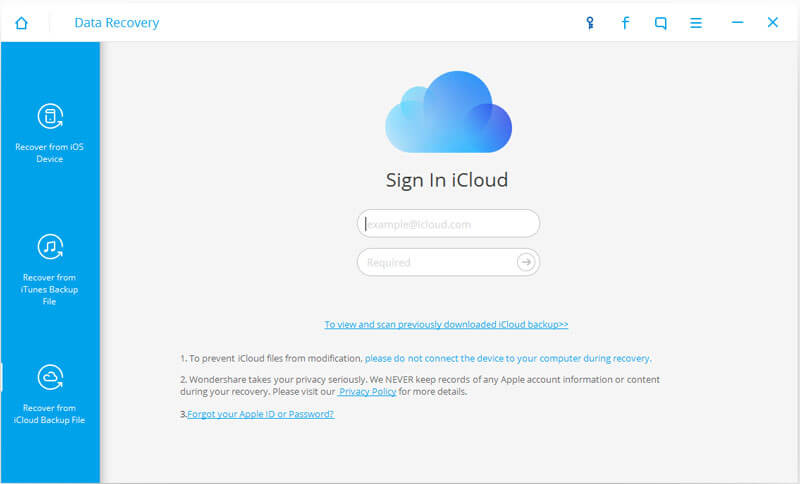
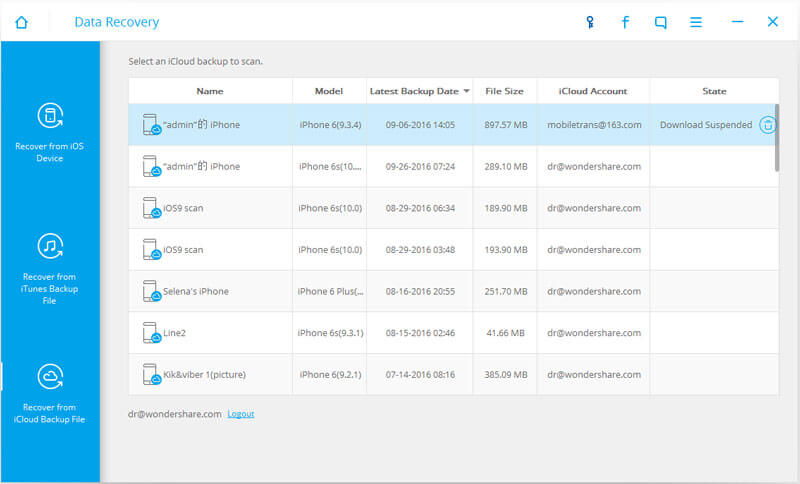
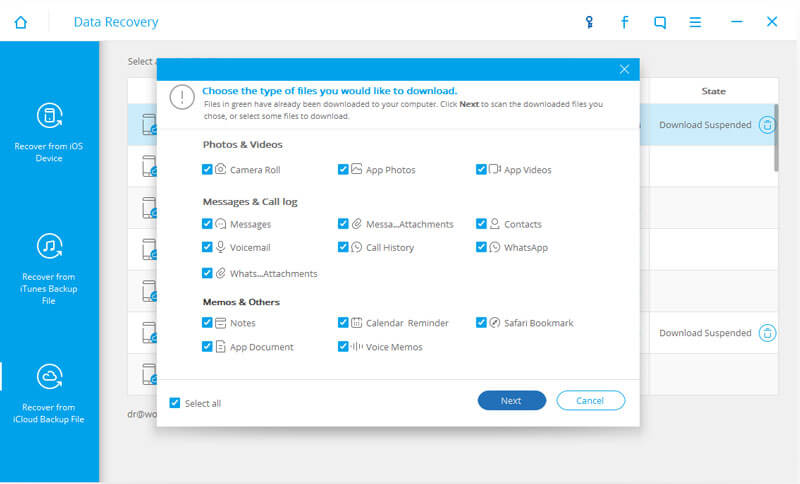
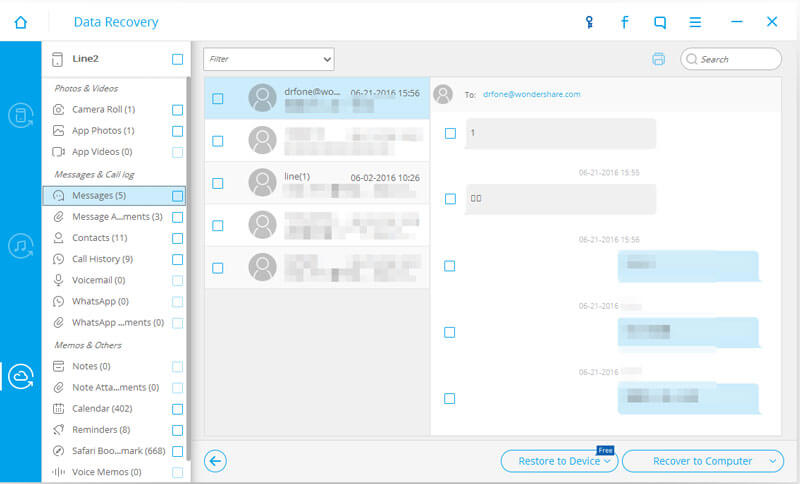
Remember that when you use the recovery backups from iTunes and iCloud, it will totally restore the phone back to the last time it was updated and backed up. So if you have installed apps after the backup dates, it may be lost including other data stored after the said date. The best way to recover deleted WhatsApp pictures is, of course, restoring it directly from the device wherein it will not affect your phone experience by protecting the apps you have currently installed and at the same time restoring those important files back. All these can be done only with FoneDog toolkit. It is supporting both Android and iOS devices which make it the world’s number 1 smartphone recovery partner. The best thing is you can preview the deleted WhatsApp pictures by simply using the trial version first to guarantee that the program is truly working. So whenever things get a little offhand and you might intentionally or accidentally delete any data, you can only rely on FoneDog toolkit.
Leave a Comment
Comment

clarat wokt2019-06-10 22:42:14
PREMIUM DATAWARE ......delivers a quality and fast service, they have proven to be excellent for their reputation in creating an mspy application, this application was able to give me a victory on my divorce case....... spyware application as a delivery service of all incoming and outgoing messages, accessing locations, getting all information about call logs and viewing of various chatting application messages. contact them Via (PREMIUMDATAWARE DOT COM or PREMIUMDATAWARE AT GMAIL DOT COM)
iOS Data Recovery
3 Methods to recover your deleted data from iPhone or iPad.
Free Download Free DownloadHot Articles
/
INTERESTINGDULL
/
SIMPLEDIFFICULT
Thank you! Here' re your choices:
Excellent
Rating: 4.8 / 5 (based on 96 ratings)