

By Nathan E. Malpass, Last updated: June 26, 2025
iPhones have become an integral part of our lives, holding countless memories, important data, and personal information. If you're one of those users looking to safeguard your data by the process to back up iPhone to computer, you're in the right place. This comprehensive guide will walk you through the process, providing you with the knowledge and tools necessary to ensure your iPhone's data is safely stored on your computer. Whether you're using a Mac or a PC, we've got you covered. Let's get started on your journey to a more secure and reliable iPhone backup.
Part 1. How to Back Up Your iPhone to a Computer?Part 2. One-Click to Back Up Your iPhone to AnywherePart 3. Conclusion
Backing up your iPhone to your computer protects your data in case of loss, damage, or replacement. Below are easy ways to back up iPhone to computer using various tools.
iTunes is a classic tool to back up iPhone to computer, especially for Windows and macOS Mojave or earlier. Follow these steps:
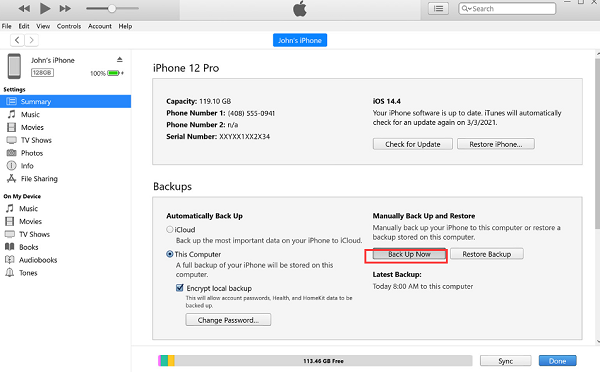
This method backs up most data including messages, app data, and settings. You can encrypt your backup for added security.
RELATED TOPICS: How to Backup iPad to iTunes?
While Google Drive is not a traditional local backup method, it's a handy option to back up iPhone data to the cloud:
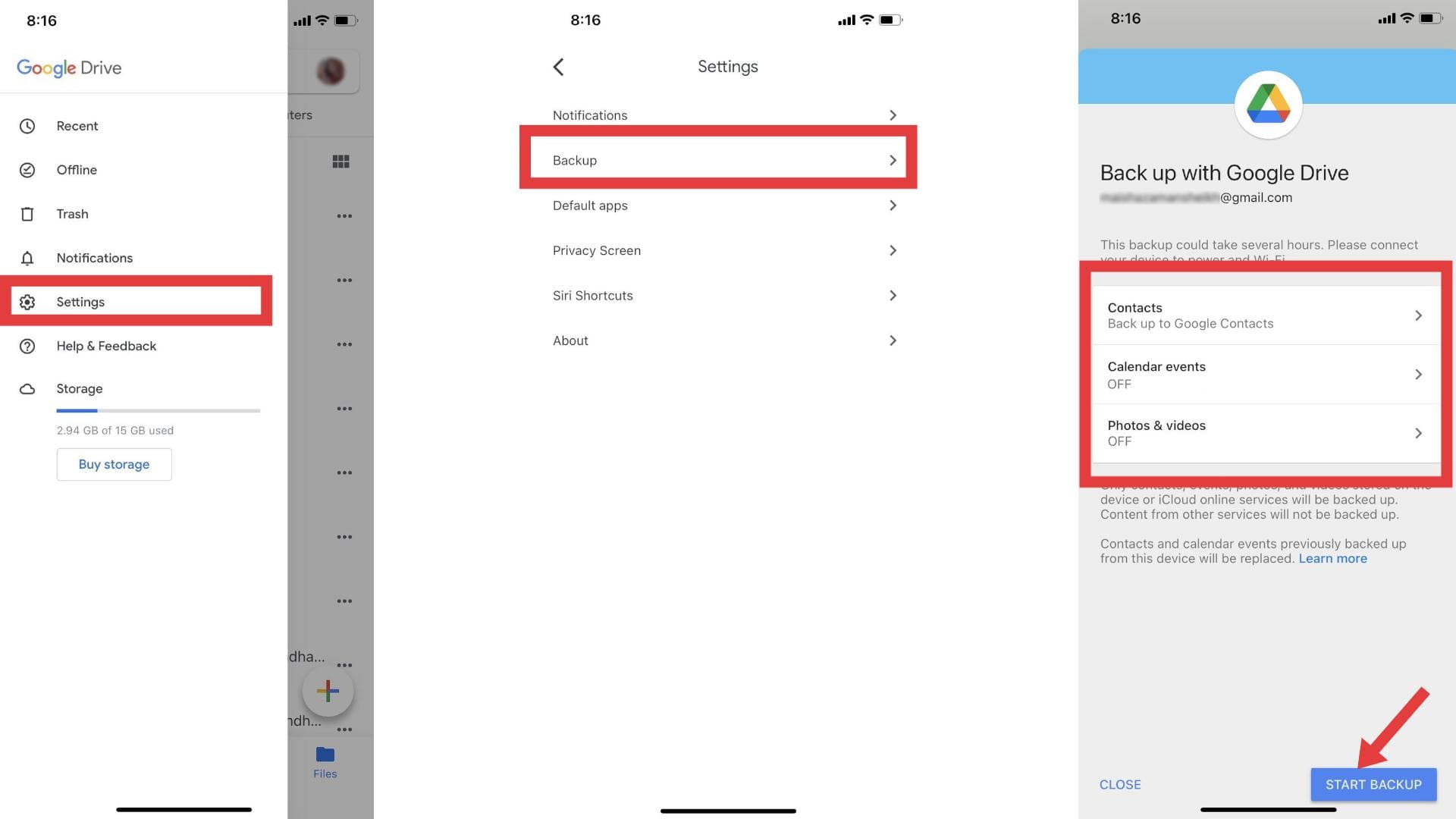
Though it doesn't create a full device backup, it’s perfect for syncing personal data across devices and accessing files from any computer.
Since macOS Catalina, iTunes has been replaced by Finder for device management:
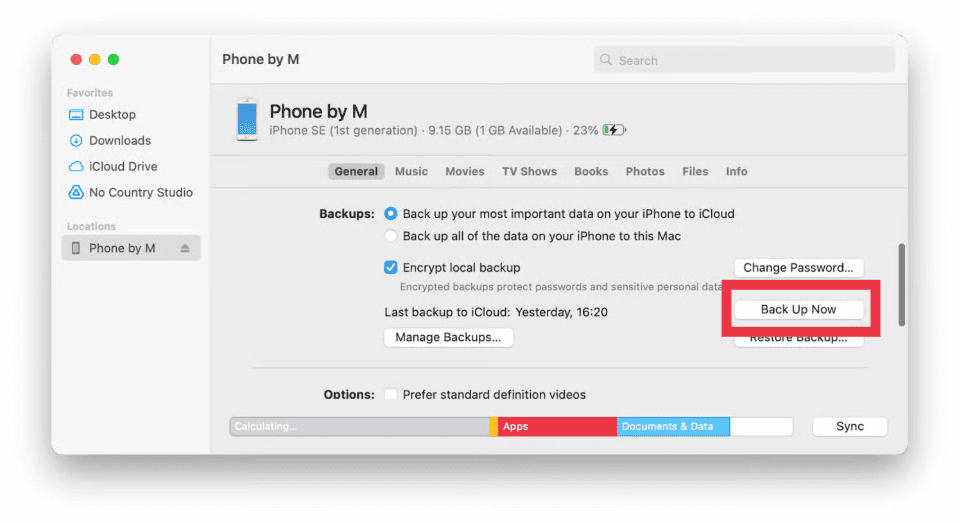
Finder is the best way to back up iPhone to computer on modern Macs and provides options for encrypted backups too.
iCloud lets you back up iPhone wirelessly and is accessible from your Mac:
Although it's cloud-based, this method allows access to your backup from any Mac, making it a flexible alternative when local storage is low.
RELATED TOPICS: How to Back Up Messages to iCloud?
While not a full backup solution, AirDrop is a fast way to transfer important files manually from iPhone to Mac:
This isn’t a complete backup, but if you only need certain photos or documents stored on your Mac, it’s quick and wireless.
If you’re looking for a fast and flexible way to back up iPhone to computer without iTunes or iCloud, FoneDog iOS Data Backup & Restore is an all-in-one solution. FoneDog offers a streamlined backup tool designed for iPhone users. It allows you to selectively or fully back up iPhone to a computer (Windows or Mac) and even restore files from those backups at any time.
iOS Data Backup and Restore One click to backup the whole iOS device to your computer. Allow to preview and restore any item from the backup to a device. Export what you want from the backup to your computer. No data loss on devices during the restore. iPhone Restore Won't Overwrite Your Data Free Download Free Download
To back up iPhone to computer quickly, do the steps below.

This tool simplifies how you back up iPhone to computer and gives you control and flexibility beyond native Apple methods.
There are many ways to back up iPhone to computer, whether you’re on a Mac or Windows PC. Each method offers unique benefits. If you prefer quick, customizable backups with easy restore options, FoneDog’s solution is worth exploring. No matter which method you choose, regular backups ensure your data stays safe and accessible, even if something goes wrong with your device.
Leave a Comment
Comment
iOS Data Backup & Restore
Back up your data to PC and selectively restore iOS data from backups.
Free Download Free DownloadHot Articles
/
INTERESTINGDULL
/
SIMPLEDIFFICULT
Thank you! Here' re your choices:
Excellent
Rating: 4.7 / 5 (based on 97 ratings)