

By Nathan E. Malpass, Last updated: October 25, 2018
This is a very common question iDevice users have and it has a very simple answer. It depends on how fast your internet connection is and the size of the file to be backed up.
So for example, if you are running a speed of 3mbps and the size of the file is 2GB then you can expect it to take almost two hours to finish.
While it is completely convenient to use iCloud rather than iTunes since it allows you to backup files remotely without needing a PC, you would still experience some problems along the way.
The most reported is when the iCloud backup is taking longer than expected or it won't completely backup all the files. There are many factors that may cause this but also a few basic things you can do to try to fix the problem.
In this article, you will learn more about the iCloud backup process, how to do it, what to do if you have problems using it and so much more, and how long does it take to backup iPhone to iCloud.
Part 1: Basic Facts And Features of iCloud BackupPart 2: Methods to Perform iCloud BackupPart 3: Reasons Why iCloud Backup Takes longer to Fix and CompletePart 4: Use the FoneDog Toolkit to Improve the Backup ProcessConclusion
People Also ReadTop 2 Ways to Recover Deleted Contacts from iPhone without iCloudHow to Transfer iCloud to New iPhone?7 Tops Solution to Fix the iCloud Backup That is Greyed Out
The other thing that users who are new to the whole iCloud platform commonly ask what does it exactly do and can I back up this and that from my iPhone?
Now basically what the iCloud does is it makes a copy of your data from your iDevice and stores it remotely so that you can have access to it wherever you are as long as you are connected to the internet.
You can also have it transferred to another device and it now even works with a Windows-based PC. To answer the other question here are a few things that can be backed up on iCloud:
Take note though there is other stuff that can be backed up on iCloud but once the contents of your device are already stored they will no longer be included when your device performs another backup.
Also, keep in mind that you have to take note of your storage capacity and carefully monitor if you still have enough space left. You get 5GB of iCloud storage free initially but if you run out you would need to purchase extra storage for a monthly fee.
The process is quite easy and you can set it to be done automatically or you can perform a manual backup.
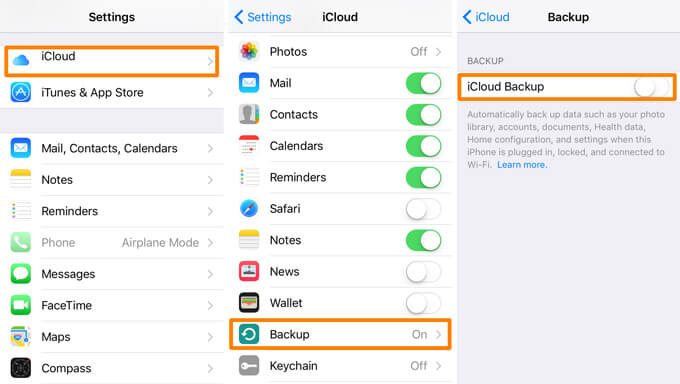
There may be several factors why you would experience a bit of a delay or it might not even work at all. Listed below are these issues that may cause the iCloud backup to slow down and common solutions to each.
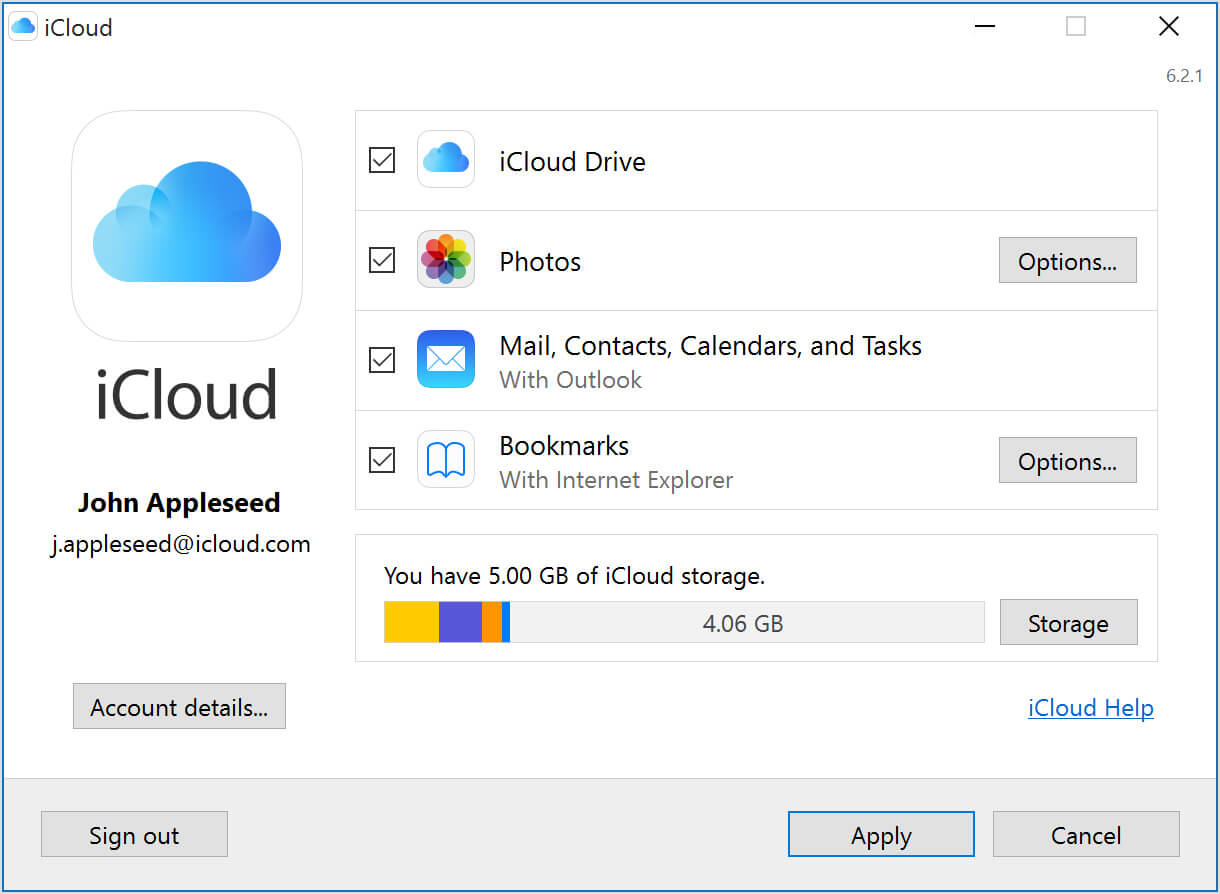
With all the things a person needs to accomplish every day you got to admit that when one thing that you need to finish asap takes forever it gets pretty frustrating.
Who really wants that especially with such a simple task as backing up data? Yes, the size of the file and the speed of your internet plays into factor but there are ways to speed up the process.
Or, better yet find an alternative way altogether. Now, here is where the FoneDog Toolkit will please you. It has the Data Backup and Restore feature that allows you to seamlessly backup all your important data when using iCloud is giving you a headache.
It is fast and gives you 100% success each time you use it. You can select which files to back up which in turn would cut the process short since it will minimize the size of data you're gonna be copying.
Restoration of files is a breeze as well. No need to worry about any data loss or existing ones being overwritten. Here are the simple steps on how to benefit from the Data Backup and Restore of the toolkit.
Here are the steps for iOS data backup:
You may have known about the steps of how to backup iPhone data to iCloud. But how long does it take to backup iPhone to iCloud? Actually the time you spend on the data backup is based on the data size: Larger data you have, more time you will spend.
However, here is a helpful method of how to shorten the time you will take to backup iPhone to iCloud. Follows the steps below:
Go to the official website to download the FoneDog Toolkit and follow the easy steps to install. Once done launch the software after connecting your device. It will automatically detect then show you the main dashboard.

Among other features, this is what you would need to select on the options shown on the screen. On the next page click on "iOS Data Backup".

Now, this is where it gets interesting. Aside from the "Standard" type of backup which is pretty much as the word implies normal type used most often. You will have the ability to choose another type.
You can add another layer of security to your data by using the "Encrypted" back up feature of the toolkit, This will allow you to set up a passcode to protect any sensitive or private data you have. It gives you peace of mind that your files are secured further.

After you chose the backup mode you would prefer to use click on "Start" this will bring you to a page where you will see all the files categorized based on data type. This makes it easier for you to select which ones you would like to backup.

By clicking on "Next" the toolkit will now scan all the files you selected and proceed with the actual backup process. Refrain from doing anything else for the meantime to avoid interrupting the backup which might cause problems.
You will be given a notification that it has been completed, details such name and size will be displayed. In the end, you will also have the option to either add more or restore the files.

Here is about how to restore data from iOS data backup:
If in case you would like to copy your files onto another device or you have extra space on your current one and would like to restore some of your backed up data simply go back to the main menu then select iOS Data Restore or when you still have your device plugged at the end of the backup process select "Restore iOS Data".
Now the toolkit will show you all available backups, in which the most recent one created will be shown on top as default.

Once you've decided which file to restore all you have to do is click "View Now" this will prompt the toolkit to scan all the contents of the backup file. The progress is shown which also gives you the ability to pause or stop the scan completely.

A more comprehensive view of the contents will be outlined once the scan has completed. Each category has a drop-down option so you can review it one by one. After you've previewed the data you can now either have it restored to another device or your PC.

We all have so many things to do day by day that most of the time tasks like making sure our data is secured can sometimes be a drag. Especially if it takes longer than we expect.
Now with the FoneDog Toolkit, you can keep your data safe and secured as efficient as possible. Less is more as they say. So less time you spend on the whole backup process the more you can do other stuff that matters.
Leave a Comment
Comment
iOS Data Backup & Restore
Back up your data to PC and selectively restore iOS data from backups.
Free Download Free DownloadHot Articles
/
INTERESTINGDULL
/
SIMPLEDIFFICULT
Thank you! Here' re your choices:
Excellent
Rating: 4.7 / 5 (based on 59 ratings)