

By Nathan E. Malpass, Last updated: March 13, 2024
In the fast-paced digital age, our smartphones have become the epicenter of our communication universe. However, the accidental deletion of text messages can often leave us feeling helpless and frustrated. If you're an iPhone 6 user who has lost important texts, fear not – we've got you covered.
In this article, we'll delve into the intricacies of retrieving deleted texts on iPhone 6, exploring both built-in features and third-party solutions that can help you reclaim those valuable messages. Whether it's a sentimental conversation or essential information, follow along as we guide you through the process of unlocking the secrets to text message recovery on your iPhone 6.
Part #1: Retrieve Deleted Texts on iPhone 6 with These MethodsPart #2: Best Tool to Recover Deleted Texts on iPhone 6: FoneDog iOS Data RecoveryPart #3: FAQs – How to Retrieve Deleted Texts on iPhone 6Conclusion
Accidentally deleted your important text messages on iPhone 6? Don't panic – the iCloud Backup Restoration method might just be your knight in shining armor. Follow these steps to seamlessly retrieve deleted texts on iPhone 6 using iCloud:
Step #1: Access iCloud Settings
Navigate to "Settings" on your iPhone 6 and tap on your Apple ID at the top. From there, select "iCloud" and ensure that "Messages" is toggled on.
Step #2: Check iCloud Backup
Make sure you have a recent iCloud backup that includes the deleted text messages. To verify this, go to "Settings" > "iCloud" > "Manage Storage" > "Backups" and select your device. Confirm that the backup date precedes the accidental deletion.
Step #3: Restore from iCloud Backup
If your iCloud backup is up to date, go to "Settings" > "General" > "Reset" > "Erase All Content and Settings". Afterward, set up your device until you reach the "Apps & Data" screen. Choose "Restore from iCloud Backup" and select the relevant backup containing your deleted texts.

Step #4: Wait and Verify
Allow your iPhone to complete the restoration process. Once done, your device should reboot, and your deleted texts should be back in the Messages app. Double-check to ensure that your crucial conversations have been successfully recovered.
What if iCloud backup files missing? No worries, utilizing iTunes for text message recovery on your iPhone 6 is a reliable option too. Follow these steps to embark on the journey of retrieving your deleted texts:
Step #1: Connect to iTunes
Connect your iPhone 6 to your computer using a USB cable and launch iTunes. Ensure that you have the latest version of iTunes installed on your computer.
Step #2: Trust This Computer
If prompted, on your iPhone, select "Trust This Computer" to establish a secure connection between your device and iTunes.
Step #3: Access Summary Tab
In iTunes, click on the device icon in the top left corner to access the Summary tab. Here, you'll find details about your device.
Step #4: Choose Restore Backup
Under the "Backups" section, click on "Restore Backup". Select the most relevant backup that predates the deletion of your text messages.

Step #5: Confirm Restoration
Click "Restore" and wait for the process to complete. iTunes will restore your iPhone 6 using the selected backup, including the retrieved text messages.
Step #6: Check Messages App
Once the restoration is finished, disconnect your iPhone and check the Messages app. Your deleted text messages should now be successfully restored.
If you're a Mac user and prefer the Finder method, recovering deleted text messages on your iPhone 6 is just a few clicks away. Follow these steps to use Finder for text message retrieval:
Step #1: Connect to Mac
Connect your iPhone 6 to your Mac using a USB cable. Open Finder on your Mac – if it doesn't open automatically.
Step #2: Trust This Computer
If prompted, on your iPhone, select "Trust This Computer" to establish a secure connection between your device and Finder.
Step #3: Select Your Device in Finder
In Finder, look for your connected iPhone under the "Locations" sidebar. Click on your device to access the device management screen.
Step #4: Choose Restore Backup
Under the "General" tab, find and click on the "Restore Backup..." button. Select the most relevant backup that includes the deleted text messages.
Step #5: Confirm Restoration
Click "Restore" and wait for the process to complete. Finder will restore your iPhone 6 using the selected backup, retrieving your deleted text messages.
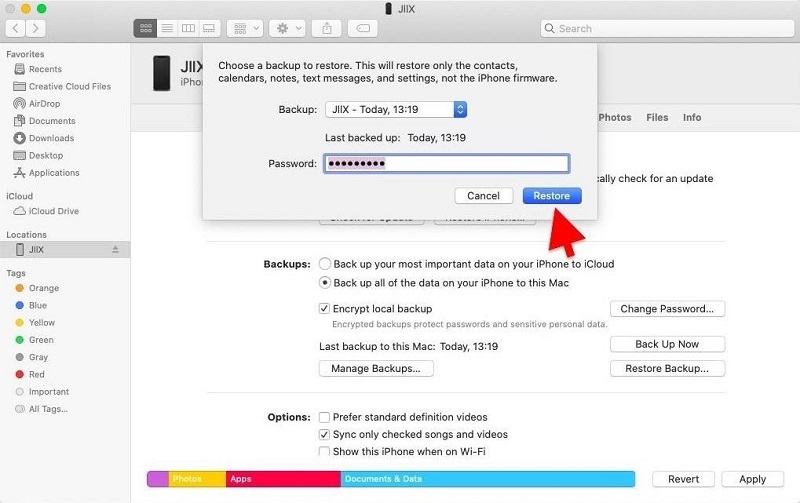
Step #6: Verify Text Message Recovery
After the restoration is finished, disconnect your iPhone and check the Messages app. Your previously deleted text messages should now be back in their rightful place.
When all else fails, reaching out to your mobile network service provider can be a valuable avenue for text message recovery on your iPhone 6. Here's a guide on how to recover your deleted texts on iPhone 6 by contacting the network service provider:
Step #1: Contact Customer Support
Reach out to your mobile network service provider's customer support. You can find their contact information on their official website or on your monthly billing statement.
Step #2: Provide Necessary Information
Be prepared to provide essential information, such as your account details and the specific time frame during which the text messages were deleted. The more accurate the information, the better they can assist you.
Step #3: Inquire about Text Message Retrieval Services
Ask the customer support representative if they offer any text message retrieval services. Some mobile network providers retain a record of text messages for a limited time, and they may be able to assist you in recovering the deleted texts.
Step #4: Follow Provider Guidelines
If your mobile network service provider offers text message retrieval services, follow their guidelines and procedures for the recovery process. This may involve submitting a formal request or providing additional verification.
Step #5: Check for Costs or Limitations
Be aware that some providers may charge a fee for this service, and there may be limitations on the time frame within which they can retrieve deleted messages. Clarify any associated costs and ensure you understand the terms.
Step #6: Confirm Successful Recovery
Once the process is initiated, confirm with the customer support representative that the retrieval was successful. They may guide you on how to access the recovered messages on your iPhone 6.
Sometimes, the simplest solution is the most effective. If you've accidentally deleted a crucial text message, consider reaching out to the person who sent or received it. Here's a step-by-step guide on how to approach this method:
Step #1: Identify the Correspondent
Determine whether the deleted text messages were sent or received from a specific person. Identify the contact associated with the lost messages.
Step #2: Reach Out Promptly
Contact the person as soon as possible. Explain the situation and inform them that you accidentally deleted important text messages. Provide any details you remember about the content, date, or time of the messages.
Step #3: Request Resending or Confirmation
Politely ask the person if they could resend the messages or provide any information they remember about the content. In some cases, they may still have the messages on their device.
Step #4: Check Message Archives
If the person is willing to help, they can check their own message archives for the specific conversation. On some messaging apps, individuals can retrieve older messages, even if they've been deleted on your end.
Step #5: Collaborate on Solutions
Work together with the person to find a solution. If the conversation was via a third-party messaging app, explore any available features for message recovery or archives.
Step #6: Confirm Successful Recovery
Once the person has resent or confirmed the content of the deleted messages, verify that the crucial information has been recovered.
FoneDog iOS Data Recovery stands out as a powerful and user-friendly iPhone 15 supported tool designed to retrieve deleted texts on iPhone 6. This comprehensive software specializes in data recovery, offering a reliable solution for those who seek to recover lost messages effortlessly.
iOS Data Recovery
Recover photos, videos, contacts, messages, call logs, WhatsApp data, and more.
Recover data from iPhone, iTunes and iCloud.
Compatible with latest iPhone and iOS.
Free Download
Free Download

Key Features:
Steps to Recover Deleted Texts using this top-notch iPhone text recovery app:
Visit the official FoneDog website, download the iOS Data Recovery software, and follow the installation instructions.
Launch FoneDog iOS Data Recovery and connect your iPhone 6 to the computer using a USB cable. Ensure the device is recognized by the software.
Choose the appropriate recovery mode: "Recover from iOS Device", "Recover from iTunes Backup", or "Recover from iCloud Backup".

Initiate the scanning process. Once complete, preview the recoverable text messages in the software interface.
Select the desired text messages for recovery and click on the "Recover" button. FoneDog iOS Data Recovery will restore the selected messages to your iPhone 6.

FoneDog iOS Data Recovery proves to be a valuable tool for those seeking a reliable and efficient solution to retrieve deleted texts on iPhone 6. With its user-friendly interface, versatile recovery modes, and selective recovery features, FoneDog stands as a dependable choice in the realm of iOS data recovery.
Whether you accidentally deleted messages or encountered a device malfunction, FoneDog simplifies the recovery process, ensuring that your crucial conversations are back in your hands with minimal hassle.
Yes, you can. While backups (iCloud, iTunes, or Finder) are typically the primary methods for text message recovery, tools like FoneDog iOS Data Recovery offer the option to retrieve deleted texts directly from your iPhone without a backup.
It's advisable to back up your iPhone regularly to minimize the risk of data loss. Setting up automatic iCloud backups or manually backing up your device through iTunes or Finder ensures you have recent data to restore in case of accidental deletions.
If you've backed up your iPhone using iCloud, iTunes, or Finder, you can recover text messages on a new or repaired device. Services like FoneDog iOS Data Recovery also provide options to recover data directly from a broken or lost iPhone.
Yes, restoring from a backup replaces your current data with the data from the backup. Ensure you have a recent backup to avoid losing important information. Additionally, tools like FoneDog allow selective recovery, minimizing the risk of overwriting current data.
To prevent accidental deletion, enable the "Messages" option in your iCloud backup settings. Regularly back up your iPhone, and consider using third-party apps or services that offer additional safeguards against unintentional data loss.
Mobile network providers may retain records of text messages for a limited time. Contact your provider's customer support promptly, provide necessary details, and inquire about text message retrieval services they may offer.
The success of text message recovery often depends on how recently the messages were deleted. Act promptly to maximize the chances of recovery, as newer data may overwrite the space occupied by deleted messages.
Yes, reaching out to the person who sent or received the messages is a viable option. They may still have the messages on their device or be able to provide information about the conversation, aiding in your recovery efforts.
Reputable third-party recovery tools like FoneDog iOS Data Recovery are generally safe to use. Ensure you download such tools from official websites, read reviews, and follow the provided instructions to safeguard your data.
People Also ReadEasy Guide: How to Retrieve Deleted Text Messages (iPhone 7)How to Retrieve Deleted Text Messages on iPhone 15 Fastly?
In conclusion, the process of retrieving deleted texts on iPhone 6 involves a range of methods, from built-in options like iCloud and iTunes to third-party solutions. Among these, FoneDog iOS Data Recovery emerges as the optimal choice.
With its user-friendly interface, versatile recovery modes, and selective retrieval features, FoneDog simplifies the often daunting task of recovering lost text messages. Whether you need to recover from a backup or directly from your device, FoneDog offers a seamless experience, making it the go-to solution for efficiently and effectively restoring crucial conversations on your iPhone 6.
Leave a Comment
Comment
iOS Data Recovery
3 Methods to recover your deleted data from iPhone or iPad.
Free Download Free DownloadHot Articles
/
INTERESTINGDULL
/
SIMPLEDIFFICULT
Thank you! Here' re your choices:
Excellent
Rating: 4.8 / 5 (based on 77 ratings)