

By Nathan E. Malpass, Last updated: January 25, 2024
Losing your call history on your iPhone can be a stressful experience, especially when those call logs contain crucial information or cherished memories. Whether it's an accidental deletion, a software glitch, or an unforeseen circumstance, the urge to have a look at those old call logs on your iPhone is absolute. Fortunately, you can implement how to recover deleted call history on iPhone without backup.
In this article, we'll walk you through the process with a detailed, step-by-step guide, using reliable methods that have proven to be successful for many iPhone users. By the end of this article, you'll have the knowledge and tools to retrieve your deleted call history and put your mind at ease. Let's get started!
Part #1: How to Recover Deleted Call History on iPhone without BackupPart #2: How to Recover Deleted Call History on iPhone without Backup Using FoneDog iOS Data RecoverySummary
How to recover deleted call history on iPhone without backup? One of the first and often overlooked steps is to get in touch with your mobile network provider. Your service provider may retain call records for a certain period, and they can assist you in retrieving this data. Here's how to go about it:
Step #1: Gather Essential Information
Before reaching out to your mobile network provider, make sure you have the necessary information ready. This typically includes your account details, phone number, and any relevant identification.
Step #2: Contact Customer Support
Call or visit your mobile network provider's customer support. Explain your situation and request assistance in recovering your deleted call history. They may be able to provide you with call logs for a specific period.
Step #3: Verify Data Retention Policy
It's crucial to confirm with the customer support representative the duration for which they retain call records. Policies can vary from provider to provider, and knowing this information will help you understand the scope of what can be retrieved.
Step #4: Request Call History Data
Once you've confirmed their data retention policy, request the specific call history data you need. This may include the date range or specific call logs you want to recover.
Step #5: Follow Provider's Instructions
Your mobile network provider will guide you through the process, which may include filling out a request form, providing identification, or answering security questions. Comply with their instructions to facilitate the recovery process.
Step #6: Review and Save Recovered Data
After your provider has retrieved your call history, they may provide you with the information in a usable format. Review the data to ensure it includes the calls you intended to recover and then save it to your device or a secure location.
While contacting your mobile network provider is a viable option for recovering deleted call history, keep in mind that their data retention policies can vary, and they may not retain call logs indefinitely. This method is best employed as soon as possible after you notice the call history deletion, and success will depend on your provider's policies and the specific circumstances of your case.
If you've lost your call history on your iPhone without a backup and contacting your mobile network provider didn't yield the desired results, your next best option is to reach out to Apple Support. Apple may be able to help you recover deleted call history or at least provide guidance on potential solutions. Here's how to go about it:
Step #1: Gather Important Information
Before contacting Apple Support, make sure you have essential details on hand, such as your iPhone's serial number, the model, your Apple ID, and any relevant purchase information.
Step #2: Visit Apple's Support Website
Go to Apple's official support website, and select the option to "Contact Support" or "Get Help". You can usually find this in the "Support" or "Contact" section of the website.
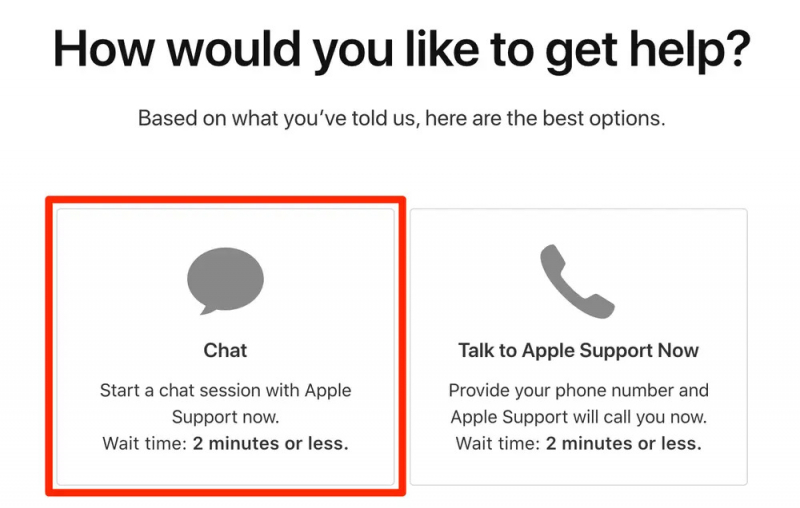
Step #3: Choose the Appropriate Category
Select the category that best matches your issue. In this case, you can choose "iPhone" or "iOS & iPadOS" as your category.
Step #4: Initiate a Support Request
Follow the on-screen prompts to initiate a support request. You may be given options to schedule a call with an Apple support representative, initiate a live chat, or send your issue via email.
Step #5: Explain the Situation
When you're in contact with an Apple support representative, explain your situation. Describe that you've lost your call history and need assistance in recovering it. Provide them with any relevant details and information about the issue.
Step #6: Follow Apple's Guidance
The Apple support representative will guide you through troubleshooting steps and may offer solutions to recover your call history. Be sure to follow their instructions closely.
Step #7: Evaluate the Outcome
Based on Apple's guidance, assess whether you were able to recover your deleted call history. Apple Support may provide a solution, or they may recommend professional data recovery services if necessary.
Keep in mind that the success of this method depends on the specific circumstances of your case and the information you can provide. Apple Support is often a reliable resource for addressing iPhone-related issues, so don't hesitate to reach out if you're facing data loss concerns.
If you're looking for a comprehensive solution to recover deleted call history on your iPhone without a backup, FoneDog iOS Data Recovery is a powerful tool that can help.
iOS Data Recovery
Recover photos, videos, contacts, messages, call logs, WhatsApp data, and more.
Recover data from iPhone, iTunes and iCloud.
Compatible with latest iPhone and iOS.
Free Download
Free Download

This software is designed to retrieve lost data from your iOS device, including call logs. In this part of the guide, we'll provide an overview of FoneDog iOS Data Recovery, highlight its key iPhone 15-supported features, and walk you through the steps to use it effectively.
How to recover deleted call history on iPhone without backup using this top-tier iPhone data recovery software:
Step 1: Download and Install FoneDog iOS Data Recovery: Begin by downloading and installing the FoneDog iOS Data Recovery software on your computer. Ensure your iPhone is connected to your computer using a USB cable.
Step 2: Launch the Software: After installation, launch the FoneDog iOS Data Recovery software.
Step 3: Scan Your iPhone for Deleted Call History: Click on the "Start Scan" button to initiate the scanning process. The software will scan your iPhone for the deleted call history.
Step 4: Preview Recoverable Call History: Once the scanning is complete, you'll see a list of recoverable call history items. You can preview them and select the ones you want to recover.
Step 5: Recover Call History to Your Computer: After selecting the desired call history items, click on the "Recover" button. FoneDog iOS Data Recovery will save the selected items to your computer.

Step 6: Transfer Recovered Call History to Your iPhone: If you want to transfer the recovered call history back to your iPhone, you can do so using iTunes or other third-party tools.
FoneDog iOS Data Recovery simplifies the process of recovering deleted call history on your iPhone without a backup, providing a reliable and user-friendly solution. Make sure to follow the software's instructions closely to ensure a successful recovery.
People Also ReadRecover Deleted Safari History iPad: A Step-by-Step GuideULTIMATE GUIDE: How to Recover Deleted Photos from Facebook
Losing your call history on an iPhone can be distressing, but there are several methods to recover it, even if you didn't create a backup. In this comprehensive guide, we've explored multiple approaches how to recover deleted call history on iPhone without backup.
Whether you choose to contact your network provider, Apple Support, or use data recovery software like FoneDog iOS Data Recovery, remember to act swiftly to increase your chances of successful call history recovery. Each method has its own advantages and limitations, so pick the one that suits your situation best.
By following the appropriate method and the accompanying steps outlined in this guide, you can regain your lost call history and keep your important communication records intact on your iPhone.
Leave a Comment
Comment
iOS Data Recovery
3 Methods to recover your deleted data from iPhone or iPad.
Free Download Free DownloadHot Articles
/
INTERESTINGDULL
/
SIMPLEDIFFICULT
Thank you! Here' re your choices:
Excellent
Rating: 4.7 / 5 (based on 75 ratings)