

By Nathan E. Malpass, Last updated: October 27, 2023
Messaging apps have become treasure troves of memories, important information, and personal conversations. Facebook Messenger is one such platform where we exchange messages with friends, family, and colleagues, making it a crucial part of our digital lives.
However, we've all faced that heart-sinking moment when we accidentally delete a vital conversation, thinking it's gone forever. But what if we told you that your messages may not be as lost as you think?
In this article, we're going to delve into how to recover permanently deleted messages on Messenger. Whether it's a sentimental chat with an old friend or vital information you can't afford to lose, we'll guide you through the process step by step.
Get ready to reclaim your lost conversations and reconnect with your past as we explore the methods and tools to review your old messages on FB Messenger. Don't let a mistaken click or a momentary lapse of judgment be the end of your Messenger history – let's get started on the journey to recover those cherished digital conversations.
Part #1: How to Recover Permanently Deleted Messages on Messenger?Part #2: The Best Tool on How to Recover Permanently Deleted Messages on Messenger?Summary
Losing a valuable message conversation on Messenger can be disheartening, but before diving into technical methods, it's worth trying a simple yet effective approach – reaching out to the sender or receiver of the message.
Sometimes, messages that appear to be deleted on your end may still exist in the other person's chat history. If you ask them to provide you with the text or screenshots of the conversation, you might be able to recover what you thought was lost forever.
Here's How to do It:
If attempting to recover deleted messages through your chat partner proves unsuccessful, you can escalate your efforts by reaching out to the Facebook Messenger Support Team for assistance. While Facebook's official policy states that they can't guarantee message recovery, they may be able to help under certain circumstances.
The Messenger Support Team has access to tools and resources that regular users don't. They can investigate the issue and, in some cases, retrieve deleted messages from their servers, especially if the deletion was recent.
Here's how to recover permanently deleted messages on Messenger by contacting the Support Team:
If you've mistakenly thought your messages were permanently deleted but they might actually be archived, you can use the unarchive method to retrieve them. Archived chats are simply hidden from your main chat list, not permanently deleted.
Messenger allows you to archive chats, which can give the appearance of deleted messages. By unarchiving them, you can restore these chats to your main chat list.
Here's How to do It:
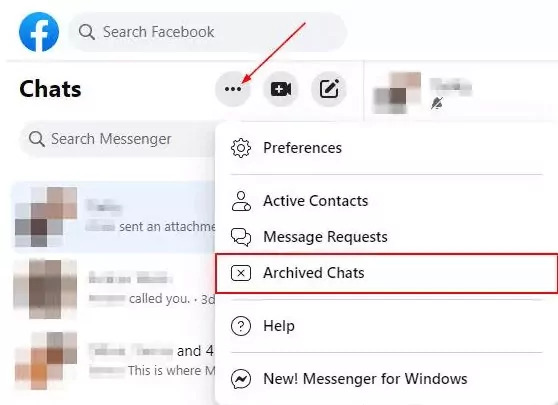
When it comes to recovering permanently deleted messages on Messenger, especially from iOS devices like iPhones and iPads, one of the most reliable tools in the market is the iPhone 15-supported software called FoneDog iOS Data Recovery. This powerful software is designed to help users retrieve lost data, including Messenger messages, in a user-friendly and efficient manner.
iOS Data Recovery
Recover photos, videos, contacts, messages, call logs, WhatsApp data, and more.
Recover data from iPhone, iTunes and iCloud.
Compatible with latest iPhone and iOS.
Free Download
Free Download

Here’s how to recover permanently deleted messages on Messenger using this Messenger recovery tool:
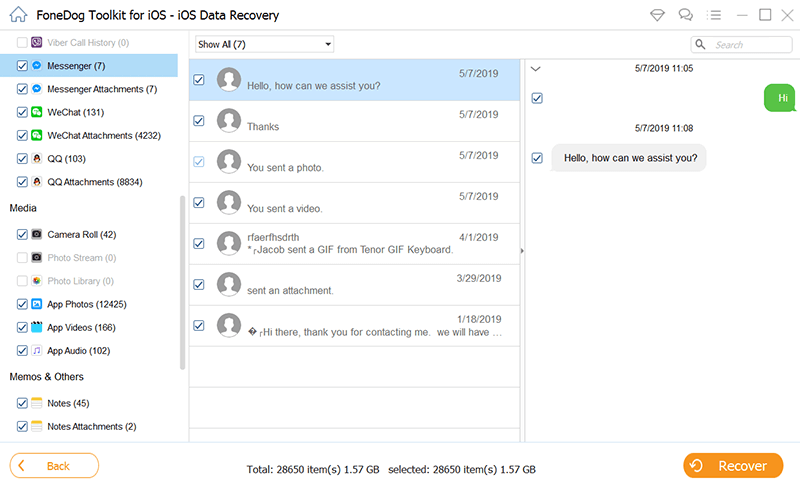
People Also ReadAn Ultimate Guide On Facebook Messenger Issues [2023 Updated]How to Fix “This Person Isn’t Available Right Now” Error on Facebook Messenger [2023 Guide]
In the world of digital communication, messages exchanged on platforms like Messenger often contain treasured memories, important information, and valuable conversations. Losing these messages can be a distressing experience, but as we've explored in this article, there are several methods on how to recover permanently deleted messages on Messenger:
Remember that the success of message recovery may vary depending on factors such as the deletion method, the time that has passed since deletion, and device compatibility. It's essential to act promptly and choose the method that best suits your situation.
In conclusion, while it's always best to maintain regular backups of your important data, these methods provide hope for recovering your cherished Messenger messages even when they seem permanently deleted. Whether you rely on a friendly chat partner, the Messenger Support Team, or specialized recovery software, there's a good chance you can unlock and relive those valuable digital conversations once more.
Leave a Comment
Comment
iOS Data Recovery
3 Methods to recover your deleted data from iPhone or iPad.
Free Download Free DownloadHot Articles
/
INTERESTINGDULL
/
SIMPLEDIFFICULT
Thank you! Here' re your choices:
Excellent
Rating: 4.7 / 5 (based on 62 ratings)