

By Nathan E. Malpass, Last updated: July 11, 2023
Having a seamless and reliable syncing experience is crucial when it comes to managing your precious memories through iCloud Photos. However, encountering the issue of iCloud Photos updating stuck can be incredibly frustrating and disruptive. If you find yourself in a situation of photos disappearing from the iCloud photo library, fear not.
In this article, we will explore the common causes behind this problem and provide you with a comprehensive troubleshooting guide to help you overcome the issue. By following the suggested methods and solutions, you can regain control over your iCloud photo library and ensure that your memories are safely stored and accessible across all your devices. Let's dive into the world of troubleshooting and get your iCloud Photos syncing smoothly once again.
Part #1: Top Reasons of “iCloud Photos Updating Stuck” IssuePart #2: Top Ways to Solve “iCloud Photos Updating Stuck” IssuePart #3: The Best Way to Recover Photos from iOS: FoneDog iOS Data Recovery
When your iCloud Photos updating gets stuck, it can be frustrating to understand the root cause of the problem. Here are some of the top reasons why you might be experiencing this issue:
Poor or Unstable Network Connection: A weak or unreliable internet connection can hinder the syncing process of your iCloud Photos. If your network connection is slow or frequently disconnects, it can cause the updating to get stuck.
Insufficient iCloud Storage: If your iCloud storage is nearing its limit or is completely full, it can prevent the smooth syncing and updating of your photos. When there is not enough space available, the iCloud Photos service may encounter difficulties in completing the updating process.
Outdated iOS or macOS Versions: Using outdated versions of iOS or macOS on your devices can lead to compatibility issues with iCloud Photos. It is essential to keep your operating system up to date to ensure optimal performance and avoid any syncing problems.
A Large Number of Pending Uploads or Downloads: If you have a significant number of photos or videos waiting to be uploaded or downloaded to/from your iCloud photo library, it can cause the updating process to become stuck. This can occur when transferring a large amount of data, especially if the internet connection is slow or interrupted.
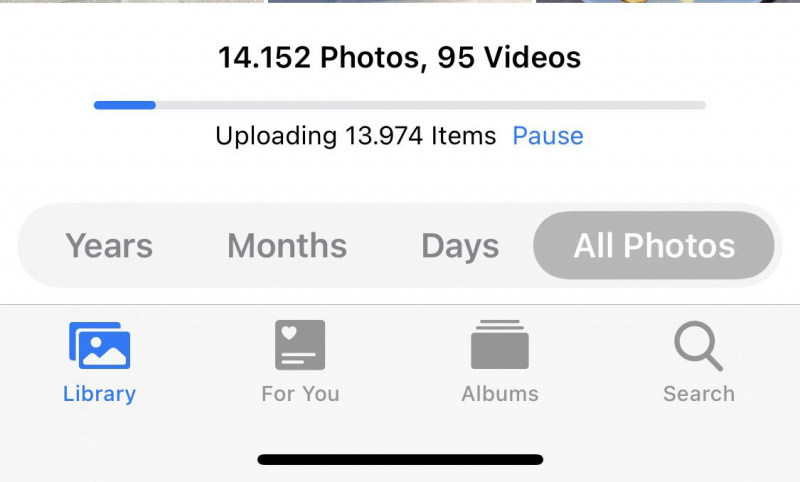
Software Glitches or Bugs: Occasionally, software glitches or bugs within the iCloud Photos app or the underlying operating system can cause the updating to get stuck. These issues can arise from conflicts with other apps, corrupted data, or software inconsistencies.
Identifying the specific reason behind your “iCloud Photos updating stuck” issue is crucial in finding an appropriate solution. In the following sections, we will explore various troubleshooting methods to help you overcome this issue and restore the smooth functioning of your iCloud photo library.
When facing the frustrating issue of iCloud Photos updating getting stuck, there are several effective solutions you can try. Here are some of the top ways to resolve this problem:
Check and Improve Network Connection: Start by ensuring that you have a stable and reliable internet connection. Switch to a different Wi-Fi network or try using cellular data if available. Additionally, you can reset your network settings on your device to fix any connectivity issues.
Verify Sufficient iCloud Storage: Check your iCloud storage status to ensure that you have enough space available for syncing and updating your photos. If your storage is full, consider freeing up your iCloud storage or upgrading to a higher storage plan.
Update iOS or macOS: Keeping your devices' operating systems up to date is crucial for optimal performance and compatibility with iCloud Photos. Check for any available software updates and install them on your iPhone, iPad, or Mac.
Manage Pending Uploads or Downloads: If you have a large number of pending uploads or downloads, it can cause the updating process to get stuck. Check the activity status in your iCloud Photos app and pause or resume any ongoing transfers as needed. You can also try uploading or downloading photos in smaller batches to avoid overwhelming the syncing process.
Restart iCloud Photos and Devices: Sometimes, a simple restart can resolve minor software glitches or temporary issues. Restart your iPhone, iPad, or Mac, and then open the iCloud Photos app to see if the updating process resumes normally.
Sign Out and Sign Back In: Signing out of iCloud on your device and then signing back in can refresh the connection and resolve syncing issues. Go to the iCloud settings, choose to sign out, and then sign in again with your Apple ID and password.
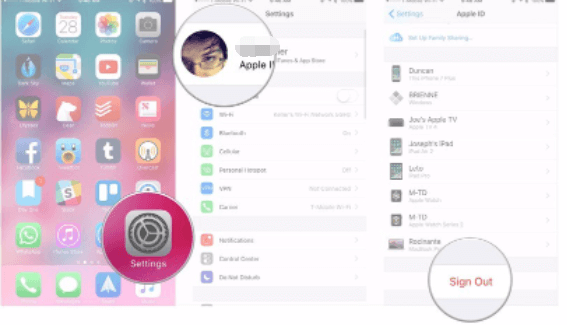
Contact Apple Support: If none of the above solutions work, it is advisable to reach out to Apple Support for further assistance. They can provide personalized guidance and help troubleshoot the issue specific to your device and iCloud account.
By following these top solutions, you can effectively troubleshoot and resolve the "iCloud Photos updating stuck" issue. Remember to be patient and persistent in your troubleshooting efforts, as different factors can contribute to the problem.
When it comes to recovering lost or deleted photos from your iPhone, FoneDog iOS Data Recovery is a reliable and user-friendly tool that can help you retrieve your precious memories. FoneDog iOS Data Recovery is a professional data recovery software designed specifically for iOS devices, capable of recovering various types of data, including photos, videos, messages, contacts, and more.
iOS Data Recovery
Recover photos, videos, contacts, messages, call logs, WhatsApp data, and more.
Recover data from iPhone, iTunes and iCloud.
Compatible with latest iPhone and iOS.
Free Download
Free Download

Here are the brief steps to use FoneDog iOS Data Recovery to recover photos from your iPhone:

With FoneDog iOS Data Recovery, you can easily recover your lost or deleted photos from your iPhone, providing you with a reliable solution for photo recovery in case of accidental deletion, device damage, or other data loss scenarios such as iCloud Photos updating stuck.
People Also ReadDetailed Guide: How to Restore iCloud Backup on iPhone 6s2024 Guide: How to Recover Wechat Messages from iCloud?
Leave a Comment
Comment
iOS Data Recovery
3 Methods to recover your deleted data from iPhone or iPad.
Free Download Free DownloadHot Articles
/
INTERESTINGDULL
/
SIMPLEDIFFICULT
Thank you! Here' re your choices:
Excellent
Rating: 4.6 / 5 (based on 74 ratings)