

By Vernon Roderick, Last updated: January 9, 2018
Problem: "I need to recover deleted Audio from iPhone.I'm really into my audio files. I play a lot of covers and check to hear what I can improve on and what not.
The iPhone is my phone of choice for this task, as I like to keep it pretty simple and I enjoy listening to my iPhone. I did, however, delete some of my older audio files, as I needed some space.
I was thinking, 'I have this somewhere on my laptop anyway' and just deleting indiscriminately. Later, when I got home, I was apparently wrong and don't have those files anymore.
No one else has them and they are definitely not on my laptop anymore. Please tell me there's a way to get them back. I need to listen to those files again!"
Answer: Today I will share some solutions to recover delete Audio file on iPhone. Read Along!
Having spent some years writing software for iOS devices, we have now created a great tool for iOS users to avoid data loss.
Check this tip: Download FoneDog iOS Data Recovery to recover deleted/old/expired/disappeared audio from your iPhone easily and safely. If you want to do the recovery all on your own, we have collected some information and basic solutions below.
iOS Data Recovery
Recover photos, videos, contacts, messages, call logs, WhatsApp data, and more.
Recover data from iPhone, iTunes and iCloud.
Compatible with latest iPhone and iOS.
Free Download
Free Download

Why You Lost Audios from iPhone?Way 1. How to Recover Deleted Voice Memos from Recently Deleted FolderWay 2. How to Quickly Restore Deleted/Expired Audio Messages from iPhone without Backup?Way 3. How to Retrieve Delete Audio in iTunes Backup Files?Way 4. How to Automatically Fix Lost Audios from iCloud Backup?Way 5. How to Recover Deleted Audio Files from icloud.com?Video Guide: How to Selectively Recover Deleted or Lost Audio from iPhone
Either way, you use an iPhone, it works for your personal preference. That's why it can really throw a wrench on our plans if something like an audio file is missing from our phones.
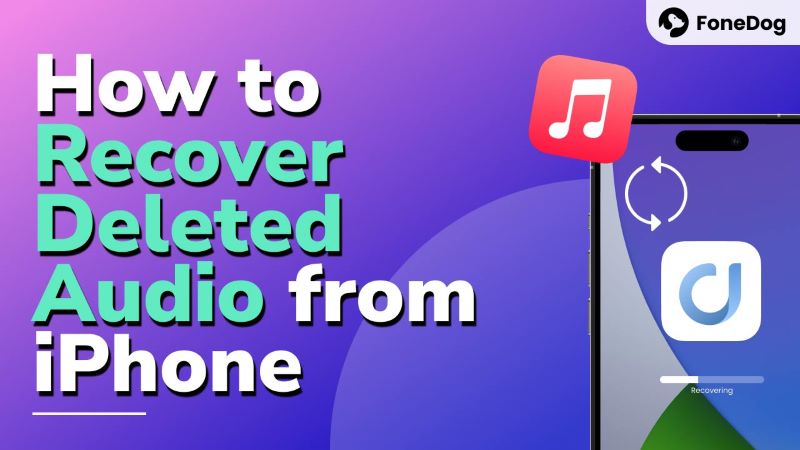
That can throw your entire day off, and nobody wants to star cramming his or her head, thinking how in the world did this happen?
Well, there are a few reasons as to why you could be missing some audio messages, any of the following could be the culprit:
There are even more reasons and causes that can find your audio file list empty, it could be a mixture of the reasons above or something brand new. Either or, if much like the person above, you have no other way to recover the song but your phone, here are some options that can help you recover deleted audio from iPhone or of how to recover a deleted voice message on iPhone.

Once you find your audio files, like voice memos, have been deleted before, you'd better check whether they are in the "Recently Deleted" folder in Voice Memos app. There would be 30 days before the deleted voice memos are permanently removed from your iPhone.
Here are 3 steps of how to recover deleted voice recordings/memos on iPhone 6/7/8/X/11/SE/12/13/14:
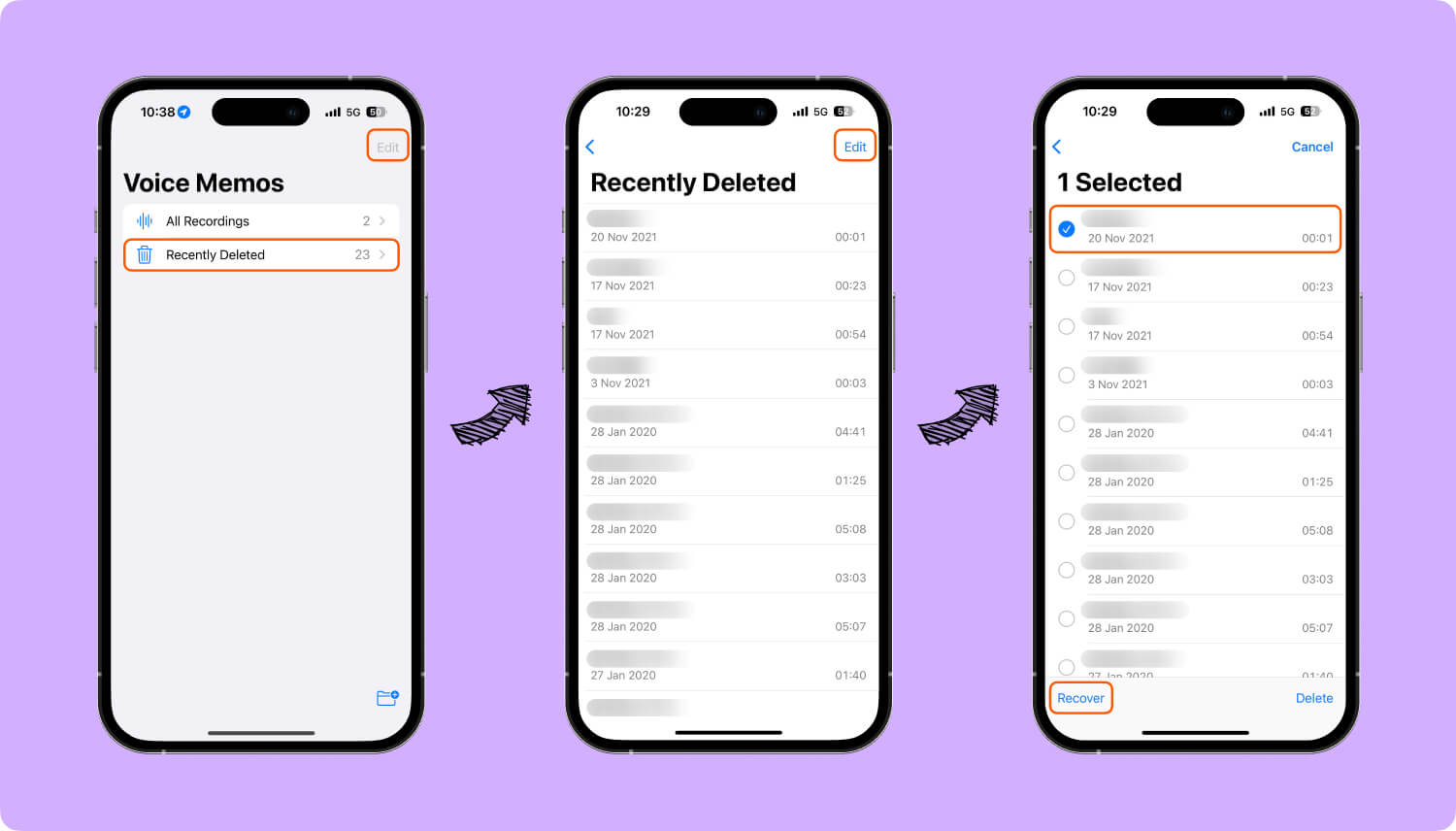
If you could not find your deleted audio messaegs in "Recently Deleted" folder, you could go forward and try with the methods below to recover expired audio message on iPhone or recover deleted audio from iPhone.
The Fonedog iOS Data Recovery program is just what you need at this moment. It is a program that goes through your phone's memory to find recently removed, expired or deleted audio and returns it to you. How? When we delete audio file, it doesn't completely get removed from our phone.
It's stored in the background until a program forcibly erases it or the virtual memory is needed to store something else, otherwise, it might be overwritten by your new data.
Therefore, after deleting or losing the messages, you need to act as quickly as possible to increase the possibility of getting the messages back. Click the button below to scan and preview your deleted/expired audio messages now:
iOS Data Recovery
Recover photos, videos, contacts, messages, call logs, WhatsApp data, and more.
Recover data from iPhone, iTunes and iCloud.
Compatible with latest iPhone and iOS.
Free Download
Free Download

Follow these steps in order to recover deleted audio from iPhone using Fonedog iOS Data Recovery:
Download Fonedog iOS Data Recovery to your computer or laptop, ideally, it's the same laptop or computer that has connected to the iPhone before, this will make sure you do not have any connectivity issues. Run the program after installing.

Connect the iPhone to the computer or laptop, it is ideal to connect it using the original USB cable that came with it, this will also help you avoid any connectivity errors.
Upon connecting, Fonedog iOS Data Recovery will recognize the iPhone and offer you the option to "Start Scan" press that and wait for the process to end.
This may take a few minutes depending on the amount of data you have accumulated on your iPhone.

Tips: It is strongly suggested not to disconnect the phone while this scanning process is ongoing, you may experience some errors otherwise.
You will be brought to a new screen, where you can choose from a number of data options such as audios, messages, contacts, call logs, Whatsapp and more.
For now, choose "Voice Memos" as this is what you are looking for. You will be brought to a new screen, where you can preview the various files of the option you chose.
You should be able to highlight each one and inspect it, from there just click on "Recover" and move on to the final step.

At this point, despite not having any backup, you should be able to recover all of the missing audio files that somehow got removed from your iPhone.
On the other hand, now that you have Fonedog iOS Data Recovery, you still have two possible options to find the information.
Assuming the computer or laptop you installed Fonedog iOS Data Recovery also has your iTunes and you've connected the iPhone to it a few times, you now have a third option. Follow these steps and you'll be able to access that automatic backup to recover deleted audio from iPhone:
Run Fonedog iOS Data Recovery and connect the iPhone via USB cable.

Choose the second option, "Restore from iTunes Backup File" and you should see some of the backup options you can scan, usually, the latest backup should be your ideal choice.
Pick one and click "Start Scan." This may take a few minutes but when it's done please proceed.

You will now be able to choose which data you want to see, again choose the "Voice Memos" and you'll be lead to the window where you can sift through the retrieved information.
You simply have to click on the ones you want to recover and click on "Recover" and you are done. Just disconnect properly and enjoy.
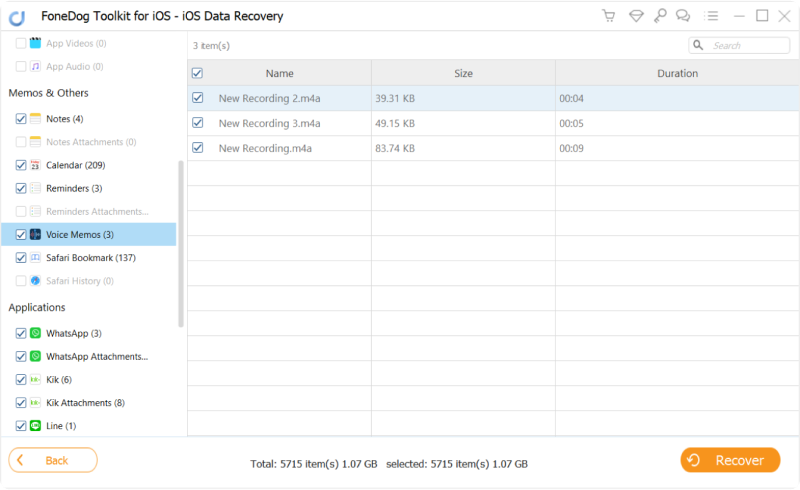
Now, this is ideal for when you do connect your iPhone quite a bit to iTunes, but if not and you only use an iCloud but still don't want to recover and overwrite everything, just some few files, well this might be the ideal option for you.
With Fonedog iOS Data Recovery you can actually choose which files you want to recover, this might be your best option. Follow these instructions to recover deleted audio from iPhone:
Run the Fonedog iOS Data Recovery program and connect your iPhone. Select the third option, "Recover from iCloud Backup File."
After you will be brought to another screen where you can input your username and password. Kindly input it to proceed.

Choose which of the information you may want to recover, again "App Audio" is still the one we will want to use.
And click the 'Download ' button beside so the program.

Look through the items that might be of interest, highlight the ones you may want to regain and then click on "Recover."
And you are pretty much done, all that's left to do is to disconnect and you are golden.
You may like:
3 Ways to Recover Deleted Videos from iPhone
How to Recover Deleted Safari History on iPhone

That is pretty much the best options you have to recover your audio and maybe, even more, assuming you need it.
iCloud is a pretty nifty backup, where it stores your data and information virtually using the internet and it hides all this information behind a username and password. Assuming you followed the usual protocol for iPhone users, you likely have or linked your current iCloud with the phone.
Otherwise, you may have created an account that is dedicated to your iPhone. It shouldn't be too much of a problem to recover the audio files by using iCloud but there is a slight risk for older iOS systems or units, that to recover it you'll need to reinstate the full backup of your iCloud file.
So whatever else you added after you lose the song, will be gone. The newer versions can update certain systems, like full contact list, full messages, and more. You cannot choose exactly which audio file you can recover at this point though.
This becomes inconvenient for those who deleted in bulk and accidentally added one audio file that was not meant to be there, by switching the backup iCloud file, you get everything back.
Leave a Comment
Comment
iOS Data Recovery
3 Methods to recover your deleted data from iPhone or iPad.
Free Download Free DownloadHot Articles
/
INTERESTINGDULL
/
SIMPLEDIFFICULT
Thank you! Here' re your choices:
Excellent
Rating: 4.7 / 5 (based on 83 ratings)