

By Adela D. Louie, Last updated: February 13, 2023
Photographs, for example, could really exemplify a million words. Obtaining and ability to share daily life memories wasn't ever simpler than those of devices. WhatsApp is without wonder the ideal application for taking images. Nevertheless, we often had the terrible experience of losing WhatsApp pictures, whether due to you unintentionally removing those or through a computer error.
Whereupon we rush to find a method to recover deleted WhatsApp media from iPhone which might help us recover all these pictures. We will make things simpler for you with this post!
We would provide dependable methods to assist you in getting situations done! Continue below.
Part #1: Preview: What Is WhatsApp?Part #2: Easy and Capable Tool to Recover Deleted WhatsApp Media from iPhone - FoneDog iOS Data RecoveryPart #3: Ideal Ways to Recover Deleted WhatsApp Media from iPhonePart #4: Conclusion
Before we push ahead mostly with an efficient guide to recover deleted WhatsApp media from iPhone, we must first provide a brief overview of this application. As more than just an insight, WhatsApp was indeed currently the biggest commonly used messaging software on handheld devices.
The latter's primary benefit would be that indeed it has always enabled free and fast user-to-user communication right within various nations as well as social media. The whole application allows iPhone users and also Android users to transmit texts, pictures taken, video files, as well as other media records to family and friends.
Read on to know how to recover your lost WhatsApp data from your iPhone?
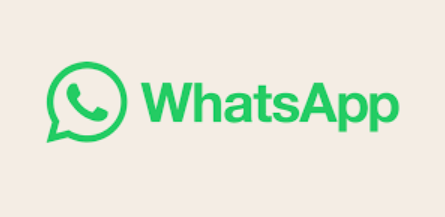
Indeed there are certain circumstances that we tend to unintentionally delete or lose WhatsApp Media such as our valuable pictures. With this problem, you are stressing out looking for a reliable way how you could solve this.
So, beyond this section, prior to actually moving forward into a few compiled manual procedures to recover deleted WhatsApp media from iPhone, from here we will first introduce to you an easy and capable tool that you may use hassle-free and free without any backups.
FoneDog iOS Data Recovery ultimate focus has consistently been to fully recover eliminated meaningful media input from your phone's file system. The tool can also be used to recover lost close contacts, chats, cellphone records, photos, audio files, several media files, and other info.
iOS Data Recovery
Recover photos, videos, contacts, messages, call logs, WhatsApp data, and more.
Recover data from iPhone, iTunes and iCloud.
Compatible with latest iPhone and iOS.
Free Download
Free Download

Whenever you're using the tool, you can choose from a selection of options for recovering media file data directly within your iPhone's file system. Quite a tool has consistently been distinctive throughout that it features the highest success percentage when it comes to recovering deleted relevant media file type from each and every of your devices.
To know how to make use of this top and free data recovery tool for iPhone over, continue further beneath to accomplish this immediately. Keep in mind that you must first obtain and make sure that this is indeed install within the computer operating system:
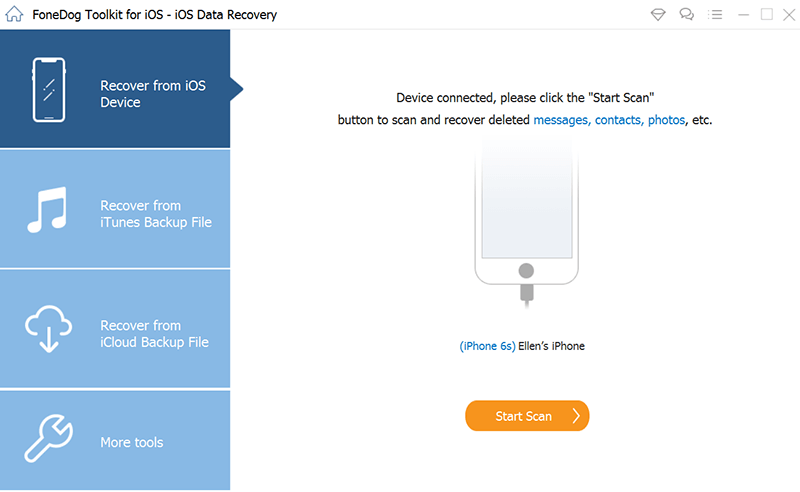

For whatever cause, you might just have ended up losing essential WhatsApp media files which including pictures at a certain time. To consider making this situation worse, recovering those is perhaps the trickiest aspect given that no one assures you precisely how and where to retrieve deleted WhatsApp media such as pictures.
Even if you have indeed any backup or otherwise, this is a simple method that necessitates only few more simple but time consuming steps. As a result, don't be concerned if you actually removed your beloved video footage and photos within your iPhone. Listed below are some ways to recover your deleted WhatsApp media from iPhone.
Trying to recover deleted media from an iCloud backup has become the most common technique have been using by nearly all people. But unless you actually removed a picture, clip, record, and perhaps other essential file, you can bounce back rapidly it by using an iCloud backup.
However, you must have an existing iCloud backup onto your iPhone in order to proceed. It is essential to remember that somehow this technique might very well erase all media files from your iPhone. As a result, data that is not contained into the iCloud backup may be ended up losing.
Now, to begin to recover those of your WhatsApp media onto iPhone, adhere to the procedure below:
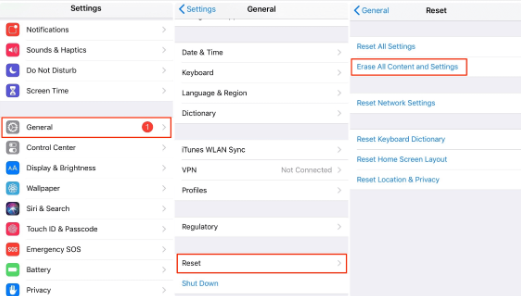
It's yet another common method for searching and retrieving media files from WhatsApp within any iPhone. However, it really only tends to work unless you have then backed up your iPhone mostly with iTunes prior to actually discarding those WhatsApp media files.
Furthermore, the backup you recover within the iTunes might very well overwrite any content material onto your iPhone. To prevent unnecessary loss of information, back up critical data onto your iPhone somewhere else first.
To really proceed into recovering deleted WhatsApp media files often including photos and videos out of an iTunes backup, try to emulate the onscreen instructions provided on:
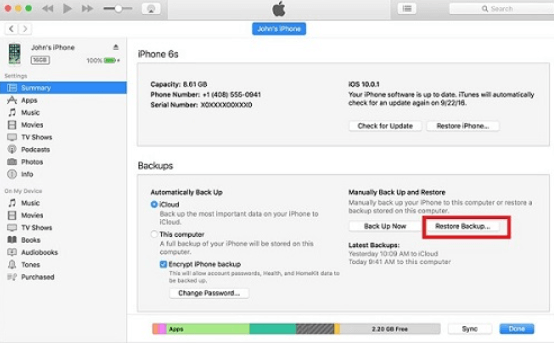
This WhatsApp backup framework should be the initial backup option you could perhaps consider. If you've got WhatsApp data is backed up established by default or manually, then this will back up through all your those media and data, which would include dialogues, those pictures taken, the video files, and maybe even texts, nearly every day.
As a result, sometimes when you eventuate to delete media files from just about any conversations, essentially backup those WhatsApp media by going through the following steps:
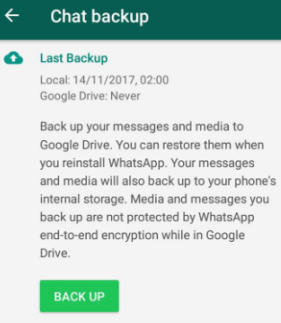
We all seem to be aware that certain WhatsApp application could really automatically download conversation media through default. As a result, unless you actually deleted several pictures within WhatsApp onto your iPhone, we suggest checking your WhatsApp Album throughout the Photos application onto your device. Just simply head over into your Camera Roll, then upon entering, move ahead from the bottom part of your screen and look for albums.
From there, you must look for the WhatsApp album, upon that verify those media you have then unintentionally deleted. If there is instances that those media files are not there, head over into the Recently Deleted Albums and check there.
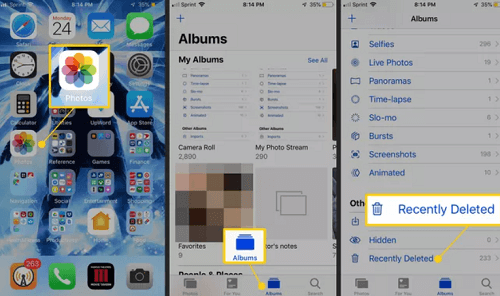
People Also ReadKit Messenger Recovery: How to Backup and Recover Kik Messages[Solved & 2024 Update] How to Recover Deleted Videos from iPhone
Within these proposed and outlined ways on how you could recover deleted WhatsApp media from iPhone, we indeed hope that you may execute it smoothly as well as recover them safely within your devices. It is indeed important to manage your media files since it may have essential info or data, so always backup and make sure you have a copy of those media files and other files types as well.
If there an instances you don’t want to make use the manually steps, just always make use of the FoneDog iOS Data Recovery, which explicitly recommended by most of users.
That’s all for today have a productive day ahead of you.
Leave a Comment
Comment
iOS Data Recovery
3 Methods to recover your deleted data from iPhone or iPad.
Free Download Free DownloadHot Articles
/
INTERESTINGDULL
/
SIMPLEDIFFICULT
Thank you! Here' re your choices:
Excellent
Rating: 4.7 / 5 (based on 61 ratings)