

By Vernon Roderick, Last updated: September 28, 2019
Kik messages have countless possibilities. They can contain all sorts of information that may affect a person’s personal affairs, be it with your job, studies, or relationships. Alas, Kik messages aren’t perfect. There can and will be times that you’ll lose such messages one way or another. It can be due to corrupted software, phone damage, or simple human error.
Fortunately, similar to the causes of such messages being lost, the ways to recover Kik messages are also countless. However, it’s not going to be easy.
Since Kik messages are important to users, developers found that it would be helpful if they create a way for users to retrieve Kik messages. You will need the help of these ways, in the form of software and apps, from outside Kik’s scope. Lucky for you, this article will be sharing with you the different ways to do this.
Before anything else though, you must first understand the reason why your Kik messages were lost in the first place.
Part 1. Reasons Why My Kik Messages Are GonePart 2. Is It Possible to Recover Kik Messages?Part 3. Recover Kik Messages Using iOS Kik Recovery without BackupsPart 4. Backup and Recover Kik Messages from iTunes BackupPart 5. Backup and Restore Kik Messages from iCloud BackupPart 6. Backup and Recover Kik Messages from Kik HistoryPart 7. Conclusion
Kik messages not showing up? The most common problem of Kik users is the loss of Kik messages. As such, the message, “My Kik messages are gone” is a very common thought to users. To avoid such fate, there are some things you will need to understand. This involves how Kik works in terms of managing the Kik messages in the app.
Assuming that you are here to know how to recover Kik messages, you should already have lost some important files.
Here’s why your Kik messages are gone:
Although it made some serious trouble to you now, it was made to do otherwise. Remember that these are only security features that were built-in to the Kik app in order to protect your privacy.
If even one of these things happened recently, then it is confirmed that your Kik disappeared. Now that you know the reason why you can no longer find your Kik messages, the question you should be asking right now is this.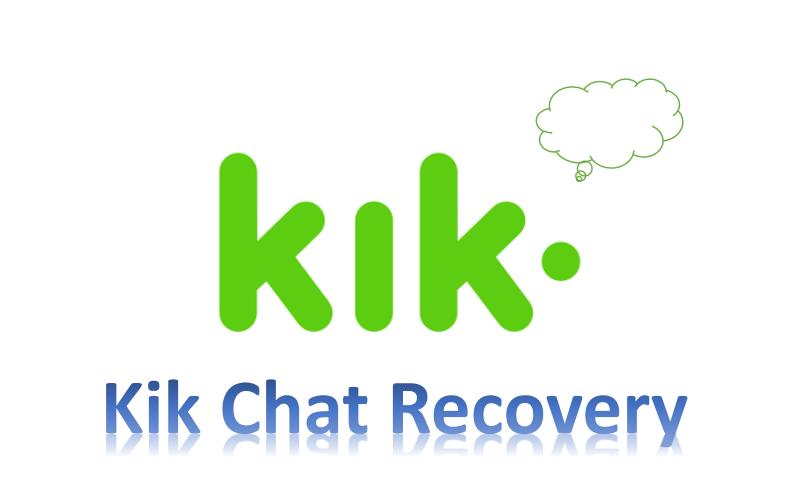
First of all, it’s important to remember that Kik messages aren’t saved on any server. As such, you won’t be finding any way to get Kik messages back if you’re only relying on the app.
The only thing you can do is view the last 1000 messages on your iOS device within 48 hours of its initial deletion if we’re talking about recent messages. If we’re talking about old messages, though, then only the last 500 messages can be viewed.
This will only apply to iOS devices. If the operating system Kik’s running on is Android, then instead of 1000 recent messages, it would be 600 and 200 old messages rather than 500.
After 48 that point, you’ll have to say goodbye to your messages. So technically, the answer to this question is definitely No. However, there is a way to make this No a big YES, and that is by relying on some tools that specialize in data recovery.
So without further ado, let’s proceed to our very first as well as our top recommendation when it comes to Kik data recovery on iOS devices.
Often times, you’ll be using the features of your iOS device in order to manage your files, be it to recover them, transfer from one place to another, or to simply view them.
However, your device’s built-in features can only do so much. There are tasks that they won’t be able to do. And you’ll find that your objective to recover Kik messages is one of such tasks.
In that case, you will have to learn how to use a third-party software specially made for tasks such as this. Thus, we introduce to you FoneDog iOS Data Recovery.
iOS Data Recovery
Recover photos, videos, contacts, messages, call logs, WhatsApp data, and more.
Recover data from iPhone, iTunes and iCloud.
Compatible with latest iPhone 11, iPhone 11 pro and the latest iOS 13.
Free Download
Free Download

As the name suggests, FoneDog iOS Data Recovery is a software that specializes in recovering data from your iOS device. Such an iOS device includes iPod, iPod, and iPhone.
In addition, it can recover most types of files. Videos, music, documents, photos, and more. You will also have no problem with the compatibility of your files since it also supports most file formats be it a photo, video, or text.
Finally, FoneDog iOS Data Recovery is capable of recovering files from apps, and that includes photos, videos, and messages from Viber, Messenger, QQ, and most importantly, Kik.
This will allow you to accomplish your task to recover Kik messages with relative ease. However, you’ll have to learn more about the software to do so. To start with, you must know how the software works.
Here are the steps of how to restore Kik messages without backups:
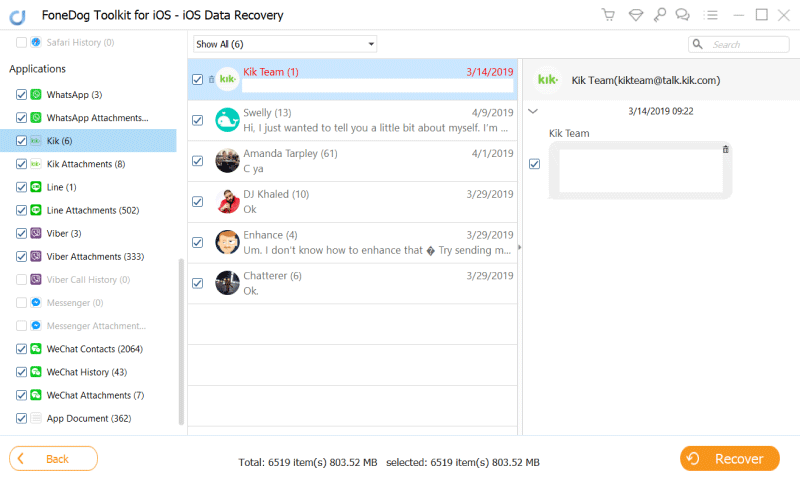
Tips: How to recover old Kik pictures or Kik removed video? Old kik videos wont load? When you select the data types, tick Kik Attachments. This option would help.
FoneDog iOS Data Recovery has three functions you can choose from, all of which can be used to recover all sorts of data from your iOS device.
Of course, there are some differences in those three functions. Thus, it’s important that you choose wisely so the recovery process can go as smoothly as possible. These methods are:
Just as how the three have differences, you’ll also have to use them differently, which means there are different sets of instructions. Either way, you can learn how to use them by visiting this page: https://www.fonedog.com/ios-data-recovery/.
You can also download the software on that same page. If this software seems to be too difficult for you to manage, then continue to browse this list of options to restore Kik messages.
If you’ve had your iOS device for a long time now, then you should already know what iTunes is. After all, it’s no overstatement to say that everything you want to do with your files can be done with iTunes.
iTunes is a product developed by Apple that was made to manage media files, but more than that, it’s also capable of managing backups and restoring your device using backups.
Thus, it’s become a very crucial method for users whenever they want to restore Kik messages. Without further ado, here’s how you can use iTunes to your advantage. There are two ways you can create a backup on your iOS device using iTunes. One is by setting it up so it can do it automatically, and the second is by doing it by yourself.
Here’s how you can do the former:
It’s also worth noting that you can actually create the backup automatically without you having to go to too much trouble.
Under this section, you’ll see an option that says This computer. Make sure its box is ticked.
With that, you’ve already created a backup for you to restore Kik messages. Now all you have to do is restore your files on your iOS device using that backup.
At this point, your once lost Kik messages would be recovered. Although it’s a somewhat effective method, the fact that you have to use a computer on top of having internet connection is inconvenient. So we’ll head to our option which you might like better.
iOS Data Recovery
Recover photos, videos, contacts, messages, call logs, WhatsApp data, and more.
Recover data from iPhone, iTunes and iCloud.
Compatible with latest iPhone 11, iPhone 11 pro and the latest iOS 13.
Free Download
Free Download

While we’ve said that you’d like this option better, it’s actually not that much different with the iTunes. This is because iCloud is the same as iTunes in the way that it was developed by Apple.
The only difference is that you don’t have to use a computer. You simply need to have an internet connection. You also need an iCloud account, though that’s already a given if you want to retrieve Kik messages.
After this, you’d already have created a backup file in which you can restore from. Now all you have to do is follow these steps:
This should set you up. Now all you have to do is wait for it to finish. However, remember that it might go slowly or quickly, depending on how big the backup file was. To top it all off, your internet connection would also play a major role in how fast the recovery process would be.
As such, to avoid waiting for too long, the last method to that we’ll be discussing is a method to restore Kik messages that don’t depend on such factors, especially on the internet.
Although we’re discussing ways to backup & retrieve Kik messages, this option doesn’t need you to back up the Kik files at all. The only part you’ll have to do is recovery.
As we mentioned in the Is it possible to recover Kik messages? section, Kik enables you to view a certain number of messages even after it was lost. We’ll be taking using this to our advantage.
Take note that the specifics will differ if you’re using an iOS device or Android device. Either way, you can still use it to restore Kik messages.
Of course, there are disadvantages to this. For one, if you have logged off your account since the loss of your Kik messages occurred, then this option wouldn’t work. Plus, you’ll have to do it manually so it would take a lot of time and of course, patience.
But that’s exactly how solutions work. Some work best for certain situations, and it’s up to you how you make use of them.
There are tons of solutions out there you can use. However, for convenience’s sake, we’ve only mentioned the four best options you have to retrieve Kik messages.
Either way, all of these methods work best in certain situations, as previously said. You don’t have to be frustrated if the first option didn’t work. At the end of the day, you’ve learned something today and you can rest knowing that you can recover Kik messages from now on.
If you found this article helpful, feel free to give us your thoughts. Also, make sure you not only remember the solutions, but also the preventions that we’ve discussed in the earlier sections.
Leave a Comment
Comment
iOS Data Recovery
3 Methods to recover your deleted data from iPhone or iPad.
Free Download Free DownloadHot Articles
/
INTERESTINGDULL
/
SIMPLEDIFFICULT
Thank you! Here' re your choices:
Excellent
Rating: 4.5 / 5 (based on 98 ratings)