

By Nathan E. Malpass, Last updated: November 21, 2019
Are you currently looking at a black screen on iPad? You might be both out of luck and in luck. The former is true because your iPad doesn’t respond to any stroke at all. However, the latter is also true because you’re in this article
There are multiple methods you can implement in order to fix the black screen of death on your iPad. These can help you get your iPad running in no time. We’ll start with the fastest solution you can go for.
8 Top Solutions for Black Screen on iPadTo Wrap It All Up
This is a great tool that can help you fix the black screen on iPad devices. It has two different modes; the “Standard Mode” will allow you to fix the iPad without losing data. However, the more robust “Advanced Mode” will fix your iPad but all of its contents will be erased.
Here’s how to use the tool with the following steps:
Step 01 – Download, install and launch FoneDog iOS System Recovery.
Step 02 – Once it is open, choose the option that says “iOS System Recovery.”
Step 03 – Connect the iPad to your computer and press “Start.”
Step 04 – Click the “Repair” button in order to download the necessary firmware. Wait until the download process is complete.
Step 05 – FoneDog will repair your iPad after the download process is finished. It is important to be patient and not use your iPad while the repair is on the move.
Step 06 – Once it is complete, a notification will be sent to you. Do not unplug the iPad during this step.
Step 07 – Wait until your iPad reboots. After this, you can unplug it from the computer.
Solution 02: Restarting Your iPad
Sometimes, the best solutions are the simplest. Press the button for Sleep/ Wake and hold this press for about 30 seconds. Wait and hold your touch on the buttons until the Apple logo appears.
This mode of restarting the iPad is a forced shutdown of your hardware. Usually, it helps fix a lot of software glitches that lead to abnormal results. But what if this doesn’t work? Then, try the next solution below.
The problems might probably be depleted battery life. Usually, a battery level that is too low will lead to a black screen on iPads because these aren’t able to support showing messages.
You might want to charge the iPad for about 20 minutes. Or, you might even charge it for a full night. If you noticed that the battery of your iPad usually depletes by itself, then it is high tide to get a replacement.
In addition, a really hot or really cold iPad won’t charge properly. If you have your iPad out in blazing hot or freezing temperatures, you might want to bring it to a place that has room temperature. After this, plug it to the power outlet using the charger again.
Do you always experience an iPad that runs out of battery? There might be a problem with one of the apps you are using. It might be consuming a massive amount of battery energy. For this, you can visit Settings and then go to Battery.
After that, scroll down the page in order to see usage data. The ones at the top part consume much of the energy of your iPad. The percentages can be seen in the side section. You might want to uninstall or close the applications that consume too much battery power. Check if this will solve the black screen on iPad problem.
The screen may not be visible because of a dim brightness setting. You might want to ask Siri to improve the brightness of your display by increasing it. Or, you might want to swipe up to show the bottom menu.
Then, swipe the slider towards the right in order to enhance brightness. On iPads that have iOS 12 (or more updated versions), you should swipe down from the menu on the upper right. In this way, you can access the brightness settings.
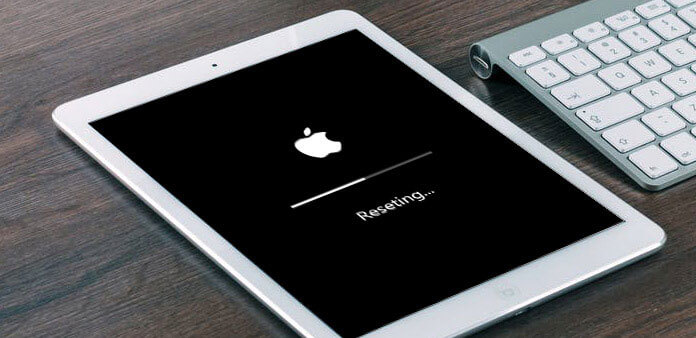
There are times when you might need to burp your iPad in order to realign cables located internally. So, how do you burp iPads to fix the problem? Here are the steps on how to do it properly:
Step 01 – Turn the iPad off.
Step 02 – Cover the iPad’s front and back sides using a dry towel.
Step 03 – Pat the iPad’s back. Do so in motions that are similar to that of burping your baby. Do this for about a minute or two.
Step 04 – Remove the towel from the iPad.
Step 05 – Turn the iPad back on again.
Still having a problem with the black screen on iPad? Then, you might want to update your iPad to the latest system version. With this, you need to use iTunes. Here are the steps to do it:
Step 01 – Connect your iPad to your computer.
Step 02 – Launch iTunes on the Mac computer or Windows PC.
Step 03 – Use your iPad to press the Home + Sleep/Wake buttons. Hold this press even when the logo of Apple is displayed.
Step 04 – Wait until options appear. Select “Update.”
Step 05 – iTunes will now reinstall the operating system. Data won’t be erased.
If this method doesn’t work and fails to fix your problem, the recovery mode will be shut down immediately. Then, it’s time to use the next solutions
This will erase all data within your iPad. Here’s how to do it step by step:
Step 01 – Connect your iPad to the computer. Ensure that the latest version of your iTunes application is installed within that computer.
Step 02 – Launch iTunes using your Windows PC or Mac computer.
Step 03 – Use your iPad to press Sleep/Wake + Home buttons. Continue your hold on the two buttons even when the logo for Apple is displayed.
Step 04 – Choose the option to “Restore.”
We have pointed out eight different solutions for the problem black screen on IPad devices. The best solution won’t be the same for everybody. However, it is highly recommended that you use FoneDog iOS System Recovery to fix the problem.
How about you? What’s your take on our solutions? Do you have more to add? Let us know by putting your comments in the section below.
Leave a Comment
Comment
iOS System Recovery
Repair various iOS system errors back to normal status.
Free Download Free DownloadHot Articles
/
INTERESTINGDULL
/
SIMPLEDIFFICULT
Thank you! Here' re your choices:
Excellent
Rating: 4.6 / 5 (based on 79 ratings)