

By Gina Barrow, Last updated: April 20, 2018
“I wanted to listen to some of my iPad’s playlists but all of a sudden it doesn’t sound at all. Even my speakers started acting a bit strange. How do I fix iPad sound not working?”
iPads play an important role in our everyday living. This device is so convenient especially for photos, videos, music, documents, and more. However, it can be devastating to know that your gadget stops sounding.
It can be a potential hardware or software problem. For us to know which one it is, we will go through some quick fixes below. No one likes a muted device, especially while using it on FaceTime, Music, and more. So we have compiled the basic and advanced ways to fix iPad sound not working problem.

iPad sound not working problem
Part 1. Check Your iPad Sound SettingsPart 2. Advanced TroubleshootingPart 3. Fix iPad Sound Stopped Working with FoneDog Toolkit- iOS System RecoveryVideo Guide: How to Fix iPad Sound not Working IssuePart 4. Conclusion
Make sure your iPad’s sound settings aren’t muted. Check your speakers by going to Settings, tap Sounds, and drag the Ringer & Alerts slide up and down.
Swipe up to view the Control Center and check if the Mute and Do Not Disturb buttons are not enabled.
Next is to see whether the apps or songs on the iPad are playing sounds by trying to listen to one of your favorite songs and adjust the volumes up and down.
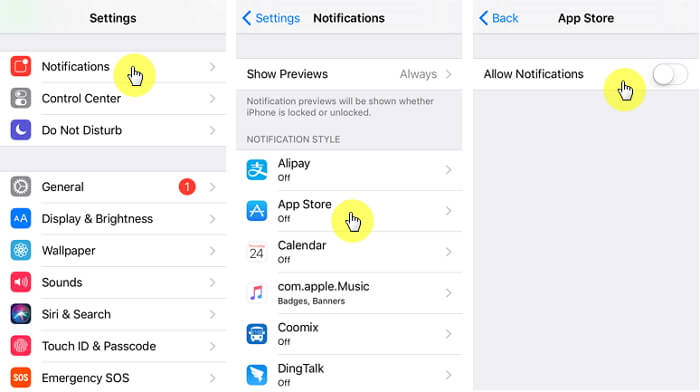
Turn Off Do Not Disturb
Insert the headphone jack into the terminal and play some sounds if there are sounds on the headphones but not on the speaker, it might be caused by some debris or dirt inside the port. Use a thin cloth and wipe the port clean.
Turn off the Bluetooth setting on the iPad to make sure it isn’t sending some sounds to a Bluetooth accessory.
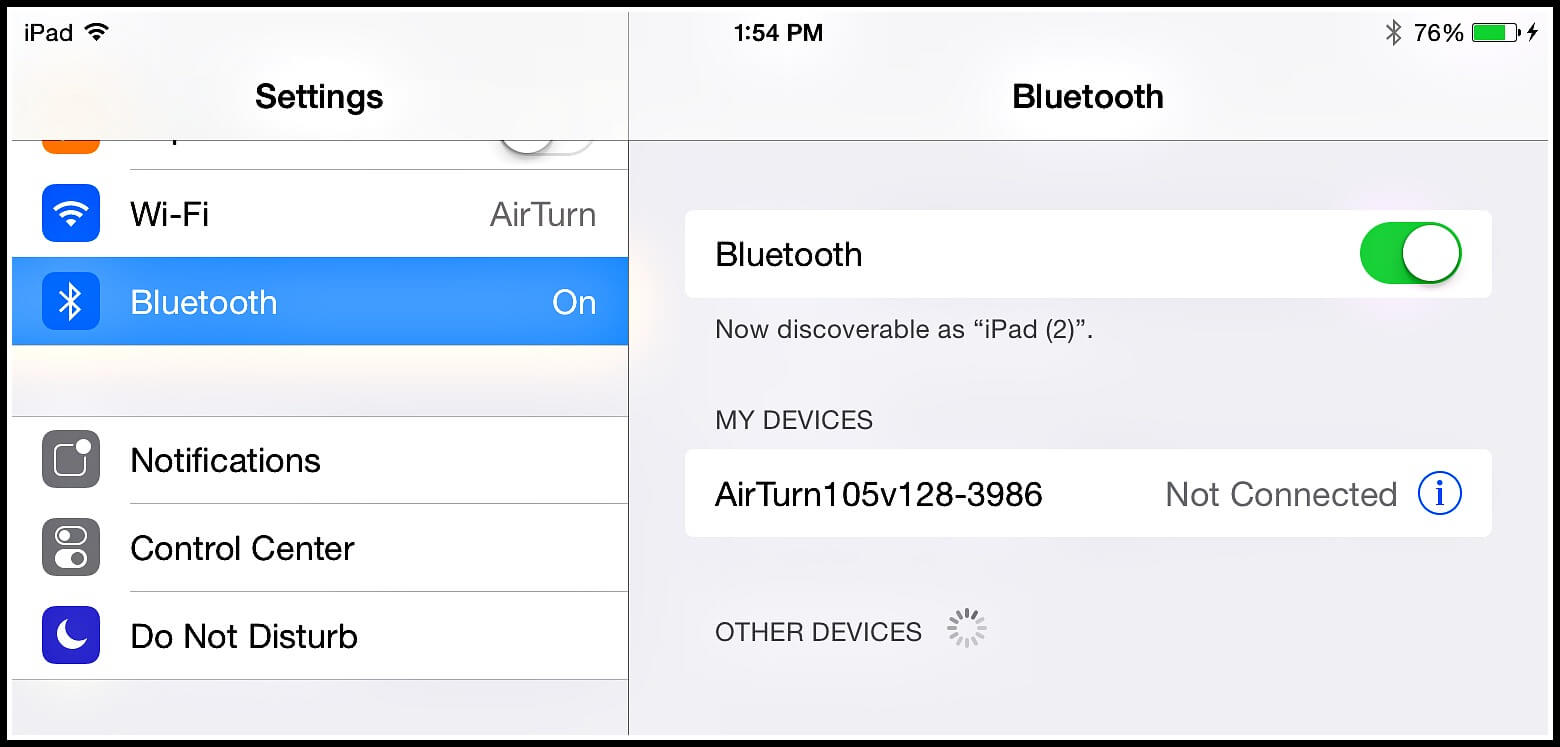
Turn off iPad Bluetooth
People Also ReadTips on Fixing Bluetooth Connectivity Issues on iOS 10
Give the iPad a fresh restart and try testing the audio settings.
If the iPad sound not working issue is happening on the Music app, determine the signs and symptoms by carefully observing the app.
Reinstall Music App- If the music app is really causing the issue, uninstall the app and after a while reinstall in via the AppStore. Check if the problem is resolved.
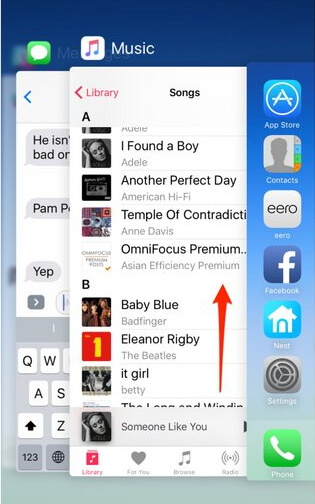
Check music app to fix
If the above steps fail, check the device warranty. If still valid, contact Apple support for necessary actions.
There can be a lot of potential reasons why the iPad sound doesn't work issue happened suddenly. It can be due to an iOS upgrade on an older iPad version or something more.
For iOS device running on iOS 11, you can perform a force restart by simply going to Settings, find and tap General, tap Shut Down.
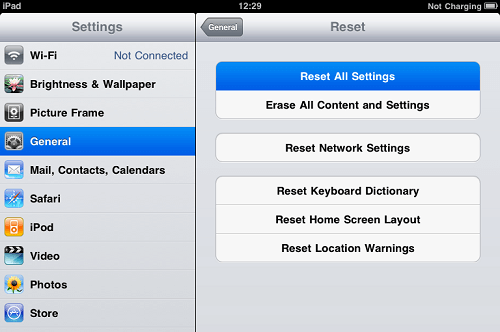
Reset iPad
You can backup to either iTunes or iCloud to keep your personal data safe before you factory reset your iPad. The complete guide shown below:
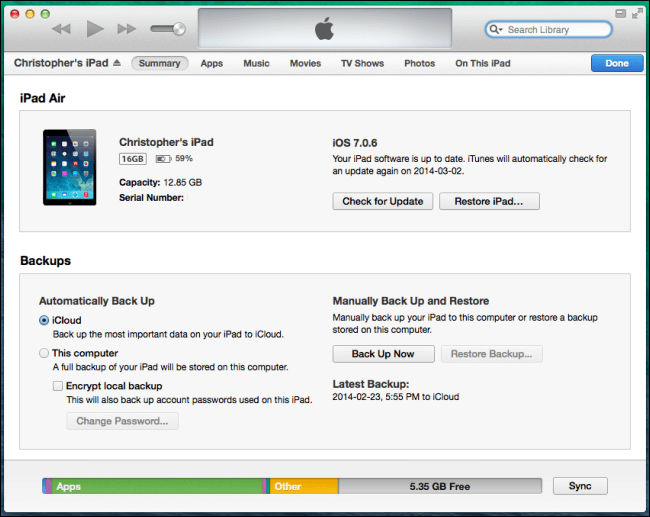
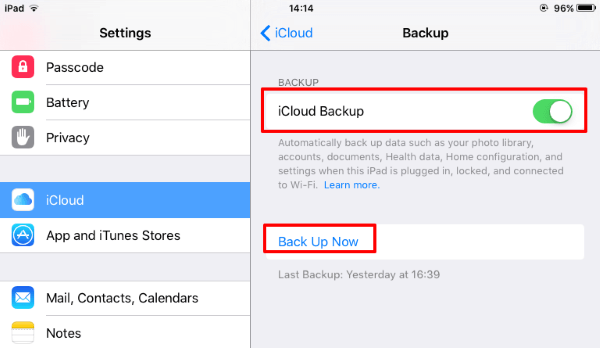
People Also ReadiPad is Disabled, How to Fix
Once you have backed up the iPad, follow these steps on how to factory reset the iPad:
When a force restart still did not fix the issue, you can perform a factory reset. However, we do not recommend that you reset the iPad right away without having a backup. Doing a factory reset will erase information from the tablet and is a great source of data loss.

Factory reset iPad
When you are sure that the iPad sound not working issue is caused by software bugs and not hardware, use a highly recommended program that can eliminate such kinds of stresses.
FoneDog Toolkit- iOS System Recovery helps fix a lot of issues like this without causing any data loss at all. It even protects data securely.
How to Use FoneDog Toolkit- iOS System Recovery?
iPad System Recovery for Sound not Working fixes a lot of various system issues like bugs, stuck on DFU mode, Recovery mode, Apple logo, looping on start, iTunes error codes, and many more.
All you need is to download the free version and follow these steps:
FoneDog Toolkit- iOS System Recovery automatically detects the iOS device connected so you only need to supply the needed details. No more complicated methods, just pure troubleshooting.
It is also a user-friendly program with various system functions. ![]() Download your own Free Version today and discover how well this software can help your concerns!
Download your own Free Version today and discover how well this software can help your concerns!

Fix iPad sound not working issue
Well, this video will show you the solution to fix iPad sound not working, what you need to do is click the video and watch how it work for you.
An iPad sound not working is a commonly reported scenario by many users regardless of their device versions. It seems that this issue is known for quite some time now. However, thanks to experts, we have compiled all the necessary troubleshooting methods that can help fix this problem and get your sounds back.
In any case that the issue is not resolved and needed to fix the iOS system, use FoneDog Toolkit- iOS System Recovery. This is a safe and effective program that can help users- even beginners- get most of their iPads.
Leave a Comment
Comment
iOS System Recovery
Repair various iOS system errors back to normal status.
Free Download Free DownloadHot Articles
/
INTERESTINGDULL
/
SIMPLEDIFFICULT
Thank you! Here' re your choices:
Excellent
Rating: 4.7 / 5 (based on 82 ratings)