

By Gina Barrow, Last updated: December 5, 2017
“I cannot update my iPhone to the new iOS. There was this error message that said: Apple Software update error occurred while installing update. How can I fix this problem?”
Just when you thought you can now experience the latest iOS features, there was an error occurred and the update wasn’t installed. This can be so frustrating especially if you have been anticipating the said version.
There can be many reasons why your iOS software update failed. Sometimes an error code appears that will inform you of the exact issue your device is experiencing and sometimes it can be via Over the Air update failure. It can also be caused by the certain iOS versions like iOS 10.3 or the new iOS 16 bugs.
In this article, we will discuss the reasons why some people receive “Apple software update error occurred while installing update” and what are the safest ways to fix this issue. This can be applicable to the iOS versions 10.3 to iOS 11 fixes.
Part 1. Understanding the Error Message (Error Assessment)Part 2. Basic Troubleshooting for iOS Update FailurePart 3. The Safest Way to Fix Apple Software Update ErrorPart 4. Video Guide: How to Fix Apple Software Update Error Occurred While Installing Update
If you receive the OTA (Over the Air) update and you followed the instructions on how to do so but you received an error message then try to assess first what could have been the cause of this. Apple software update error occurred while installing update can be caused by many possible reasons which can be any of the following below:
Note:
Remember that the software update can at least take 2GB of space on the device so before you attempt to do so, make sure you have enough space allotted for the iOS update. Better to take backups of all the contents and then remove all the unnecessary files on the device to give some space. If in case you don’t really have enough space for the new update then try updating the iPhone via iTunes.
Make sure you also have excellent internet connection upon downloading and installing the new update especially for the OTAs. You will receive any of the following messages: "Unable to Check for Update. An error occurred checking for a software update” and "Unable to Verify Update. IOS failed verification because you are no longer connected to the Internet." This is why it is highly recommended that you perform any updates via Wi-Fi and on excellent locations to allow maximum download speed.
Whenever updating via OTA (Over the Air), plug your device to a power source or must have at least more than 50% battery life to fully support the entire update process. Lesser battery life will interrupt the download and can cause delay or incomplete download.
What to do if the Apple software update error occurs while installing the update? In case you experience any of the above errors, then remove and re-download the iOS again. Here are the simple steps:
If after doing the above assessment and the iPhone still receives the error “Apple software update error occurred while installing update” on iOS 11 and iOS 16, then you can perform the basic troubleshooting we have compiled below:
Basic Troubleshooting
Reset the network settings to make sure you will get optimum network speed by going to Settings > General > Reset > Reset Network Settings. You may do this step prior to the update.
Restart both the iPhone or any iDevice being updated and the wireless router as well.
Since millions of users are too excited to experience the new iOS version then you will certainly experience some latency or interruptions. It is best to consider updating the iPhone during off-peak times to avoid the network traffic.
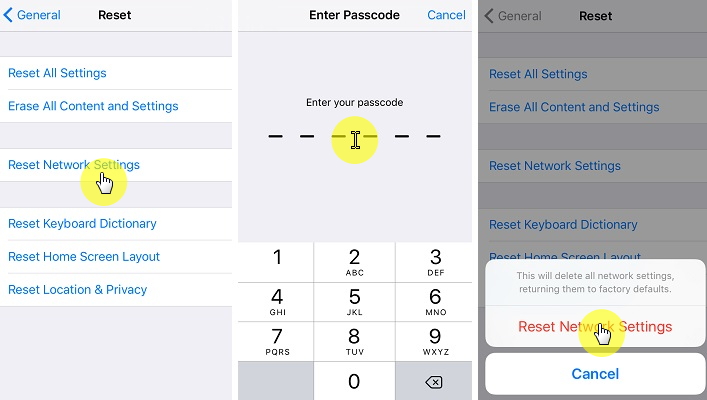
Basic Troubleshooting about iOS Installing Update Failure
If the above steps failed then consider updating it manually using iTunes.
Follow these steps:

Update iTunes
Tips:
Before manually updating the iPhone in iTunes, make sure you have taken proper backups of all the files on the handset to avoid any data loss.
A lot of iOS users reported that they have fixed the Apple software update error occurred while installing update issue by simply switching from a wireless connection to mobile data. No technical explanations available but worth a try.
Others also tried turning on the airplane mode when they received the error Apple software update error occurred while installing the update. After that, they powered off the device and after 2 minutes, rebooted the iPhone and turned off the airplane mode and tried the update once more and it worked.
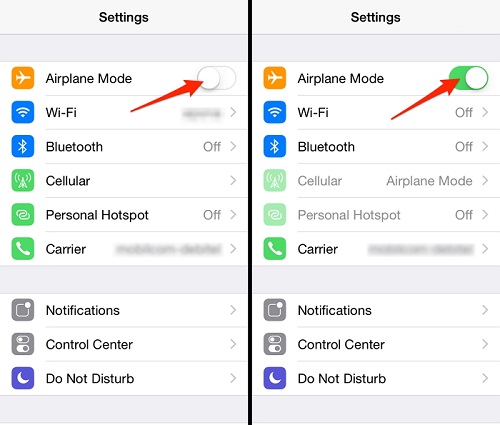
Turn on or off Airplane mode on your iPhone
One of the given solutions above should have fixed the Apple software update error occurred while installing the update, however, if the error still occurs you should consider doing advanced methods. But of course, one cannot just take the risks of other possible iPhone issues if you will do it yourself. We recommend that you use the safest way to resolve Apple software update error occurred while installing the update and that is to use third-party tools. There are a lot of third-party programs that specialize in repairing system problems. These programs are even good for beginners as they provide step by step procedures which are user-friendly an and straightforward. Find out what third-party tool you can rely on to fix Apple software update error occurred while installing update issue.
The safest way to fix Apple software update error occurred while installing the update is to use FoneDog Toolkit- iOS System Recovery. This software has all the capabilities to resolve any types of system issues like iPhone error codes, update failures, crashing and freezing, white screen, blue, black, and blank screens, other system problems like looping on start, stuck on DFU mode, stuck recovery mode, stuck on Apple logo. This program is trusted by millions of people worldwide because of its security, effectiveness and guaranteed results.
Key Features:
Upon using FoneDog Toolkit- iOS System Recovery, the latest iOS version will be downloaded on the iPhone after the system repair. All you need to do now is to download and install the program on your computer (Windows or Mac) and follow the steps below to fix 'Apple Software Update Error':
After successful download and install, launch the program until you reach the main screen. Choose “System Recovery” under “More Tools” and then connect the iPhone using an original USB cable. Select the right system issue on the right and then click “Start” to begin the repair.

Launch FoneDog iOS System Recovery and Connect to the iPhone--Step1
The next step is to enter the correct make and model of the iPhone in order for the program to download the right firmware. You may refer at the back of the device for the details or you can go online to verify the necessary information. FoneDog Toolkit- iOS System Recovery will download the latest and compatible iOS version on your iPhone after the recovery. Click “Download” once you have entered the right details.

Firmware Download to iPhone Fixed Apple Software Installing Update Error--Step2
FoneDog Toolkit- iOS System Recovery will now begin to scan the system issue that is experienced by your device and it will extract and repair necessary functions to resolve Apple software update error occurred while installing the update. This process will take time in order for the program to fully repair the iPhone. You can see its progress on the screen and once the repair is completed, it will reboot the device normally with the latest iOS version.
Also Read:
Solutions For Software Update Failed When Upgrading to iOS 10.3
Tips on Fixing Bluetooth Connectivity Issues on iOS 10

Automatic Fix Apple Software Installing Update Error on iPhone--Step3
And that’s it! You have fully fixed the issue Apple software update error occurred while installing the update using only FoneDog Toolkit- iOS System Recovery. Now you will never have to worry again about any kinds of system issues.
FoneDog Toolkit- iOS System Recovery is the perfect partner when it comes to any ‘Update and Restore’ error messages, iTunes error codes, system failures, and more. You can download the free trial version today!
Leave a Comment
Comment
iOS System Recovery
Repair various iOS system errors back to normal status.
Free Download Free DownloadHot Articles
/
INTERESTINGDULL
/
SIMPLEDIFFICULT
Thank you! Here' re your choices:
Excellent
Rating: 4.4 / 5 (based on 105 ratings)