

By Vernon Roderick, Last updated: June 24, 2022
Upgrading to the latest iOS 10 enables you to explore a new array of features and a whole new level of user experience with your iPhone, iPad or iPod Touch device. If you haven’t upgraded to this latest iOS version, you should do it now. But there are many cases that people who have upgraded their devices to iOS 10 had encountered problems during the installation and update process.
If you have tried upgrading yours but came across an issue, you might have seen from your phone this familiar error message: “Software Update Failed”. But what could have caused this?
Part 1: The Reason for the “Software Update Failed”Part 2: The Common Solutions for Fixing Software Upgrade Failed iOS 10
During the time that this iOS 10 upgrade has been announced, tons of iPhone, iPad and iPod Touch users were quick to download and install the upgrade. Such movement could have possibly brought a toll to Apple’s installation and authentication servers due to millions of download requests it had received.
This can be one reason why software updates have failed during that time, and doing this just now can already make that incident outdated. Nevertheless, we’ll still help you out, starting with some quick and common fixes you can try doing to fix this issue that’s stopping you from upgrading to iOS 10.
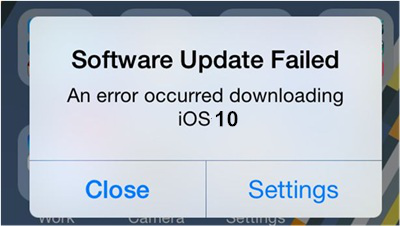
If you’re now experiencing the “Software Update Failed” error message every time you attempt to upgrade your device’s iOS version, you can try the quick fixes below to see if you can continue the iOS 10 upgrade:
Upgrading to iOS 10 will need you to connect to the Internet, so you can download all the files required for the update, and install them completely in one sitting. Make sure that there is nothing wrong with the current network where your device is connected.
However, in the event that the error message still pops out even though you’ve confirmed, your Internet connection was strong and stable, you need to take a different approach.
A visible fault in this “Software Updated Failed” message is when you don’t have a stable Internet connection to your iPhone, iPad, or iPad Touch. If your Internet connection is fine, you can try resetting the network settings that were previously set up on your device. To do this, navigate to “Settings” > “General”> “Reset” > “Reset Network Settings”.
Then, try to update your iPhone again. Resetting your network settings will allow you to have a brand new start on your network connectivity setup. Your phone will reboot after the resetting took place. Once your phone is open, try to run the iOS 10 upgrade again and see if the error message will still persist.
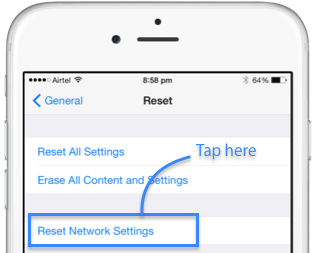
If you can’t upgrade your device to iOS 10, you can try doing it through iTunes. To do this:

If upgrading to iOS 10 straight from your device or through iTunes didn’t get completed, and the “Software Update Failed” error message still persisted, you can try manually downloading the iOS 10 IPSW file that contains the iOS 10 firmware.
An IPSW file is an Apple device software update file, which can be used for iPhone, iPad, iPod Touch, and Apple TV devices. It can be the key towards upgrading your device to iOS 10, although it takes sufficient knowledge and technical know-how to use an IPSW file for updating your device’ iOS system to iOS 10. But if you think you’re capable, follow the steps below:

This can be very frustrating, especially if you’re really eager to get iOS 10 now because of the new features it can offer to you as an Apple device user. However, upgrading to iOS 10 can take time when you’re doing the updating at the same time as many other people trying to do the same.
You can schedule the upgrade on a different time, such as doing it late at night so there will be fewer requests sent to Apple servers, making yours be granted faster and thus, getting the iOS 10 upgrade sooner and more feasible.

These are the quick and common solutions to do when you’re experiencing a failing software upgrade on your Apple device. Whether it’s an iPhone, iPad or an iPod Touch, upgrading to iOS 10 is very exciting and enticing to have, as it’s the latest and hottest iOS version as of today.
However, with just one upgrade issue being a stumbling block to the upgrade, such as this “Software Update Failed” error message, things can surely become a mess, especially if you’re highly anticipating to get the new iOS version and start using your device with it. Nevertheless, we hope that you have now successfully installed iOS 10 to your Apple device.
Leave a Comment
Comment
iOS System Recovery
Repair various iOS system errors back to normal status.
Free Download Free DownloadHot Articles
/
INTERESTINGDULL
/
SIMPLEDIFFICULT
Thank you! Here' re your choices:
Excellent
Rating: 4.6 / 5 (based on 71 ratings)