

By Vernon Roderick, Last updated: January 6, 2022
Messages are sacred pieces of information that need to be safely stored. They contain important details that may affect your relationship with family and friends, and may even hinder your work. Therefore, losing it means losing important information as well. But still, we can't avoid the act that some messages can be lost in time, although they still hold much value. Plus, there are many cases where files in your phone get lost. So what should you do to retrieve old iMessages? What can we do to recover those lost Messages?
This article will show you the significance of iMessages, reasons for losing iMessages, and the different ways to retrieve old iMessages. Before anything else, let's talk about what an iMessage is in the first place.
After several years of coding programs for iOS devices, we have developed a reliable tool to effectively retrieve data.
Check this tip: Download FoneDog iOS Data Recovery to recover deleted or lost iMessages from your iOS devices in the quickest and safest way. For you to try some other solutions manually, we have collected some great ideas below.
iOS Data Recovery
Recover photos, videos, contacts, messages, call logs, WhatsApp data, and more.
Recover data from iPhone, iTunes and iCloud.
Compatible with latest iPhone and iOS.
Free Download
Free Download

What Is An iMessage?Using FoneDog iOS Data Recovery to Recover iMessagesRetrieve Old iMessages Through iTunes or iCloud BackupFind Old iMessages from Other DevicesWhy Did Your iMessage Get Lost?Conclusion
An iMessage is an instant messaging software that is available only to Apple devices. However, there's a significant difference between iMessages and the typical message in other devices like with Android.
For one, iMessages require an internet connection for it to work, so you'll have to have Wi-Fi or at least a data plan. This is especially true if what you're ending is a picture or even a video.
An iPhone user can find iMessages to be the default message app on the phone. In addition to sending iMessages, it can also send SMS messages with blue indicating iMessages and green for SMS messages.
However, it's important to remember that iMessages can only be seen through iPhones, iPads, and other Apple devices. Lastly, if you have no internet connection, the supposed iMessage will be sent as an SMS message instead.
So this is the question, how can you retrieve old iMessages with just a few clicks. Sure, you can do it manually, but what if you don't have time?
People Also Read3 Ways to Transfer iMessages to New iPhone.Top 3 Ways to Recover Deleted iMessages from iPhone in 2019
Since the other methods that use system software didn’t work, your only choice now is to use third-party software. Fortunately, we have just the perfect software for you. Just remember that just like with the iTunes method, you will need to use your personal computer.
To give you a better grasp of things, you should first know what this third-party software, FoneDog iOS Data Recover, is.
FoneDog iOS Data Recover is a software that can be installed and launched in a desktop. While it can be installed in different models of personal computers, it is only functional when connected to Apple mobile devices such as iPod, iPhone, and iPad.
The software allows you to retrieve all kinds of information and data. Therefore, it is useful for you to retrieve old iMessages. As a quick overview, here’s a look at the different information you can retrieve.
As you can see, iMessages is included in this list of data that FoneDog iOS Data Recovery can retrieve. Now unto the step-by-step guide to using this third-party software.
The process is straightforward and there’s no complex part. You simply need to follow these instructions:
At this point, you will see what options you can take. Since there are other options, let’s tackle them one by one. For the first one, it’s very simple.

The second one is recovering the deleted files using iTunes backup. It’s basically the same with what we discussed earlier, only this time you can recover files one by one. To do this, follow these steps:

The third and last one involves the use of iCloud. This will be pretty quick. Here’s the step-by-step guide to this method to retrieve old iMessages:

And this is the use of FoneDog iOS Data Recovery. You can easily recover different types of information. You can even recover old iMessages that are lost in time.
To restore old iMessages, you will need to access either the iTunes backup or the iCloud backup.
Both these options were created by Apple themselves as they expected for issues like this to happen. These options, the iTunes and the iCloud backup, both stores the history of your phone, including the past iMessages.
Without further ado, let us start discussing the step-by-step guide to restoring old iMessages through iCloud first.
Before anything else, you must remember that to restore from the iCloud backup, you should've made a backup of it before it was lost. Either way, here are the steps on how to retrieve old iMessages through iCloud.
At this point, you would have already finished your goal to retrieve old iMessages. Then there's the iTunes option as well.
Compared to the iCloud backup option that is a bit complicated, this will be a pretty straightforward and quick process. However, you will need to have a personal computer in order for you to do this.
The iTunes option will mainly revolve around the "Restore Backup" functionality of iTunes. Here’s how you can use this feature:
After you do this, you just have to wait for a few minutes or even seconds for your phone to retrieve old iMessages. At that point, you are allowed to unplug the mobile device from the computer.
If, for some reasons, these two options don’t work for you, which is perhaps because you haven’t made a backup yet before the iMessages was lost, then don’t worry. You still have more options.
While it may be an inconvenient option, you can always restore old iMessages by checking your other devices. Obviously, this means you’ll have to manually recover old iMessages the traditional way.
If you don’t have the luxury to do this, then perhaps we might need to rely on our last option, and perhaps the most convenient and quick option there is.
But before that, you first need to understand why iMessages get lost and how this will affect your method to retrieve old iMessages.
There are many causes of data losses. There’s rarely any case where only the iMessages are lost. It goes with other files, too.
To give you a better idea, here’s a look at the most common ways for files, including old iMessages, to be lost.
While this is a pretty tragic way for you to lose iMessages, at least you know the reason for your suffering, unlike with the next causes of data loss.
It might be because you forgot your password. Or you simply want to improve your phone’s performance. Either way, you should obviously make a backup before formatting.
Now that you know the reasons for data loss, you should already know why the process to retrieve old iMessages isn’t as simple as you think. If you make a mistake, you might make matters even worse. So here’s a surefire way to recover old iMessages.
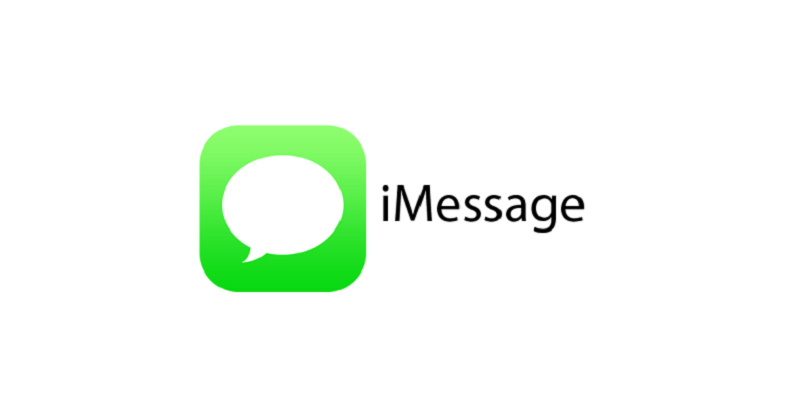
Today we talked about how to recover old iMessages. While there are lots of methods to do this, there often comes a point when these methods don’t work. So a third-party software is needed to retrieve old iMessages.
FoneDog iOS Data Recovery not only allows you to recover old iMessages, but you can also do it with other files, too.
Leave a Comment
Comment
Hot Articles
/
INTERESTINGDULL
/
SIMPLEDIFFICULT
Thank you! Here' re your choices:
Excellent
Rating: 0 / 5 (based on 0 ratings)