

By Gina Barrow, Last updated: September 21, 2017
Are you searching error 39 iTunes? Well, you come to the right place.
“How do I get rid of this iTunes error 39? I was trying to sync photos from my iPhone to iTunes using Mac and then all of a sudden there was this pop-up message that says: ‘The iPhone cannot be synced. An unknown error occurred. (-39)', Will all my photos get deleted if I restored it?”
Having spent several years writing software for iOS devices, we have developed a reliable tool to fix iOS system issues within clicks.
Here is a tip for you: Download FoneDog iOS System Recovery to fix iTunes error 39 or other system issues with ease. It aotumatically detects the causes of the error and fix it quickly for you. Click the button below to try it for free:
iOS System Recovery
Fix with various iOS system issues like recovery mode, DFU mode, white screen looping on start, etc.
Fix your iOS device to normal from white Apple logo, black screen, blue screen, red screen.
Only fix your iOS to normal, no data loss at all.
Fix iTunes Error 3600, Error 9, Error 14 and various iPhone Error codes
Unfrozen your iPhone, iPad and iPod touch.
Free Download
Free Download

For you to know how to fix iTunes error 39 manually, we have gathered some common solutions below.
Part 1. What Dose Unknown Error (-39) Mean?Part 2. How to Fix iPhone Error 39 Without Data LossPart 3. Fix iTunes Error 39 on MacPart 4. Fix iTunes Error 39 on Windows and Update iTunes to Conclude iTunes Error 39Part 5. Other Ways You Can do to Fix iTunes Error 39Part 6. Video Guide: How Do We Fix iTunes Error 39 on iPhone Devices?Part 7. Conclusions
When this iTunes error 39 appears, it dose not allow you to keep your photos and videos from the iPhone or iPad that were updated or restored to iTunes. In other words, this error code is a warning of data loss.
In this article, you will learn how to easily manage iTunes error 39 by doing different troubleshooting methods including the easiest and fast way to resolve it.

What is iTunes error 39
No one likes to lose their data especially the most treasured photos and videos. Like everybody else, you are also saving most of them to your iOS device and normally sync them to iTunes or iCloud for backups.
However, there will be certain times that you will face iTunes error 39 while restoring, syncing, or updating your pictures and videos. As we have explained this error above, you can still fix this error in no time. If you are not familiar with this kind of error then surely panic will attack you.
The good news is you can easily resolve this annoying error without losing any of your data. Using FoneDog Toolkit- iOS System Recovery, you can fix iTunes error 39 quickly.
FoneDog Toolkit- iOS System Recovery is a third party tool that helps iOS users’ battle out these kinds of issues that keep them away from getting the most from their devices.
FoneDog Toolkit- iOS System Recovery also fixes other iTunes error codes that hinder you from fully using your device. It also fixes other system issues like freezing/crashing, White screen of death, black/blank screen, blue screen, looping, stuck on DFU mode, stuck on recovery mode, cannot connect to iTunes screen, and much more.
FoneDog Toolkit- iOS System Recovery is so simple and easy to use; you don’t need to be an expert in using this software. It is made with a straightforward interface that ordinary users can simply follow through. To learn how to fix iTunes error 39, then check out these guides below:
First, you need to download and install FoneDog Toolkit- iOS System Recovery on your computer in order to begin the repair.
You may refer to its installation procedures and wait until the program has launched. Once opened, you may click System recovery under More Tools and plug your iOS device in using an original USB cable and then click on ‘Start’ to continue.

The next step is to make sure you got the right firmware package by entering the required make and model. You can see the model number of your iOS device at the back of the handset or you can go to Apple’s website.
People Also Read:
How to Fix iPhone Error 1009 While Downloading Apps
How Can We Fix iPhone Error 29 Without Any Data Loss

FoneDog Toolkit- iOS System Recovery will now download, extract and repair the iOS system. This process may take a while but of course, waiting is wiser than to hassle yourself in too many complicated repair methods. Once the repairing process is completed, you can see it on the display screen and then your iOS device will reboot back to normal.

You can also get rid of iTunes error 39 on Mac by following these steps:
On your Mac, go to Username/Pictures/iPhoto Library. Once the library has opened, right click iPhoto to show package contents.
After you have clicked the ‘Show package contents’, find and click ‘iPhoto Photo Cache’ and then click Delete.
After deleting all photo caches then connect your iPhone/iPad to Mac and open iTunes. Click Sync icon from the iTunes interface.
That’s it! You have already fixed iTunes error 39 using Mac.
Fix iTunes Error 39 on Windows
If you are using a Windows computer then don’t worry, you can also fix iTunes error 39 by following these steps:
Launch iTunes on your Windows computer and connect the iPhone/iPad in. Once you have plugged the phone, click on the Sync icon from iTunes. It is advisable to perform a manual sync option at this point.
After the syncing is finished, locate the Pictures folder in the iTunes and delete all photos.
Just like how you did on Step 1, you need to sync the iOS device again. After syncing, head over to the ‘Pictures’ tab and verify if the pictures have been deleted.
This time, go back to iTunes, and then go to ‘Pictures’ and mark all the photos again. Sync the iPhone/iPad right after.
This step could be a little tricky but if you followed the steps correctly then you wouldn’t have to endure this iTunes error 39 again.
Update iTunes to get rid of the error 39
Another quick way on how to fix iTunes error 39 is by updating your iTunes. If you happen to notice, every troubleshooting related to iTunes recommends you to update it before you start any processes.
This is to make sure that iTunes can communicate flawlessly to Apple’s servers during any restore, update or sync activities. A simple update can save you from bugging iTunes error codes.
To update iTunes on Mac
To update iTunes on Windows
This process is generic to most iTunes error codes. After you have updated iTunes to its latest version then you also need to update your Mac OS. Before that make sure you verified the following:
Update Mac:
Update Windows 10

The anti-virus program is also causing some interventions between iTunes and Apple’s servers.
Sometimes your anti-virus program is also causing some interventions between iTunes and Apple’s servers. It can be also a virus that had infected your computer that Apple is trying to block its network from your iTunes. Another possible cause is outdated security software.
These are just potential reasons why you get the iTunes error 39. Here’s what you can do:
Power-cycle your computer, the iPhone/iPad to allow a quick system refresh.
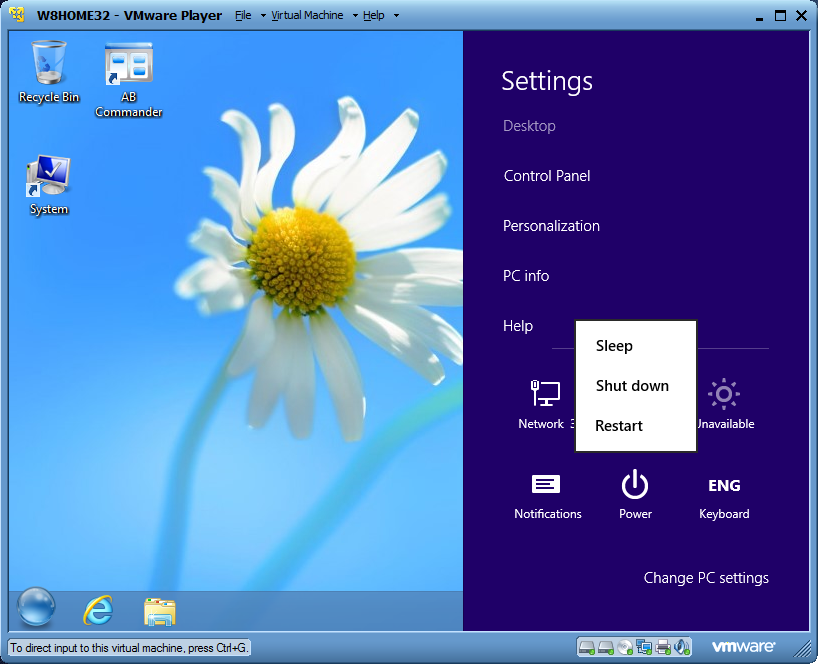
You can also test if the issue is being caused by other devices connected to your computer. You can unplug other cables or USB ports that are not being used.
After doing the above-mentioned steps, you can try doing the restore, update, or syncing process to iTunes.
If you think you need more help doing these mentioned steps then you can consider the first option which is to fix iTunes error 39 using FoneDog Toolkit- iOS System Recovery.
FoneDog Toolkit- iOS System Recovery can fix any kind of iTunes error codes so you can keep it handy on your computer. The next time you are faced with this error then you know what exactly to do.
Fixing iTunes error 39 was made simple with the help of FoneDog Toolkit - iOS System Recovery. You don’t have to undergo a series of trial and error for you to get rid of this. All you ever needed was to download FoneDog Toolkit- iOS System Recovery and it will do the tough job for.
Remember this software also takes care of any other system issues like Recovery Mode, white screen, black/blank screen, stuck on Apple logo, red screen, looping on start, etc… the best part is it is fully compatible with all operating systems such as Windows 11/10 or Mac 10.7 or above and iOS 16. FoneDog Toolkit- iOS System Recovery also works with all kinds of iPhone, iPad and iPod touch.
Leave a Comment
Comment
iOS System Recovery
Repair various iOS system errors back to normal status.
Free Download Free DownloadHot Articles
/
INTERESTINGDULL
/
SIMPLEDIFFICULT
Thank you! Here' re your choices:
Excellent
Rating: 4.7 / 5 (based on 109 ratings)