

By Gina Barrow, Last updated: September 10, 2017
How can we fix iPhone or iPad Red Screen of Death Issues in 2024?
Having concentrated on software development for several years, we've created an iOS tool that is easy to use and is able to quickly fix your problems.
Here is a tip: Download FoneDog iOS System Recovery to fix your iPhone red screen issue quickly and safely. If you don't want to download a third-party tool to help, we have also gathered some common solutions on this issue below for you.
iOS System Recovery
Fix with various iOS system issues like recovery mode, DFU mode, white screen looping on start, etc.
Fix your iOS device to normal from white Apple logo, black screen, blue screen, red screen.
Only fix your iOS to normal, no data loss at all.
Fix iTunes Error 3600, Error 9, Error 14 and various iPhone Error codes
Unfrozen your iPhone, iPad and iPod touch.
Free Download
Free Download

Part 1. Red Screen of Death Issues on iOS Devices iPhone/iPadPart 2. Possible Causes of RSoD (Red Screen of Death)Part 3. Ways to Fix Red Screen of Death IssuePart 4. Tips and Tricks to Avoid Getting iPhone Red ScreenPart 5. Video Guide: How to Fix iPhone/iPad Red Screen IssuesPart 6. The Best Red Screen of Death Solution
iOS is the leading operating system in the mobile industry today. It has proven to be innovative and pioneer in revolutionizing smart phones. However, it is also facing a lot of technical difficulties that affect their devices such as iPhones and iPads. Every iPhone owners may have encountered this mishap at some point of their mobile use.
The iPhone red screen is an unwelcome issue that still remains unanswered as to what is its main cause. Whether you are a loyal Apple user or a newbie to iOS devices, this iPhone issue is a common scenario. Regardless of any circumstances, the iPhone screen will suddenly turn red and will reboot multiple times all by itself. This process may recur every once in a while that it can be so frustrating especially if all of your data like most of us, are stored in the said device.
What’s confusing is that Apple has not yet determined the root cause of this problem and had been silent about it. Their experts have been advising some troubleshooting guides but have not yet solved the issue. So if you are experiencing this iPhone red screen problem, you must keep yourself handy of some troubleshooting hacks to avoid this dreadful issue.
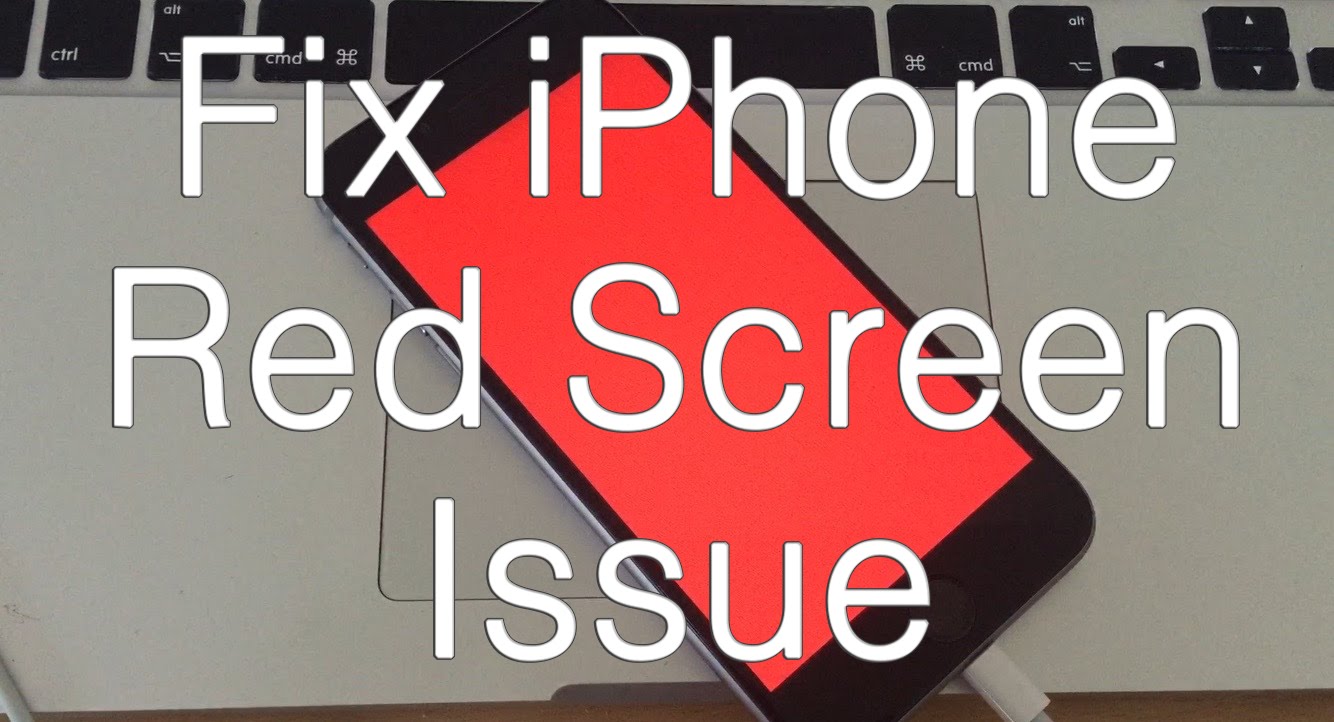
Though this iPhone red screen issue is becoming common, especially to iPhone owners, so is the black screen issue. You need to understand the possible causes that can affect your devices. It can be any of the following:
Before fixing the iPhone red screen issue all by yourself, check your warranty if it is still new or covered. You may refer to the store if still under the warranty period and learn if this issue is covered. However, if you may have used your iPhone for quite some time and wanted to fix your device as soon as possible, consider doing any of the given steps below.
We know you have searched the internet for the best possible ways to fix your device and left with nothing helpful, so we made sure to only give the guaranteed and effective methods to troubleshoot your iPhone issues and tips on how to improve your smart phone experience.
A soft reset is sometimes all you need to get back on track. It is also highly advisable to let your iPhone take a break from a stressful everyday usage. Having a regular phone reboot helps your device to perform better and faster.
If option 1 does not resolve the iPhone red screen issue, consider hard resetting your device. In order to correctly do the force restart, simultaneously press and hold the correct button combination for your device model. Only do a forced restart if the soft reset does not work or if the red screen of death (RSoD) issue still happens.
If option 2 still does not resolve the iPhone red screen issue, this time you may want to consider the restore and update using iTunes option. However this kind of option may erase your phone or device data but if you have backed up and updated it, you may restore those backups after the process. The restoration from backups may take longer time though.
Now if the above-given steps still do not resolve your iPhone red screen problem, this time, we strongly recommend using third-party software to solve your concern and get your phone back to normal. FoneDog toolkit is the perfect partner of any iOS device and it fixes your device under issues like white screen, recovery mode, blue screen, and so on without any data losses at all. Here’s how to use FoneDog toolkit-iOS System Recovery:
Download the FoneDog toolkit- iOS System Recovery software and install it on your desktop or laptop. Launch the software and click “More Tools” and select “System Recovery”

Connect your iPhone /iPad.Make sure that FoneDog toolkit has detected and verified your device model. Once your device is detected and ready, click on “Start” button to continue the next process.

Select the right device name/model for firmware download package, and click on “Download”

Wait until the download is complete which normally takes 10 minutes.
Once the download and repair steps are finished, your iPhone is back to normal. No data was lost or deleted during the recovery period.

iPhone red screen is an ongoing issue that had been raised by a lot of avid iPhone users. Not only that it affects their way of using their devices but is also a big hassle due to possible data losses once you try fixing it. This issue does not only affect older iPhone models but as well as new ones and those updated to the latest iOS version.
Though the recurrence and root cause of this issue is not yet determined and fixed by Apple, most users say it is caused by a faulty iOS and others say that hardware parts can be the reason but regardless of the causes, it is best to take care of your devices to improve its performance and mobile health. Here are some helpful tips and tricks to avoid getting iPhone red screen:
You have now understood the iPhone red screen issue based on the article mentioned above. So now you are ready if in case this dreadful issue will happen on your iPhone.
Remember there is FoneDog toolkit- iOS system recovery that is always available to help. This software is 100% safe and secure and does not delete any important data or files. You will become confident in dealing with any unwanted issues on your iPhone or iPad.
Leave a Comment
Comment

cellclinic.ca2019-03-14 12:48:11
The iPhone red screen is a dreaded situation that is faced by plenty of iOS users. Recently, when my iPhone 8 stuck on red battery screen, I got pretty concerned. This got me searching different solutions to fix the red light on iPhone problem?

FoneDog2019-06-25 03:27:50
Hi, for this issue, FoneDog iOS System Recovery is recommended.

nlet yvan maxime2019-06-14 11:12:39
avez vous trouvé la solution? mon iphone 5s m'affiche l'écran Rouge et itunes detecte l'erreur 4013

FoneDog2019-06-25 03:28:41
Bonjour, pour ce problème, la récupération système iOS FoneDog est recommandée.
iOS System Recovery
Repair various iOS system errors back to normal status.
Free Download Free DownloadHot Articles
/
INTERESTINGDULL
/
SIMPLEDIFFICULT
Thank you! Here' re your choices:
Excellent
Rating: 4.4 / 5 (based on 96 ratings)