

By Gina Barrow, Last updated: March 7, 2018
“I cannot download apps from the AppStore on my iPhone; I usually get this error (Your request cannot be processed... Error Code 1009) which is already very inconvenient for me because even when I tried to purchase apps, the same error appears.” ~Sofia
Having concentrated on software development for several years, we have created a great tool that is powerful and easy to use for every iOS user.
Here is a tip for you: Download FoneDog iOS System Recovery to fix iPhone error 1009 or various iOS errors in the quickest way. In case you want to fix the error all by yourself, we have also collected some useful information and basic solutions below.
iOS System Recovery
Fix with various iOS system issues like recovery mode, DFU mode, white screen looping on start, etc.
Fix your iOS device to normal from white Apple logo, black screen, blue screen, red screen.
Only fix your iOS to normal, no data loss at all.
Fix iTunes Error 3600, Error 9, Error 14 and various iPhone Error codes
Unfrozen your iPhone, iPad and iPod touch.
Free Download
Free Download

Part 1. What is the iPhone Error 1009 and What is its Happens Condition?Part 2. Quick Fix for Error 1009 iPhone (Error Code 1009)Part 3. Fix Error 1009 iPhone By Using FoneDog iOS System Recovery
iPhone Error 1009 usually happens when the IP address of the app you are trying to download or purchase on the iOS device was logged by Apple to an area that is not supported by their service. It also could be caused by the default proxy settings not applying to your device.
This isn’t true all the time since of course IP addresses can be altered and changed purposely so it triggers a big confusion in communicating with Apple’s servers.
All iOS devices like iPhone, iPad, and iPod Touch are assigned to the country or area where they were purchased or the point of sale. This means that all required information such as personal profile, accounts, and credit card details should actually match the origin or at least in an area supported.
The iPhone error 1009 (Error Code 1009) can be caused by the app or the account information in the app or even the network connection except for the hardware. Most iOS users usually get this error every time they download free apps from the AppStore or in the iTunes when their IP is assigned to a new address or have moved location. Some cases can be caused by the specific app that has been downloaded.
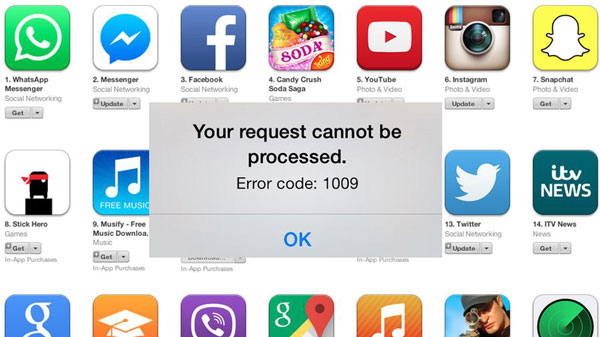
Understanding the cause of the Error code 1009 is very important before you go ahead and search for effective solutions. We need to determine first how and why did this error appear because this error is usually easy to fix depending on the root cause. Of course, there is no other easiest way to resolve this iPhone error 1009 unless you use third party recovery tool. FoneDog iOS System Recovery is simple and easy to use with flexible options.
It has click-through process that is very convenient for people who are non-technical and compatible with all iOS devices like iPhone, iPad, and iPod touch. FoneDog iOS System Recovery fixes various iOS errors like error 1009 iPhone, iPhone error 3014, iTunes Error 21, and much more. Apart from that, it can troubleshoot other iOS system issues like freezing, be crashing, be looping at the start, stuck on recovery mode, stuck on Apple logo, black screen of death, white screen of death, and more. It is also perfectly working with Windows and Mac computer so it allows more users to use this software. To learn about how this program works, follow these guides below:
The first step is to download the FoneDog iOS System Recovery on your computer (Win or Mac) and follow the installation instructions. After the installation is complete, you need to run the program and launch it afterward.
On the main menu, choose System Recovery among the tools by FoneDog iOS System Recovery. Click on the button and start to free trial.

Connect your iPhone X/8/7/6/5/4s. Then click on the Start button once you have set the right issue your device has. FoneDog iOS System Recovery will begin the repair process.

You will need to enter the correct combination of the iPhone and its iOS version in order for the FoneDog iOS System Recovery software to download the firmware package and extract it on the device.

The total repair time may take about few minutes wherein you can see the progress on the screen as well. Once the process is successful, your iPhone will reboot and restarts like a normal iPhone. If the device did not boot up, you may need to redo the entire process.

iPhone error 1009 (App Store Error 1009) is so easy to fix when you have the right program. Choose FoneDog iOS System Recovery to ensure safe, effective and guaranteed recovery for all iOS devices and errors.
Leave a Comment
Comment
iOS System Recovery
Repair various iOS system errors back to normal status.
Free Download Free DownloadHot Articles
/
INTERESTINGDULL
/
SIMPLEDIFFICULT
Thank you! Here' re your choices:
Excellent
Rating: 4.6 / 5 (based on 80 ratings)