

By Gina Barrow, Last updated: July 12, 2017
“I recently updated iTunes and it got stuck with an iPhone error 29 and can no longer detect my device. I can’t get pass through this error and I can’t even attempt to restore” ~ Dwayne
Part 1. Common Scenarios and Factors of iPhone Error 29Part 2. Common Fixes for the iPhone Restore Error 29Part 3. Fix iPhone Error 29 Without Data Loss with FoneDog iOS System ToolkitPart 4. Other Ways to FixPart 5. The Better Choice - FoneDog iOS System RecoveryVideo Guide: How to fix iPhone Error 29?
Most of the common scenarios for iPhone error 29 are:iPhone error 29 is actually a system failure that usually happens when some parts of the operating system malfunctions. There are a lot of reasons why the operating system stopped working. Apple made sure that in order to protect the entire device it should provide a safety net wherein the phone will be unusable until the issue will be fixed. Most of the common scenarios for this error are:
Most of the common factors for iPhone error 29 are:
If you notice, iPhone error 29 varies depending on the root-cause. There are also different fixes that you can apply to get rid of this error or avoid this headache.
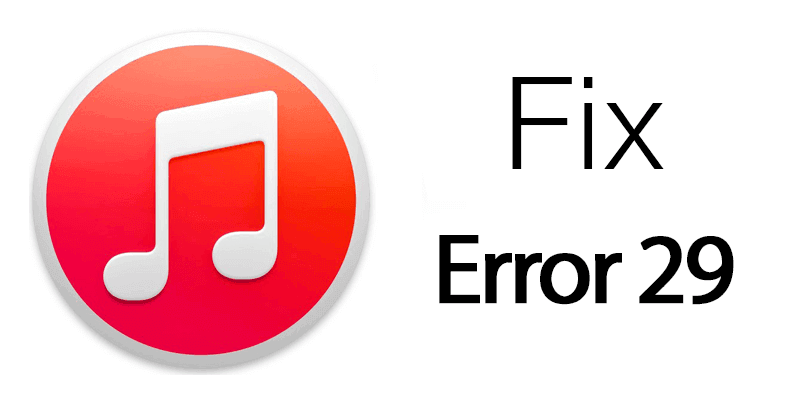
If you don’t like to lose all your important phone data, you may think about using third party system recovery programs that can help you fix the device easily and safely. Find out below how you can do a safe and effective iOS system recovery.
FoneDog iOS System Recovery is an ideal program for this issue. FoneDog iOS System Recovery fixes your device back to normal without affecting and losing your files. It is simple, fast and safe software that is compatible with all iPhone models even the latest iPhone 7, iPhone 7 Plus, iPhone SE and iOS 10. Apart from iPhone error 29 issues, FoneDog iOS System Recovery can also fix various system problems like white screen, blue screen, red screen, freezing, slider not responding, stuck on recovery mode, looping on start and much more. To find out how to use FoneDog iOS System Recovery, check out these simple guides below:
There is an available version for both Windows and Mac computers so you can download whichever you prefer or whatever device you are using. After downloading FoneDog iOS System Recovery, install the program by following the installation guides. Once the installation is completed, you can launch and run the software.

When the program launches, click iOS System Recovery from the given menu tools and connect the iPhone using a valid USB cable. After the program detects the connection between the two devices, it will now ask you to choose the type of system issue you are experiencing with and click on Start.

The next step is to verify and confirm the exact make and model of your iPhone. You can choose from the drop down menu for the right details. This will then allow the software FoneDog iOS System Recovery to download and extract the firmware package compatible with your device.

The program will begin the repair after the firmware has been downloaded and extracted. You can see the progress on your computer screen which may normally take about 10 minutes total time to repair. The iPhone will reboot itself and it will start normally. No more iPhone error 29 on your device.

There are no other comforting methods to troubleshoot iPhone error 29 than to use FoneDog iOS System Recovery. This is because the software provides simple steps but in-depth recovery process.
Besides iPhone error 29, it can also fix a whole lot more of other system problems that can harm and stop you from using your iPhone. FoneDog iOS System Recovery is simply the best and the most sought-after software.
Sometimes, iTunes can be the main reason why you are experiencing iPhone error 29. In order to resolve this iTunes issue, we provided some guides below so you can troubleshoot it yourself easily.
Step1. Update iTunes
Launch iTunes from your computer and then click on the Apple icon on the top menu. Scroll down and select Software Update.

Step2. Download and Update Software
If there is an available software update for your iTunes, click on the Download and Update button from the pop-up notification.
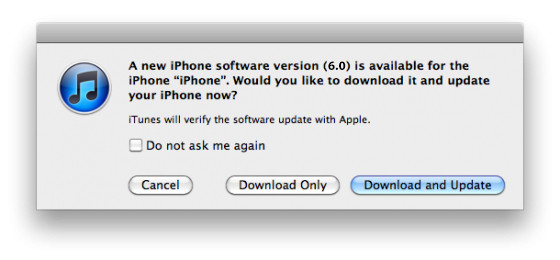
Step3. Review, Agree and Install
Once the downloading and updating is finished, you can review the software and the license agreement then install the update to iTunes.
Tip: Before you open iTunes, make sure you always check for the latest software update.
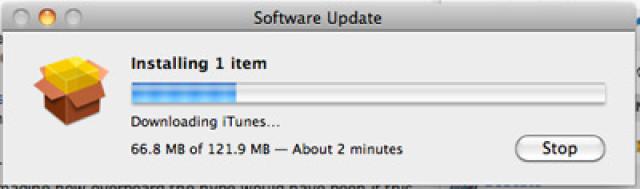
Fix iPhone Error 29 by Factory Reset
To have an alternative to third party system recovery programs, you can opt to factory reset the phone. However be ready for data loss. If this is the only option you have left, then you can proceed by following the steps below:
Step 1. Launch iTunes
Open iTunes on your computer and check for updates first.
Step 2. Connect iPhone and start Backup
Once the iPhone is connected to the computer, click on the “backup now” button to create a new iTunes backup file.
Step 3. Restore iPhone
After doing the backup, you can now go ahead and click on the Restore iPhone. Verify and confirm the action by clicking on Restore button. Wait until the whole restoration process will be finished. It will restore all the device data so you can use the device and set up as new again.

iPhone error 29 is just another technical issue or system failure that can be fixed by doing the troubleshooting steps above. However, if you have exhausted every available fix you now, the only and the best way to correct this error is to use FoneDog iOS System Recovery.
This software is actually the safest form of recovery by making sure your data is safe and the issue is guaranteed to be fixed. You don’t need to undergo series of methods just to fix this iPhone error 29. All you need is FoneDog iOS System Recovery ready on your computer. You can also share this very good information with your friends in case they are also caught up in this concern.
Leave a Comment
Comment
iOS System Recovery
Repair various iOS system errors back to normal status.
Free Download Free DownloadHot Articles
/
INTERESTINGDULL
/
SIMPLEDIFFICULT
Thank you! Here' re your choices:
Excellent
Rating: 4.4 / 5 (based on 81 ratings)