

By Vernon Roderick, Last updated: March 9, 2017
“I was listening to music on my headphones and my phone screen went blue and turned off and it won't turn back on. How can I fix the blue screen of Death in my iPhone?”
~ Jonny Sam
The iPhone Blue Screen of Death will make you feel annoyed. If you encounter this issue while using your iPhone, it will render your device completely unusable. Even a powerful iOS system may encounter this unexpected problem. So next we will introduce you to the reasons for the iPhone blue screen of death and 5 ways to fix the problem of the blue screen of death iPhone.
Part 1: What Does It Mean If Your iPhone Screen Turns Blue?Part 2: Common Solutions to Fix the Blue Screen Issue in Your iPhonePart 3: The Best Way to Fix the iPhone Blue Screen Issue Safely without Data LossVideo Guide: How to Fix a Blue Screen of Death on iPhone
Having concentrated on writing software for iOS devices for several years, we've created an iOS tool that is easy to use.
Here is a tip: Download FoneDog iOS System Recovery to automatically detect the cause of the blue screen of death and fix it with simple clicks on your iPhone. It is also able to fix some other system issues. Feel free to try it here:
iOS System Recovery
Fix with various iOS system issues like recovery mode, DFU mode, white screen looping on start, etc.
Fix your iOS device to normal from white Apple logo, black screen, blue screen, red screen.
Only fix your iOS to normal, no data loss at all.
Fix iTunes Error 3600, Error 9, Error 14 and various iPhone Error codes
Unfrozen your iPhone, iPad and iPod touch.
Free Download
Free Download

If you don't feel like help from third-party software, we have some great solutions below for you.
An iPhone Blue Screen of Death(BSoD), also known as a stop error, is when the screen turns blue and becomes unresponsive, which can be caused by hardware damage or a software bug. It indicates a system crash that caused a process to terminate unexpectedly.
Here are the potential causes of the blue screen issue to help you recall what activities you have recently done that might have possibly led to this upsetting issue.
Getting the Blue Screen of Death on your iPhone can be caused by a hardware problem that has stemmed from different scenarios. Fixing it requires certain technique knowledge. If you don't know what the problem is, go to an authorized Apple service center to repair your iPhone.
Your iPhone turns blue and becomes unresponsive for some reasons, such as accidentally dropping your phone to the ground or getting it soaked in water or sweat. When your phone model is old but you upgrade it to a higher version, compatibility issues may occur because your device cannot keep up with the powerful iOS updates.

Keeping your iPhone device up-to-date by installing upgrades for the current iOS version is beneficial to do to continue using your device with the much-improved user experience. However, it’s inevitable that software update failures and interruptions can happen.
These can occur when you’re trying to download and install the update but your network connection suddenly got cut off, or when you lost battery power during the upgrade. If you have recently performed a software update and it has failed or was interrupted, that could be the most likely reason why you’re now having the blue screen issue.
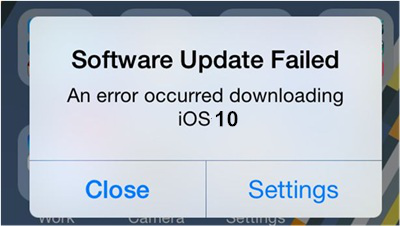
After identifying the possible causes of the blue screen issue you have on your iPhone device, it’s now time for some fixing. Follow through with the common solutions towards resolving this Blue Screen of Death and see after each resolution if you can now bring your phone back to life and make it be usable again.
Blue screen is usually a sign that your iPhone is stuck in an unresponsive state, which indicates that the iPhone is frozen and unable to respond to touch. Under certain circumstances, a force restart will get your iPhone out of that blue screen state and back to normal.
To do a force start, here are the steps:
For iPhone 6S and earlier models:
Press and hold the Sleep/Wake button and the Home button at the same time. Wait until the Apple logo appears again on the screen and the complete reboot takes place.
For iPhone 7:
Press the Sleep/Wake button and the Volume Down button at the same time and then release when the Apple logo appears.
For iPhone 8 and later models:
Press the Volume Upbutton and quickly release, then do the same thing with the Volume Downbutton and long-press the Side button until the Apple logo appears.
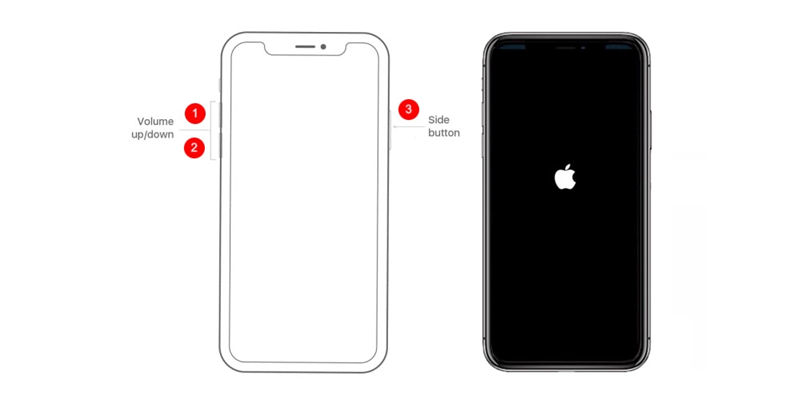
If forcing your iPhone to restart didn’t work and you’re still seeing the blue screen, it’s best to bring your mobile device to an authorized Apple service center or to a professional mobile hardware specialist and have it checked. By doing this, you can get a piece of expert advice on what should be done to your phone, and for you to know how it can be fixed.
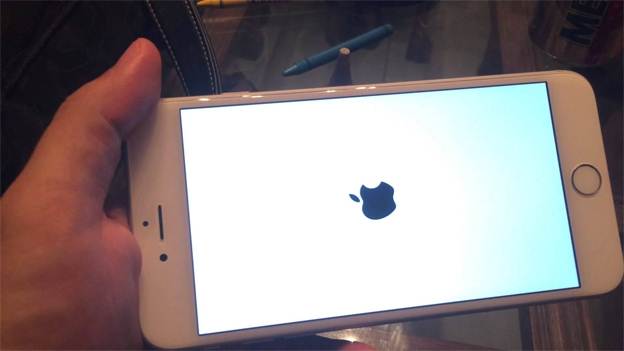
This should be your last option, as restoring your iPhone back to its factory settings might help resolve the problem as this procedure will get all your phone data to be erased.
Tip: If you want to fix your iPhone's blue screen of death issue without losing any data, the iOS System Recovery tool is recommended. It's designed to automatically fix system issues like the blue screen of death. Click the button below to try it:
But you can gain confidence in doing this one by performing a backup of all your phone data first, so after the factory settings restoration, you can sync your phone data back to the device. If you’re now sure in doing this, do the following steps:

In the event that the blue screen issue happens intermittently, you must update the iOS version of your iPhone to the latest, so you can get a fresh and must better iOS version that might have the fix for the issue.
To do this, follow the steps:
1. On your iPhone, go to Settings > General > Software Update > Install Now.
2. Enter your passcode to continue. When doing this, make sure you’re connected to the Internet.
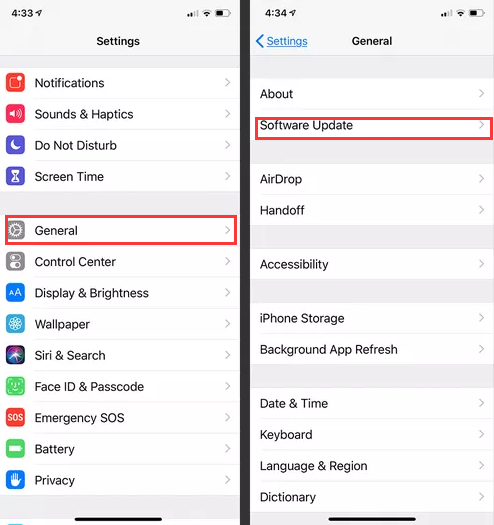
If the common solutions to fix the blue screen issue didn’t work, it’s now time to switch to our reliable tool for fixing the issue you have on your iPhone device. We introduce to you our FoneDog toolkit – iOS System Recovery. This is a professional tool that provides comprehensive and easy-to-understand instructions on how to resolve numerous issues in iOS devices such as the blue screen problem you’re now experiencing.
Fixing your iPhone device using FoneDog toolkit will prevent your phone data from getting lost or erased. To begin, follow the steps below:
Using your desktop computer or laptop, download the FoneDog toolkit application from the link below and install it. And while waiting for the download to get completed, connect your iPhone device to the computer. After the installation of FoneDog toolkit, launch the program and verify if it has detected your phone.
From the main window of FoneDog toolkit, locate the menu that says “iOS System Recovery”. This will bring you to another window that will be the start of the recovery process.

Check for the probable reasons, and click the “Start” button to continue.

On the next page of the System Recovery module of FoneDog toolkit, you’ll see some drop-down fields with preselected values. These are the specifications of your iPhone device, and FoneDog will use them to find the correct firmware to use for your phone.
Choose a firmware and click "Next".

After downloading the firmware that corresponds to your device, FoneDog toolkit will immediately start the repair. It will take a few minutes for the program to finish repairing your iPhone.

After FoneDog toolkit has repaired your phone’s iOS, it will automatically restart. Wait for your phone to turn on and see if the blue screen will still persist.

Use FoneDog - iOS System Recovery to fix the video steps of iPhone Blue Screen of Death. what are you waiting for? Come and download for free.
Similarly with the other blank screen issues in iOS devices, suffering from a Blue Screen of Death is definitely a showstopper towards using your iPhone to the fullest, especially when you have just upgraded your phone to iOS 17, or you have a goal to do it soon.
If the issue is caused by a software issue such as a failed software update or an incomplete software package was installed, restoring factory settings or using FoneDog toolkit might be your best solutions.
But if these didn’t work, it might now be due to a hardware problem that will need to be addressed with a help of a professional mobile technician. Don’t hesitate to bring your iPhone to your local Apple store or service center and have it checked.
Leave a Comment
Comment
iOS System Recovery
Repair various iOS system errors back to normal status.
Free Download Free DownloadHot Articles
/
INTERESTINGDULL
/
SIMPLEDIFFICULT
Thank you! Here' re your choices:
Excellent
Rating: 4.5 / 5 (based on 67 ratings)