

By Adela D. Louie, Last updated: July 23, 2020
Having a hard time with your iPhone 6? Is your iPhone 6 won’t turn on for some reason? Do you want to know how you can fix the problem? Then read through this article and we are going to show you how to fix when your iPhone 6 won’t turn on.
As time passes by that you are using any device that you have, they tend to have some issues for some reason. And that includes the iPhone 6. There are iPhone 6 users who said that they are having trouble with their iPhone 6 because it won’t turn on all of a sudden. So, if you have the same experience as this then you have clearly come to the right place. Because in this post, we are going to show you some easy solutions on how you can fix when your iPhone 6 won’t turn on.
Part 1. Reasons Why iPhone 6 Won’t Turn OnPart 2. Things to do Before Doing Troubleshooting on iPhone 6 Won’t Turn onPart 3. The Best Way to Fix When Your iPhone 6 Won’t Turn onPart 4. Other Solutions to Fix When iPhone 6 Won’t Turn onPart 5. Conclusion
Just like any other device, there are also reasons to why your iPhone 6 won’t turn on. And it could be because of the following:
In this type of issue, you are having with your iPhone 6, there is no certainty as to what is the main reason that is causing your iPhone 6 not to turn on. And since you are using an old version of the iPhone, then there is a high chance that the main cause of the problem is because of a hardware problem.
If in case that doing the DFU process will not be able to have this problem resolved, then that only means that there is no problem with the charger or the charging cable that you are using. So what you will be needing to do here is to have your iPhone 6 be repaired.
But before you go ahead and have your iPhone 6 be taken to a repair center, there are some other troubleshooting solutions that you can do which might help you in solving the problem. And that is what we are going to show you in this post so keep on reading until the end.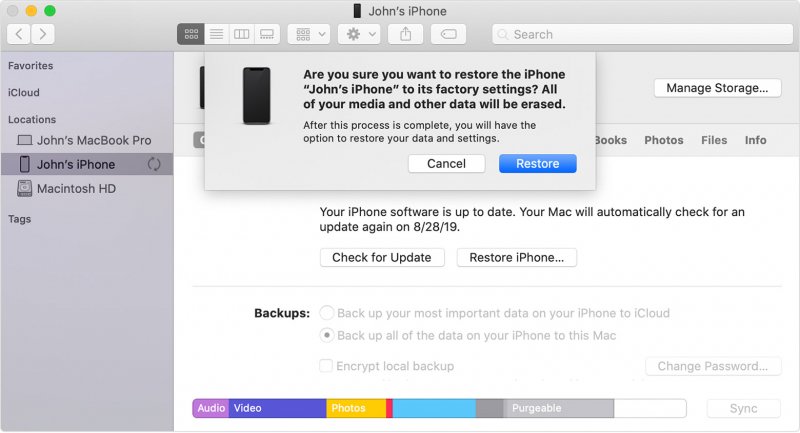
Before you go ahead and do some troubleshooting steps on your iPhone 6 device, you have to check if the problem is not just the display of your iPhone 6. With that being said, you have to connect your iPhone to your computer first using its USB cable. Once that your iTunes program to recognize your iPhone, then that means that the issue occurs with the display of your iPhone. So, you must first make sure that you back up the data on your iPhone 6 device to make sure to save them just in case something happens to your device.
And once that you were able to make a backup of your iPhone, then you can now go ahead and proceed with the troubleshooting steps that you need to do for you to be able to fix when your iPhone 6 won’t turn on.
What do you do if your iPhone won't turn on at all? The best way for you to be able to fix when your iPhone 6 won’t turn on is by using a third-party application that can fix any iPhone issues you are having. And when it comes to repairing issues with any iPhone devices, there is one tool that is most recommended by many users. And that is the FoneDog iOS System Recovery.
iOS System Recovery
Fix with various iOS system issues like recovery mode, DFU mode, white screen looping on start, etc.
Fix your iOS device to normal from white Apple logo, black screen, blue screen, red screen.
Only fix your iOS to normal, no data loss at all.
Fix iTunes Error 3600, Error 9, Error 14 and various iPhone Error codes
Unfrozen your iPhone, iPad and iPod touch.
Free Download
Free Download

The FoneDog iOS System Recovery is a tool that can get your iPhone 6 back to its normal condition. This means that it will be able to fix when your iPhone 6 won’t turn on with just a few clicks. And using the FoneDog iOS System Recovery you will also be able to fix some other issues that you have with your iPhone 6.
And now, for you to be able to fix your iPhone 6 won’t turn on, here are the steps that you need to do.
After you have successfully downloaded and installed the FoneDog iOS System Recovery on your computer, go ahead and launch it to start using the program. Then, once that you get on the main page, go ahead and connect your iPhone 6 to your computer using its USB cable.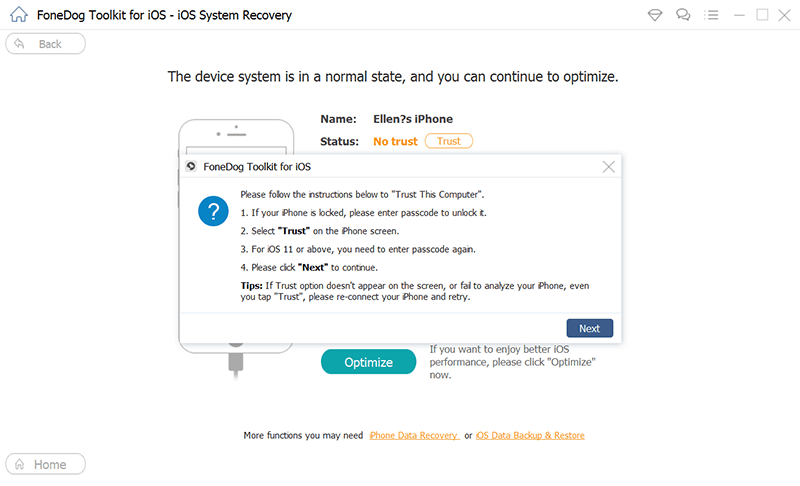
And then, you will be able to see options on your screen. Go ahead and click on the Start button.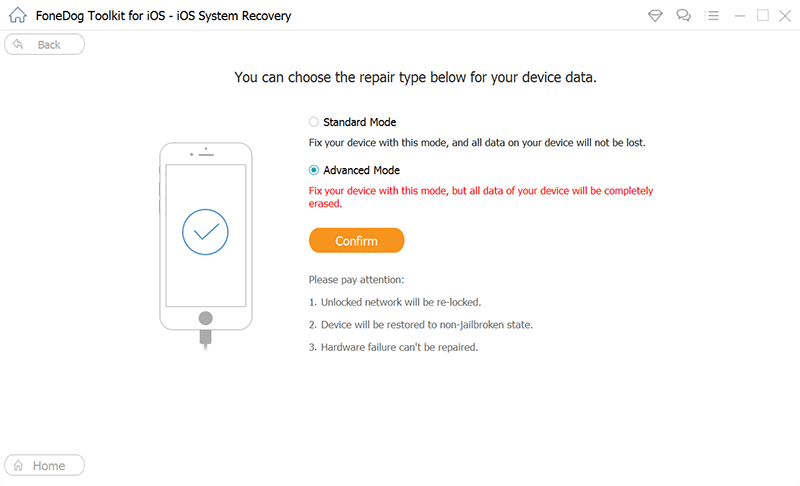
Now, for you to be able to fix your iPhone 6 that won’t turn on, the FoneDog iOS System Recovery will then ask you to download the firmware that is compatible with your device. This is a must for you to fix the abnormalities your iPhone device has. The program will then also give you the latest version of iOS that you can download.
So, from here, all you need to do is to click on the Download button to get the latest version for your iPhone 6 device. Then, wait for the download to complete. Also, in this step, you have to make sure that you enter the correct type and model of your iPhone device. Once done, go ahead and click on the Next button.
After the download is all done, the FoneDog iOS System Recovery will then start to repair your iPhone 6 once that you successfully got the iOS version that is needed by your iPhone 6. In this part, make sure that you do not use your iPhone. This way, you will be able to prevent your iPhone 6 from becoming permanently bricked.
Then, the program will notify you once that the process of repairing your iPhone is complete. However, once that the process is complete, you are still not allowed to use your iPhone 6. You must first wait for your iPhone to reboot. And once that it had successfully rebooted, then you can go ahead and disconnect your iPhone from your computer. Then, you can now go ahead and try to turn on your iPhone 6.
If you want to know some basic troubleshooting steps that you can do when your iPhone 6 won’t turn on, then here are some other solutions that you can do on your iPhone device.
If you have already tried to charge your iPhone 6 and still you are not able to turn it on, then go ahead and try to restart it. For you to be able to do this, simply press and hold on the Power button for a couple of seconds. This way, you will be able to try to turn on your iPhone.
There are instances wherein the real reason as to why you cannot turn on your iPhone 6 is because it does not have enough battery to do the function. So, in this case, you can go ahead and try to connect your iPhone 6 to its charger and have it charged for about 30 minutes. If your iPhone 6 won’t turn on after you have plugged it in a charger, then there is also a chance that the problem is with your charger itself. So, you can go ahead and make use of another charger and see if it will work.
If in any case, you have accidentally dropped your iPhone 6, then you might want to consider checking its hardware components. If you have seen any damaged or broken part of your iPhone 6, then it might be the reason why it won’t turn on. And if in any case that there is physical damage on your iPhone 6, then you have to take it to repair center to have it fixed.
If in any case that the solution above does not work, then another solution that you can do is to perform a hard reset which can be a way for you to be able to clear and reset your iPhone’s memory without affecting any of your existing data. And for you to do a hard reset on your iPhone 6, here is a simple guide that you can do.
Another thing that you can do as a solution is for you to restore your iPhone 6 to its factory settings. And for you to be able to do that, you can make use of your iTunes program and then follow the steps below.
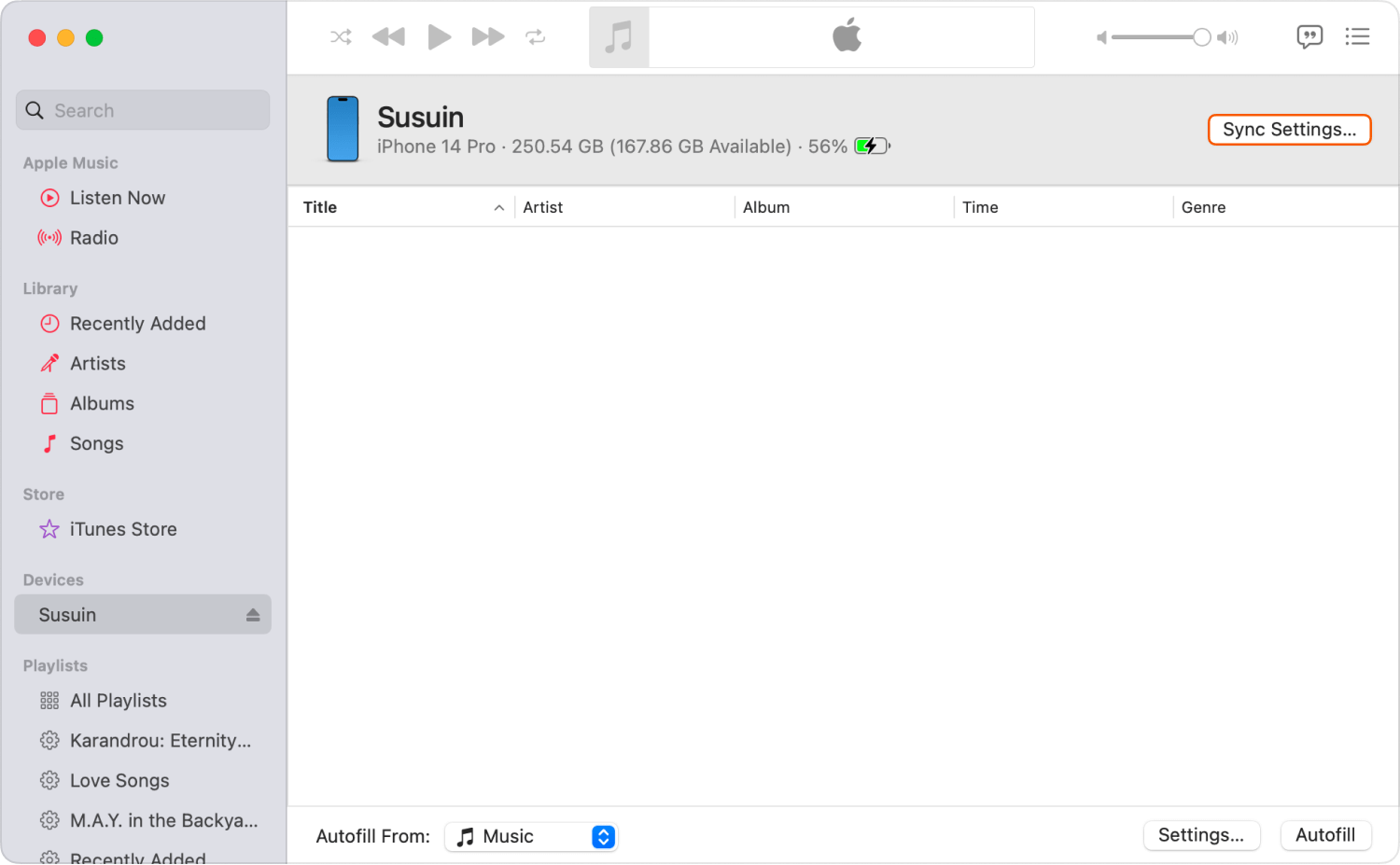
If nothing on the basic troubleshooting solutions that we have shown you above did not work on your iPhone 6, then you can go ahead and have your iPhone 6 in DFU Mode. Doing this will have your iPhone device to be reset to its factory settings by using your iTunes program as well. However, this process should be considered as a last option when your iPhone 6 won’t turn on. And in order for you to do this, here is a quick guide that you can follow.
As we all know, Apple has the capability of repairing your iPhone device through the help of the Genius Bar in an Apple Store. You can do this by sending a mail-in service center. Repairing an Apple product comes with high-quality. However, if you have a device that does not have any more warranty, then repairing can cause a little higher than using a third-part iOS repair tool. So, you might want to consider if your iPhone 6 is still under warranty or not. And in case you want to push through with this solution, then you can go ahead and simply go to the Apple website for you to send a mail-in.
iOS System Recovery
Fix with various iOS system issues like recovery mode, DFU mode, white screen looping on start, etc.
Fix your iOS device to normal from white Apple logo, black screen, blue screen, red screen.
Only fix your iOS to normal, no data loss at all.
Fix iTunes Error 3600, Error 9, Error 14 and various iPhone Error codes
Unfrozen your iPhone, iPad and iPod touch.
Free Download
Free Download

Now, your iPhone 6 seems to be turning on once again. So, just in case this situation happens again in the future, then you can simply rely on reading this post and do the solutions that we have showed you. But, if you want to rely on just one tool that can help you fix when your iPhone 6 won’t turn on, then you can go ahead and download and install the FoneDog iOS System Recovery.
Leave a Comment
Comment
iOS System Recovery
Repair various iOS system errors back to normal status.
Free Download Free DownloadHot Articles
/
INTERESTINGDULL
/
SIMPLEDIFFICULT
Thank you! Here' re your choices:
Excellent
Rating: 4.6 / 5 (based on 76 ratings)