

By Gina Barrow, Last updated: October 21, 2019
“Help! I don’t know what happened to my iPhone but it suddenly keeps on turning on and off even if I don’t do anything. Is there a quick fix to this problem? Thanks”
The sudden rebooting of your iPhone is perhaps one of the most annoying incidents that can ever happen especially when you do not understand the root cause. What’s worse is that you don’t have any idea of what’s going on and what you need to do.
You may not be aware of the reasons why this is happening but in fact, there are various causes of this kind of issue.
It could be a problem within the iOS system that was triggered by a failed update, or software-related like virus attack. Another possible reason is the hardware aspect where your buttons are not working or set properly.
In this article, I will give you 3 tips on how to fix the iPhone keeps turning on and off.
Part 1. Check Your iPhone’s Battery and Other Physical DamagesPart 2. Fix iPhone Keeps Turning On and Off with iOS System RecoveryPart 3. Other Ways to Fix iPhone That Keeps Turning On and OffPart 4. Summary
If your iPhone keeps turning on and off even though it still has battery life remaining, there might be an issue with the battery indicator. Newest iPhones like the X, XS, XR, and XS Max have a slightly different way to show the battery control.
Older models, however, are easy to find by simply going to Settings, then General, and Usage, then switch on and off the battery percentage.
For these latest models, you can open the Control Center by swiping down from the upper-right screen corner.
When you have finally made sure that it isn’t an issue with the phone’s battery or any physical damages, and still your iPhone keeps turning on and off, then you can proceed with troubleshooting using the recommended steps below.
You don’t have to necessarily go to the nearest Apple store and let them fix your iPhone that keeps on turning on and off. There is basically a simple solution you can use to resolve this annoying iPhone issue.
I highly recommend using FoneDog iOS System Recovery, a software that can fix various issues like iPhone keeps turning on and off, freezing device, stuck on Apple logo, stuck on blue/red/white/black screen, stuck on DFU mode, stuck on Recovery mode and many more.
Repairing the iPhone back to its normal status is easy plus it does not cause any data loss, unlike any other methods which require you to completely wipe out all information on the iPhone.

After your iPhone has been repaired, your data is still safely tucked inside your phone. You can now continue using it normally.
There are other ways you can do to fix your iPhone that keeps on turning on and off. Here are some of the effective methods.
If your iPhone keeps on turning on and off, a new software update could possibly fix this system-related issue. You can simply download and install it by going to Settings, tapping General, and selecting Software Update. If it is available, choose Download and Install.
Hopefully, the new software will be able to resolve the annoying rebooting issue.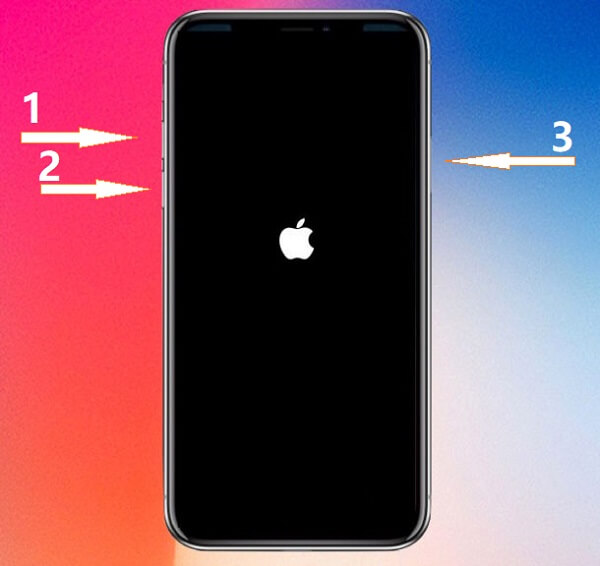
When there is no update available, the next thing you can do on your phone is to enter into DFU mode or what they call Device Firmware Update. This is another form of iPhone restore but more advanced and deeper.
Here’s what you need to put your iPhone into DFU mode:
For those using iPhone 8, 8Plus, and X:
If you own a more recent model like the iPhone XS, XS Max, XR, and iPhone 11, 11 Pro, and Pro Max, the steps are the same as the iPhone 8.
Note: Before you put your iPhone into DFU mode, make sure that you have created a backup to avoid data loss.
Finally, we have fixed your iPhone that keeps on turning on and off. To wrap things up, the easiest and fastest way to resolve this issue is to use FoneDog iOS System Recovery. It does not only provide you with better troubleshooting experience but rather keeps your data secure while repairing any system-related concerns.
Apart from that, we also managed to provide manual troubleshooting guides such as software updates and entering into DFU mode. However, the last option could actually lead to severe data loss if you haven’t taken any backups.
Do you have other methods that worked? Share it with us!
Leave a Comment
Comment
iOS System Recovery
Repair various iOS system errors back to normal status.
Free Download Free DownloadHot Articles
/
INTERESTINGDULL
/
SIMPLEDIFFICULT
Thank you! Here' re your choices:
Excellent
Rating: 4.5 / 5 (based on 92 ratings)