

By Nathan E. Malpass, Last updated: November 26, 2021
If messaging shows unread messages but there are none, you’ve got an issue with your app or phone. Here, we will discuss how to fix the problem easily.
The Messages app on your iPhone is a way to send and receive SMS and MMS. It typically notifies you if there are new or unread messages. But sometimes, messaging shows unread message but there are none.
The first few times you encounter messaging shows unread messages but there are none, can be fine. However, if it keeps on doing it, this can disrupt your day. Or, it might frustrate you and lead you to locate these unread messages over a pool of thousand threads. You might wonder if some of the messages have disappeared from your iPhone.
So, if messaging shows unread messages but there are none, we’ll help you fix that. We’ll teach you the steps you need to do in order to actually stop the Messages app from sending you fraud notifications on your device.
Part 1. Messaging Shows Unread Message But There Are None: The Top Causes Of The IssuePart 2. How To Fix The Error Messaging Shows Unread Message But There Are NonePart 3. Best Tool: FoneDog iOS System RecoveryPart 4. Summary
There are some reasons why messaging shows unread message but there are none. Typically, there’s a problem with the app or the device. So, check out the top reasons below:
If your Messages app is outdated, you will find the error wherein messaging shows unread messages but there are none. Typically, outdated apps have glitches that will be addressed in later versions. So make sure the app is updated first.
Another possible cause of messaging showing unread messages but there are none is an outdated version of the iOS. It’s almost the same as the first one. This is an easy way to fix if it’s the actual cause. Simply update your iPhone to a new version.
You can have too many message threads, thus loading too much resource on your app. This is why the error messaging shows an unread message but there are none happens. To fix, this, you can delete all or some of your messages on the app.
So, how do you fix the error messaging shows unread message but there are none? Below we will list some of the solutions you can implement:
You can simply close the Messages app on your iPhone or Apple device. You can do this from within the Home screen of your gadget. The steps will differ depending on your device model. Once you close it, you can open it again.
Another thing you can do to fix the issue messaging shows unread message but there are none is to close the device first. Wait for a couple of minutes. After that, you can open it back again. Check if the messaging app still shows fake notifications.
You can deactivate and then reactivate your notifications to fix the issue messaging shows unread message but there are none. To do this follow the steps below:
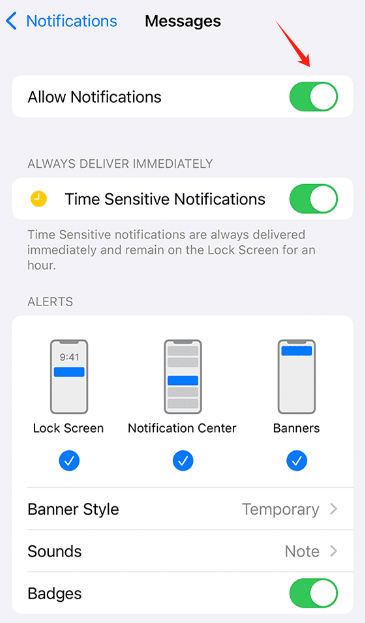
So, you may want to update your iOS version to fix this problem. When messaging shows unread message but there are none, you can follow the steps below:
So, if you encounter a problem messaging shows unread message but there are none, you can follow the basic solutions above. However, there’s still a better way to do it. Check out our bonus guide in the next section.
To fix the issue messaging shows unread messages but there are none, you can use FoneDog iOS System Recovery. This is typically useful if there are system errors with your iPhone or iPad. The tool can be used on both Windows and Mac computers.
So, it fixes errors such as DFU mode, headphone mode, frozen Apple logo, and more. Typically, the messaging issue will happen if you have system errors. So, you can use the steps below to fix it with FoneDog iOS System Recovery:

We have given you the best guide when you encounter messaging shows unread message but there are none. We first talked about the causes of this issue. Then, we talked about four basic solutions you can implement on your own.
Finally, we gave the best tool you can use to repair the issue. For this, you can use FoneDog iOS System Recovery. Typically, apps go haywire when the system is faulty. So, you can use FoneDog iOS System Recovery to fix system errors on your iPhone or iPad. In this way, your Messages app will not send faulty notifications.
Leave a Comment
Comment
iOS System Recovery
Repair various iOS system errors back to normal status.
Free Download Free DownloadHot Articles
/
INTERESTINGDULL
/
SIMPLEDIFFICULT
Thank you! Here' re your choices:
Excellent
Rating: 4.7 / 5 (based on 76 ratings)