

By Adela D. Louie, Last updated: December 8, 2022
The Find My iPhone activation lock that you have on your iPhone device is considered to be a great way for you to protect your device. But in the event that you have a second-hand iPhone device without having the password on its iCloud, then that may seem a bit of trouble. So with that, we are going to show you how to remove Find My iPhone activation lock without the previous owner.
Part 1: An Effective Way on How to Remove Find My iPhone Activation Lock Without Previous OwnerPart 2: Conclusion
So if you have a second-hand iPhone device that does not know the iCloud password of the previous owner, there here are the things that you can do.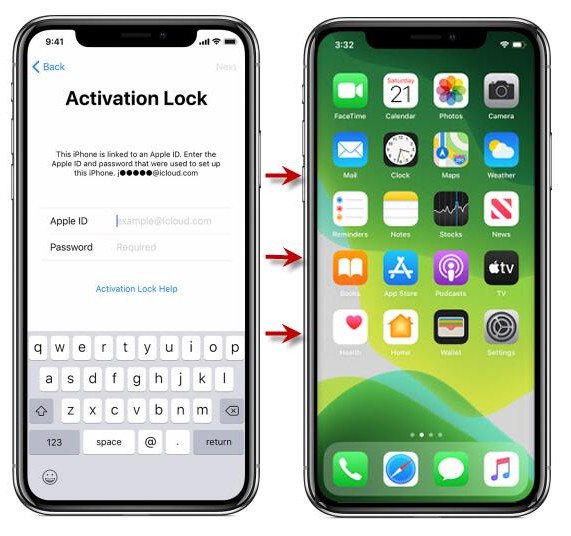
iCloud Activation Lock – this is known to be a security service that is released by the Apple Inc. Now, if one of your iPhone devices has the Find My iPhone set up, then the information of the Apple ID will be associating the Apple activation server as well. So that means once that your iPhone was lost or has been stolen, the activation lock that you have will not allow your iPhone to activate. And when you do not have the Apple ID and the password, then there will be no chance of getting into your iCloud account.
How to Remove iCloud Activation Lock
So when you want to remove the iCloud activation lock, then here are the things that you need to do.
However, if you do not have the password of the iPhone device, then you can opt to do the next method.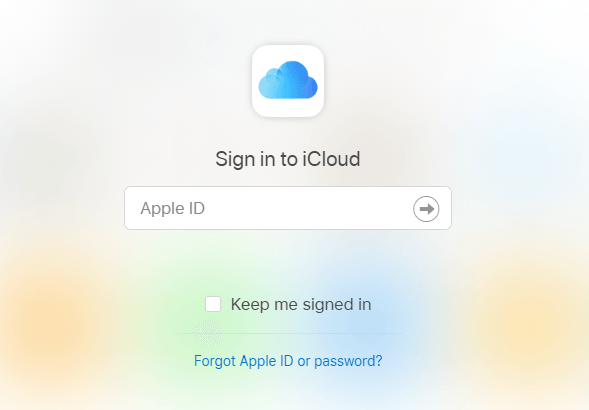
But as we are saying a while ago, what if you have a second-hand iPhone and you do not know the password. And at the same time, the previous owner of the iPhone device you are using is not around. In a situation like this, here are the things that you should do. You can actually choose from the two options that you have.
From the two options that you have, the most recommended one is the second option. This is because it is more accessible, easy to do, and also reliable. So all you have to do is to tell the previous owner of the iPhone to unlink the device from their Apple ID. And to do that, here are the easy steps you can follow.
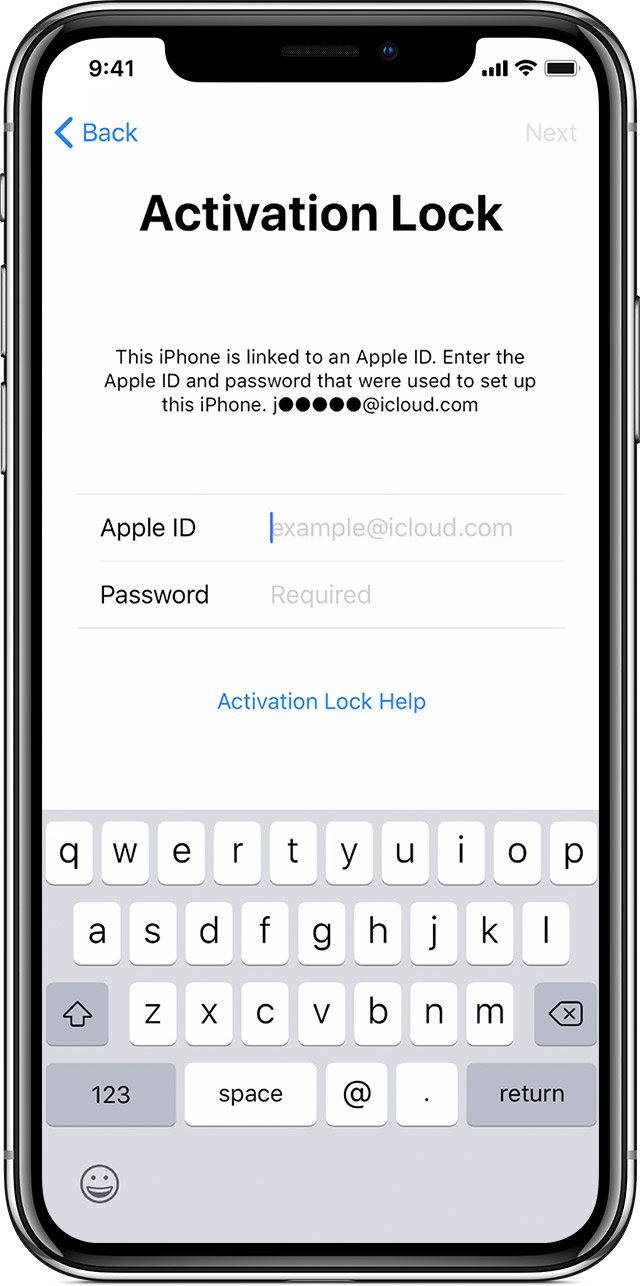
If in any case that you have a new iPhone and that you need to activate it using the Apple ID and password, then it can be because it is a stolen iPhone device or it can be a used iPhone device. But in this case, you do not have to worry about anything because we have here what you need to do for you to delete the activation lock even without the previous owner.
After doing all of the steps above, you will then receive a pop-up message that says you are successfully connected to a server. This means that you have already activated your device using the iCloud DNS bypass.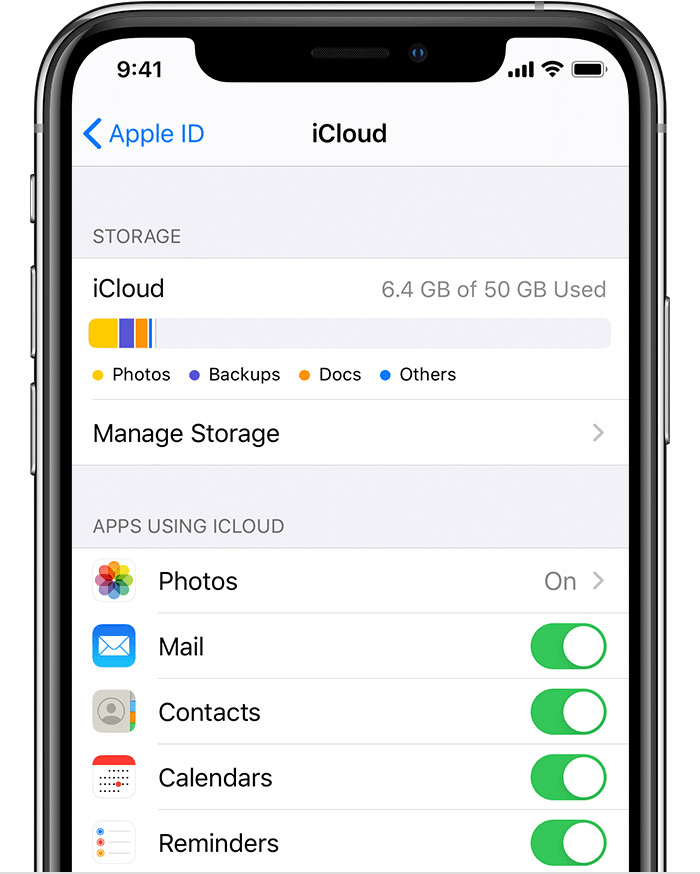
There are some other tips on how to remove Find My iPhone activation lock and then at the same time you can wipe your iPhone device. Here, you have to key in all of the necessary information and then remove the activation lock before you proceed to wipe the iPhone device.
So now, we have provided you all the solutions that you can do for you to know how to remove Find My iPhone activation lock without the previous owner. So if you have a device that needs this, then you can simply apply the solutions that we have provided above.
Leave a Comment
Comment
Hot Articles
/
INTERESTINGDULL
/
SIMPLEDIFFICULT
Thank you! Here' re your choices:
Excellent
Rating: 4.6 / 5 (based on 99 ratings)