

By Nathan E. Malpass, Last updated: October 13, 2022
You may wish on resetting your iPhone for a variety of reasons. Most users reset their iPhones to assist in troubleshooting repairs and improving performance, such as difficulties connecting to networks or crashing applications. Using the best iPhone reset tool could be a good idea, for resetting iPhone to factory settings should cure these issues and return it to regular operation.
It is also a good idea to reset iPhone before you sell it. Resetting will delete your chosen settings and information stored on your phone, such as your images, applications, contacts, and browser history, so the new owner may start again. If you buy a used iPhone that still has old data on it. Using the best iPhone reset tool, reset your iPhone with confidence after reading this article.
Part #1: Recovery ModePart #2: Use Find My iPhonePart #3: Here's an Easy Way Reset Your iPhone!Part #4: Conclusion
Recovery Mode is a quick way to restore your smartphone to its original settings. But be warned: it also means that all data you have will be gone, so backup everything on your iPhone before beginning so that you can restore your data after the factory reset. It’s easy to use but not the best iPhone reset tool.
Here’s how to use it:
Look for the following buttons to press:
Users may use Find My iPhone as the best iPhone reset tool to find their iOS device if it is connected to their Apple account. In addition to locating a device, the service could remove all material and setting configuration, which is important if the device holds private information on it, but the iPhone cannot be found after this step. After the wipe is complete, the message can still be shown and the device will remain activated and locked starting with iOS 7 or later.
Here’s how to use it:
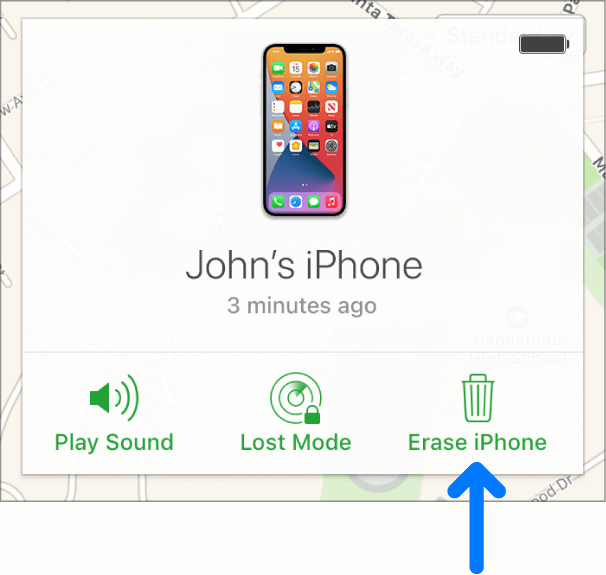
Now finally, if ever need to reset your iPhones, why not use a specialized tool to do it? FoneDog iPhone Cleaner is one of the best options out there. Aside from resetting your phone, it can speed up your phone by removing unnecessary files on your iPhone storage. When it comes to iPhone storage concerns, FoneDog iPhone Cleaner is the finest option. It can also recover backup data of iTunes, iPhone, iCloud, and Android, if you are using one and repair a variety of system issues on your iPhone or iPad. Truly one of the best iPhone reset tool.
Reset with these simple steps:

People Also ReadHow to Factory Reset iPhone without iCloud Password in 2022How To Hard Reset iPhone 4 Without iTunes
We talk in this article about what best iPhone reset tool is available out there. If you ever need to reset your phone for reselling, troubleshooting, or any other reason, just choose from these three easy-to-use tools. However, out of these three choices, FoneDog iPhone Cleaner is the best option. Not only does it reset your iPhone, but it also cleans, protects, optimizes, and much more!
Leave a Comment
Comment
Hot Articles
/
INTERESTINGDULL
/
SIMPLEDIFFICULT
Thank you! Here' re your choices:
Excellent
Rating: 4.6 / 5 (based on 76 ratings)