

By Adela D. Louie, Last updated: May 24, 2018
Do you encounter that App keeps crashing on your devices?
Your Apps on your iPhone or iPad device have this tendency to crash like the programs that you have on your computer but they are less common. However, because apps crashing is less common, it is very frustrating when it happens.
Way back before, iPhone apps crash commonly plagued on your Safari web browser and your Mail App. Nowadays, people tend to download third-party apps from the app store and thus, crashing can come from one app to another. Here, we are going to help you fix this problem that you are experiencing with your Apps on your iPhone or iPad device.
Part 1. Reasons Why Apps are CrashingPart 2. Quick Fix for Apps that Keep on CrashingVideo Guide: How to Fix App Keep Crashing on Your DevicePart 3. The Best Way to Repair Apps Keep Crashing – FoneDog ToolkitPart 4. Conclusion
Many users really hate it when they experience that their apps are crashing, slowing down or freezes your apps. Here are some reasons why you are experiencing that your app is crashing.
Memory Management
This is because apps have the tendency to spin around in many threads which soaks up your memory resources or an app is actually running on a system. Or another reason is that you have too many apps open in your background.
Software Lifecycle
This is because there is a loss of the traditional life cycle. Because if this, there has become some significant complications because of its dependencies on the operating system.
Inadequate Testing
Tests have made. However, there is always an inadequate coverage that might have to cause your apps to crash.
Network Management
This is one reason why your apps are crashing. This is because an app has increasingly depended on the network access. This is for both data or for third-party services.
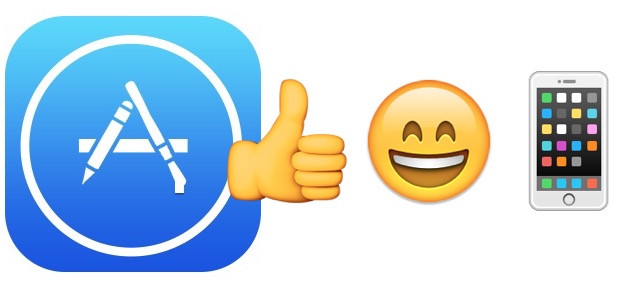
We have listed down below some tips on how you could possibly fix your apps that are kept on crashing.
Rebooting your device can work well on your apps that have a crashing issue and its the simplest thing to do. So, before trying anything else on your iOS device, why not try to reboot it first. For you to reboot your device, just go ahead and press and hold the Sleep/Wake button until you see the "Slide to power off" message on your screen and then swipe it to your right. After a minute or two, go ahead and press and hold the Sleep/Wake button once more to turn on your device.
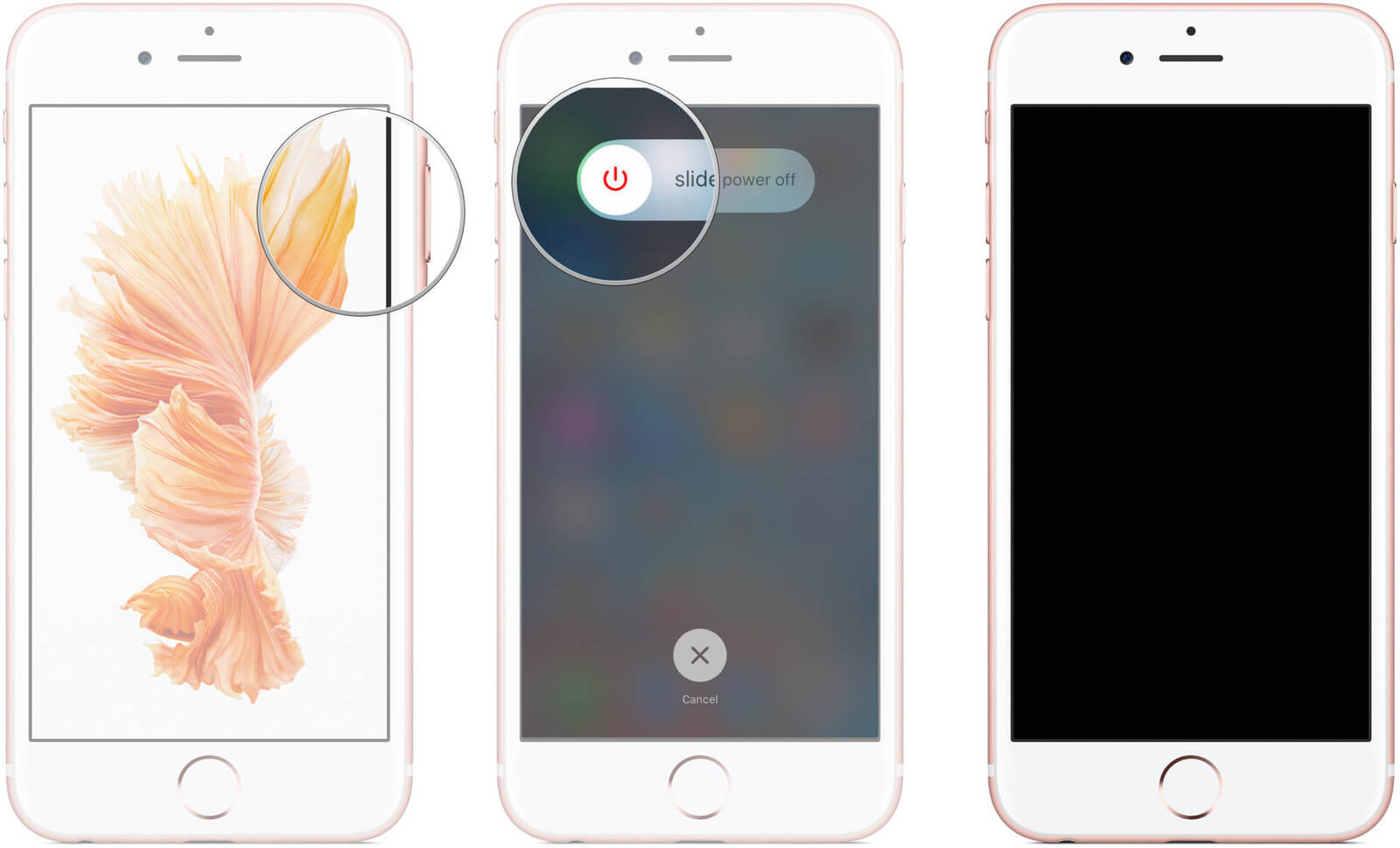
At some point, one of the quickest solutions that you can do if you are experiencing a crashing app is to quit and re-launch it. This is for you to clear your app from memory and allowing it to have a clear launch. This could work on some of your applications that are having basic causes for it to crash. To do this on your iPad or iPhone device just do the following guide.
Go ahead and double click on your home button so that the multitask screen will appear.
Find the application that you want to quit and then swipe up on the app that you want to close.
Press your home button again for you to exit your multi task screen and go back to your Home screen.
Tap the app and re-launch it.
At some point, there is a need for you to update your app. This is for your app to maintain its stability. Developers of your apps know that there is a bug happening on your app that is why they fixed it and you need to update it for you to gain whatever the developer did to fix the bug on your app. For you to update your app on your iOS device, do the following steps.
Go to your App Store and launch it.
Go to the Update tab and locate the app that you want to update.
Install any updates if there is an available for your app.
Have you updated app re-launched.
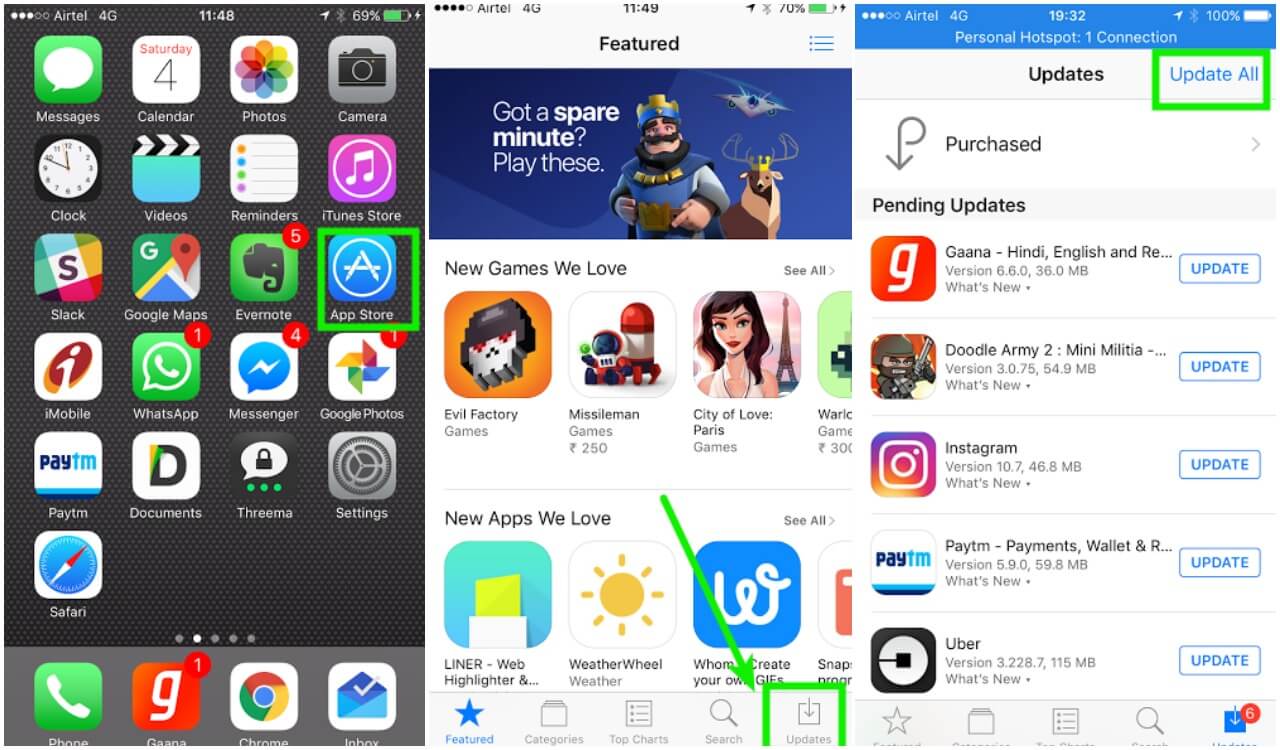
You can delete the app that is crashing and having it re-installed again on your device. If you do this, it will refresh the app from your device. Re-installing the app on your device can be pretty quick, but if the app is large then it might take some time to download. To delete and re-install the app, do the following steps.
Find the app that you are having trouble with on your Home Screen and then press and hold it.
Tap on the X icon above the app for you to delete it and then confirm the changes.
Go to your App Store and then use the Search function to find the app easily.
Once you have the found that you just deleted, tap on the Install button to install the app back on your device.
One good thing about deleting and re-installing the app is that it can clear up the apps cache and at the same time you will be able to free up some of your storage capacity. You apps cache can sometimes be the cause why the app keeps on crashing.
People Also ReadHow to Repair iTunes Error 50 (or -50) Issues6 Best Tricks or Tips to Repair iPhone Home Button Not Working Issue
Having your iOS device updated to the latest version will fix the bug that you are experiencing on your apps. Sometimes, other apps on your device may require you update your iOS to the newer version. But before you update your iOS device, make sure that you have backed up your data stored in it. For you to update your iOS device, do the following.
Launch "Settings" on your device and then go to "General", and then tap on "Software Update"
Select "Download and Install" and then wait for the process to finish.
Once the update is complete, your device will reboot.
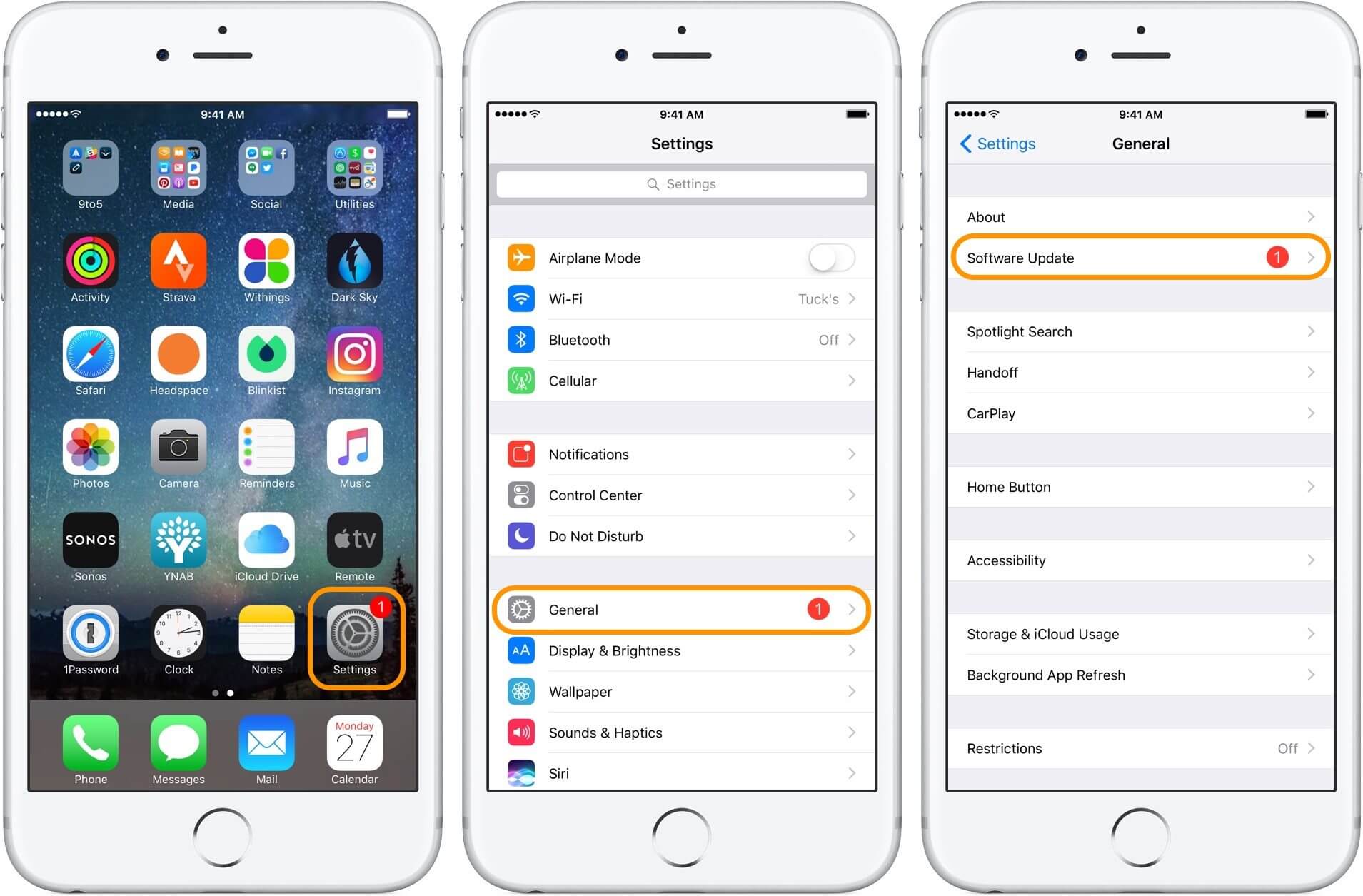
Watch Video here!
A complete video guide tells you the easy and quick method to repair your App keep crashing problem on the device, just have a try and you can be versed that how to fix this issue.
What is the best part?
If any of the solutions above does not fix the problem that you are having with your app, do not lose hope because there is another way for you to fix this. Sometimes, one of the reasons why your apps keep on crashing is because of a software problem on your iOS device. Luckily, we have a program for you that you can actually use to fix it. This is by using the FineDog Toolkit- iOS System Recovery.
The FoneDog Toolkit - iOS System Recovery will help you with your apps that are kept on crashing on your device. Not only that, the FoneDog Toolkit iOS System Recovery program is also a great tool to use for you to fix other various issues on your device.
Here are some of the issues that the FoneDog Toolkit - iOS System Recovery program can help you with.
If your iOS device is stuck in recovery mode
If the slide on your device is not working
If you are having a black, red, or blue screen issues
If your device is frozen or not responding
If your iOS device is endlessly restarting
If your iOS device remains in DFU Mode
If you are experiencing having error codes in using your iTunes like Error 9, Error 14, Error 3014, Error 3600, and more.
This program will help you repair your device in the safest way.
It will keep all your data safe and secure during the repairing process.
It is compatible with any iOS device including those newly-released models like the iPhone 8, iPhone 8 Plus, and iPhone X
This program is also compatible with any iOS version including the iOS 11.
It is very easy to use. How to use the Fonedog toolkit – iOS System Recovery. Here is the step by step method on how you can use the FoneDog Toolkit - iOS System Recovery program for you to fix your apps that keeps on crashing.
This program can be downloaded and installed on both Mac and Windows PC via Download button.
Of course, before anything else, go and download the FoneDog toolkit from our official website and have it installed on your Mac or Windows computer. Also, make sure that you have the latest version of iTunes on your computer.

Once you have successfully downloaded the FoneDog Toolkit - iOS System Recovery on your computer and you have already installed it, then go ahead and run the program on your computer.
From the main interface of the FoneDog Toolkit, go ahead and select "iOS System Recovery" and then have your iOS device connected to your computer using your USB Cable.
The FoneDog Toolkit - iOS System Recovery program will then detect your device automatically. Once your device has been detected by the program, go ahead and click on the "Start" button.

On the next step, for you to fully fix your iOS device from the issue you are having with, then you have to download the firmware package suitable for your device.
On your screen, the FoneDog Toolkit - iOS System Recovery program will ask you some information that you need to enter correctly so that it will be able to download the right firmware package for your iOS device.
You have to enter the correct "Device Category", the "Device Type", and the "Device Model" on your screen. You have to make sure that you are entering the correct information.
Because if you don't then there is a chance that your iOS device will get bricked during the repairing process. Once you have confirmed the information required by the FoneDog Toolkit - iOS System Recovery program, just go ahead and click on the "Repair" button.

TIP: The FoneDog Toolkit - iOS System Recovery program will also provide you the download for the latest version of the iOS device.
Once you have completed the download of the firmware package, the FoneDog Toolkit - iOS System Recovery program will then start repairing your device.
During the repairing process, please refrain from using your iOS device because if you do then this could cause your device to be bricked.

Repairing process on your iOS device might take some time so all you have to do is to wait for it to finish. Once the repair is complete, FoneDog Toolkit - iOS System Recovery will then notify you.
Do not unplug your device yet from your computer, wait for your device to reboot first then that is the only time that you can unplug your device.
Now your device is completely repaired. At this point, you can go ahead and try to check for the app that is crashing and rest assured that it will not crash again.

There are really a lot of reasons why you are experiencing your apps crashing. As mentioned above, it could be on of the said reasons. And of course, there are also many solutions that you can do to fix this kind of issue like rebooting your device, uninstall and re-installing the app, and more. However, these quick fixes are just temporary, meaning that time will come you will experience the same issue again.
Good thing that we have the FoneDog Toolkit - iOS System Recovery program for you. This program will surely help you fix your issue with your apps that keeps on crashing on your device. This is because sometimes, the main reason why your app is crashing is that your iOS device might be suffering from a software glitch or a bug.
The FoneDog Toolkit - iOS System Recovery can also help you in other issues that your iOS device may experience like getting stuck in recovery mode, having white screen issues, and more. In addition to this, using the FoneDog Toolkit - iOS System Recovery program will sure keep all your data on your device safe and secure because you will not lose any of your data during the repairing process.
Have the program downloaded and see for yourself that the FoneDog Toolkit - iOS System Recovery program is all the tool you need in fixing various issues that you have or will have in the future.
Leave a Comment
Comment
iOS System Recovery
Repair various iOS system errors back to normal status.
Free Download Free DownloadHot Articles
/
INTERESTINGDULL
/
SIMPLEDIFFICULT
Thank you! Here' re your choices:
Excellent
Rating: 4.7 / 5 (based on 94 ratings)