

By Adela D. Louie, Last updated: November 15, 2022
Users should first understand how to delete app history on iPhone and whether you really would want that such application to delete its history. Several more iPhone users buy different device applications that can be used on their own iPhone devices.
Those very same applications might very well use most of your consumption record keeping, which would include your personal information as well as any completely ineffective insufficient file systems on your iPhone.
Continue to read whenever you really wanted to delete your application history into your iPhone device as well as that application store purchase history, in order to clear up space on your iPhone. This article will provide you with the answer.
Part #1: Quick Tool to Delete App History on iPhone – FoneDog iPhone CleanerPart #2: Useful Methods to Delete App History on iPhonePart #3: Conclusion
You might also want to remove app history on iPhone completely, even without the possibility of recovering. But unless you intend to offer your phone device, or whether you're that used a device for jobs as well must revert back that one it over to your company, you must firmly erase that as well.
Anything other than that, with both the right software, whatever classified emails, pictures, history as well as other information can indeed be recovered. Although if you enjoy having your privacy violated, protected erasure should be a must.
So prior to knowing the manual procedure of how to delete app history on iPhone. We will introduce something that could indeed help you clear up your iPhone’s app history as well as free up some space for your devices. The FoneDog iPhone Cleaner would be the finest choice that you could use from regarding whenever it concerns your iPhone space storage problems.
This cleaning tool could really help you as well assist you in deleting as well as wiping out unwanted data, files and so many more which then includes the app histories, temporary caches, and cookies, not used applications but also large items. This tool will indeed make sufficient room for any of your devices.
To proceed with the instructions, keep in mind that you have to download and obtain the tool in order to accomplish the steps provided below. You could indeed acquire this tool on its main website. It is indeed free and easy to obtain.

After that, just simply hit on the button that indicates “Erase”, then the tool may begin its duty of deleting the items you choose through the listings found from your device's operating system. And from that, you are done.
By using this family sharing account, users might even want to retain several other app transactions with themselves or just perhaps completely remove old purchases that are no longer needed in their history.
Hidden applications won't immediately appear inside this purchased catalog as well as therefore will hardly be visible to family members who indeed share the account's transactions. So below are some methods you could use to delete app history on iPhone.
Is your phone's memory overflowing? You should not have to be concerned because there are numerous things you can do to reclaim your space. The first thing you should do is identify the applications all of which are taking up a lot of your space.
To get started with this means, you must follow the steps provided:
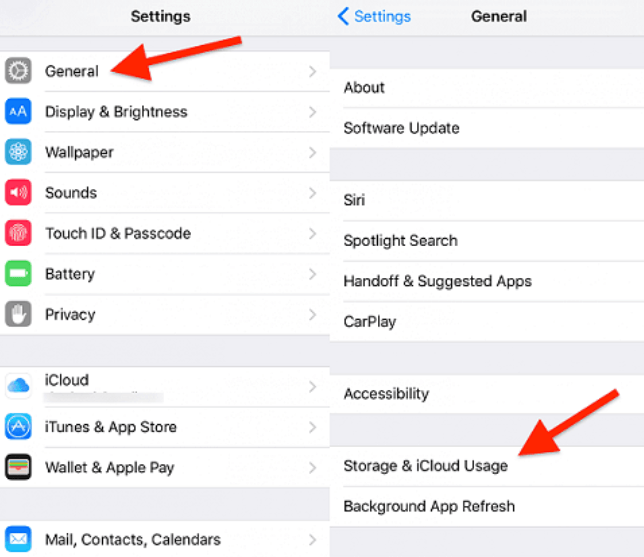
So for deleting the application history into any of the applications you have you must do the following steps provided below:
Whenever you really need the urge to delete the purchased application's history into your iPhone device, you could indeed do it just into your iPhone via iCloud. Just all you have to do was follow such instructions:
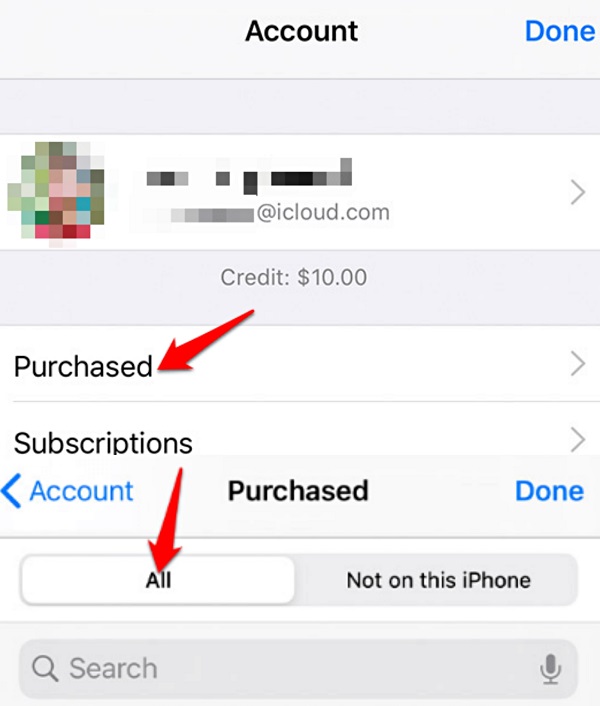
To begin, you must upgrade iTunes to the most recent version. Later, you can successfully delete any iOS app history from the iTunes directory and perhaps other devices as well.
Just follow on the instruction below to delete app history on iPhone:
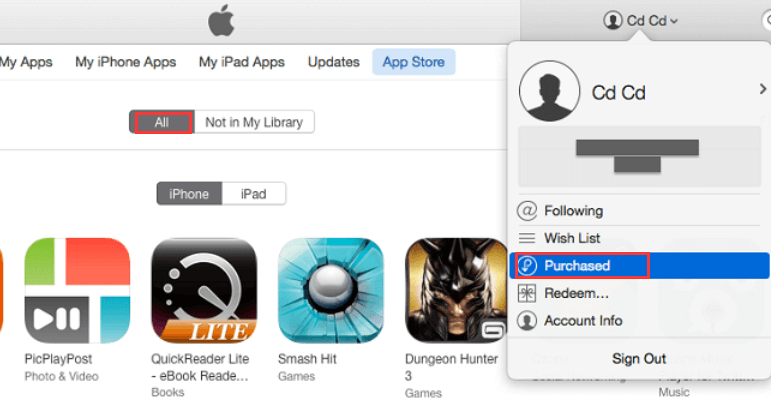
To keep hiding the application history, move to that but also glide the cursor over that; then black X would then appear throughout the upper left edge. Simply double-click that application above that iTunes, and otherwise, it will then inquire you whether you desire to keep it hidden for one such purchase.
By clicking it away the latter hides the application from the perspective and therefore does not permanently delete that one out of the iPhone.
People Also ReadHow to Delete Google Search History on iPhone in 3 WaysHow to Erase Search History on iPhone: Your Ultimate Guide
To conclude, we hope that this article would then help you know how to delete app history on iPhone. We then provided a manual procedure and a instant procedure. Remember that it is important to clean up and also delete those data that may cause insufficient storage on your phone but also may cause data privacy leakage.
If ever you have faced this kind of problem and the manual procedure could not indeed help you with permanent deletion, just make use of the best cleaner master---FoneDog iPhone Cleaner, which has so many features you could use. Just make sure that you have obtained it within your device and surely it will help you with your problems. Have a fun day ahead.
Leave a Comment
Comment
Hot Articles
/
INTERESTINGDULL
/
SIMPLEDIFFICULT
Thank you! Here' re your choices:
Excellent
Rating: 4.5 / 5 (based on 97 ratings)