

By Adela D. Louie, Last updated: October 26, 2022
There are a lot of new phones today, and you are surely eyeing having a new one as well. But before you became too excited, you should delete old Apple ID from iPhone, which is one of the precautions before you sell out your device or give it away to someone. It is a way that you are taking care of your own data as well as the privacy of other people whose data appear on your device.
And if you are not going to sell out or give away your device, it is still important to know how to delete old Apple ID from iPhone to make sure that you are into the organization and proper management of your files on any device that you have. This way, you can get a hold of everything that you need right away which can save you time and energy.
In this article, we will be discussing ways how to delete your old Apple ID from iPhone to save your data and also to help you avoid overthinking that someone might use your data against you especially if you are planning to sell out your device or just give it to someone you know.
Part #1: Methods on How to Delete Old Apple ID from iPhonePart #2: How to Delete Old Apple ID from iPhone Using A Third-Party Application?Part #3: To Summarize Everything
In this part of the article, we will be listing some of the methods that you can use to delete old Apple ID from iPhone.
Before continuing, you must know how many backup files does iCloud store and be reminded that it is a must that you have created backups of the files stored on your device before deleting the old Apple ID.
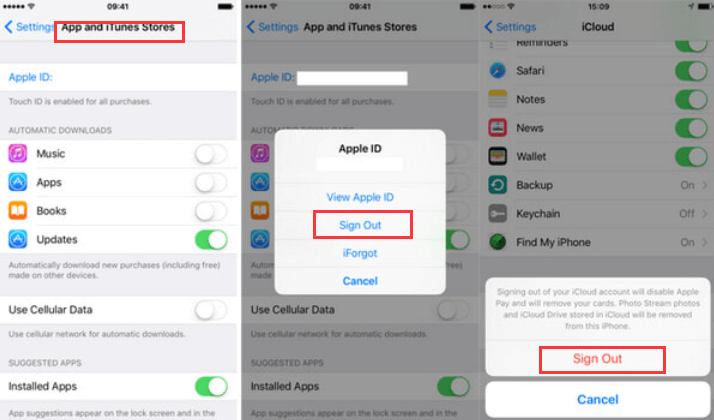
It could also happen that you do not have your device with you, and you still need to delete old Apple ID from iPhone, here are the steps that you should follow. You can use your browser to be able to do this fix.

You can also delete old Apple ID from iPhone using your iCloud account, here’s how:
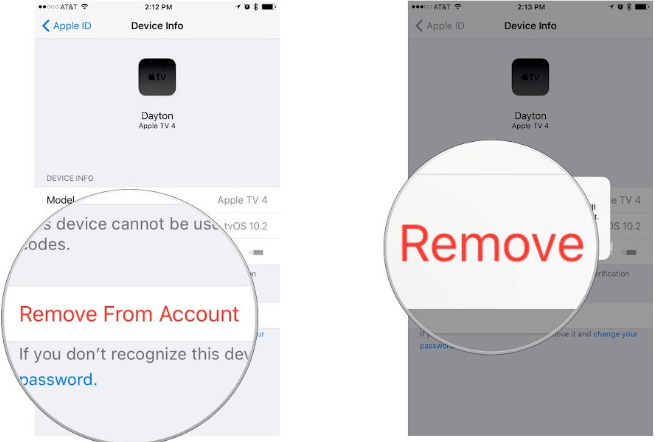
All the methods discussed above are some of the most common ways to delete old Apple ID from iPhone. You can try all of them, or choose a specific one that fits your resources, and also will deliver the output that you are yearning for.
For the second part of the article, we will be sharing with you another way to delete your old Apple ID from iPhone, it is through the use of a tool which is known as the FoneDog iPhone Cleaner. It is the best iOS Cleaner that helps you get rid of unnecessary files to protecting your privacy, and also makes your device more efficient and faster than how it is before.
It is one ultimate way that can help you delete your old Apple ID from iPhone, as it has the “Erase All Data” feature that deletes all the files that you have to get rid of in one tap only. It can help you save time as well as the energy of going through one file after the other one just to delete them. It can even do the task well and quickly like you never imagined.
You can also choose which files are you going to delete, you can do the selective deletion of files so that you can still segregate the files that you still need and cannot be deleted.
And aside from its ability to delete your files and make your device as organized as ever, you can also use it to transfer your files from one device to another one, restore your files, and even create a backup of all the files that you have so you can use it in case that you have to reset or restore your device anytime.
The FoneDog iPhone Cleaner is compatible with both Mac and Windows computers and can help you protect your files from threats online. It can also delete duplicates, merge contacts that are identical, and get rid of files you do not need to help you save a lot of storage capacity in case you wanted to install an app or save some files.
Now, let us familiarize ourselves with the steps on how to use the FoneDog iPhone Cleaner to delete old Apple ID from iPhone.
First, it is a must to know the storage of your device.

To start using the FoneDog iPhone Cleaner to delete old Apple ID from iPhone, you have to:

People Also Read2022 GUIDE: How to Delete Apple ID Without Password2022 Guide: How to Delete Twitter Account On iPhone Easily
We all want our data to be secured, it is a way that no one can access it and use it against us. That is why it is important to take care of these things using the best cleaner master before you purchased a new iPhone or device and let go of your old one.
The process of how to delete old Apple ID from iPhone requires you some patience, but as you can see the processes are also quite easy to follow, that is why you have to choose based on the resources that you have and the output that you want to have.
Leave a Comment
Comment
Hot Articles
/
INTERESTINGDULL
/
SIMPLEDIFFICULT
Thank you! Here' re your choices:
Excellent
Rating: 4.7 / 5 (based on 94 ratings)