

By Adela D. Louie, Last updated: July 15, 2022
Twitter has always been a fun way to communicate with your friends, discover hilarious memes, as well as implement professionals for flash news and information, among other things. Furthermore, due to various online charges as well as nasty Twitter posts, the microblogging platform may become somewhat poisonous at points of time.
Fortunately, here is an easy guide on how to delete Twitter account on iPhone. If you do decide to consider taking a short time to relax from Twitter and perhaps even completely quit the social media platform, here is a very fast primer here about how to say farewell to the Twitter website.
Part #1: One Click Away: Best Tool for Deleting Twitter Account on iPhone – FoneDog iPhone CleanerPart #2: How to Delete Twitter Account on iPhonePart #3: Conclusion
Just before you delete your Twitter account on iPhone, you might well undoubtedly leave behind leftovers and unnecessary files. It's indeed essential because if you perform this activity, you clean down all of the caches on your iPhone and data to clear up your system capacity, therefore FoneDog iPhone Cleaner would be the ideal program to utilize in this aspect.
FoneDog iPhone Cleaner had been a basic and simplest program. This cleanup tool easily removes temporary files, security logs, and system trash files, including plugins such as Twitter Cookie, thumbnails view, picture stream, fallback folder, unwanted images, and large files. It will really free up additional space off your iPhone.
Below are the steps you could follow on how to delete Twitter account on iPhone:

When you're able to bid farewell to the social network site, you may deactivate your profile using the Twitter webpage or iPhone as well as the Android mobile app. You could also save your identity or password account for future use when creating a new profile. Continue reading below to know how to delete Twitter account on iPhone.
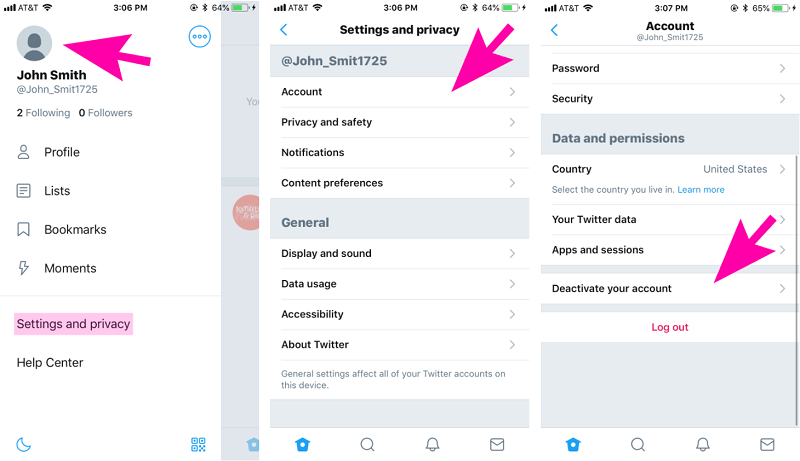
Sometimes when you don't want to delete Twitter account on iPhone and yet still prefer to take a short hiatus again from the social media platform, you may uninstall the Twitter application from your devices instead of your whole account.
On such an Android, you must press on the stick down upon that Twitter application icon as well as choose the option "Uninstall," or otherwise choose the “drag and drop” option which will put it into your Twitter application launcher to conceal it.
On such an iPhone, you must press your hand down upon that Twitter application icon as well as touch on the option "Remove App", then you should choose the "Delete App" option to proceed to "Delete" or perhaps choose the option "Remove from Home Screen" to transfer the Twitter application into “App Library”.
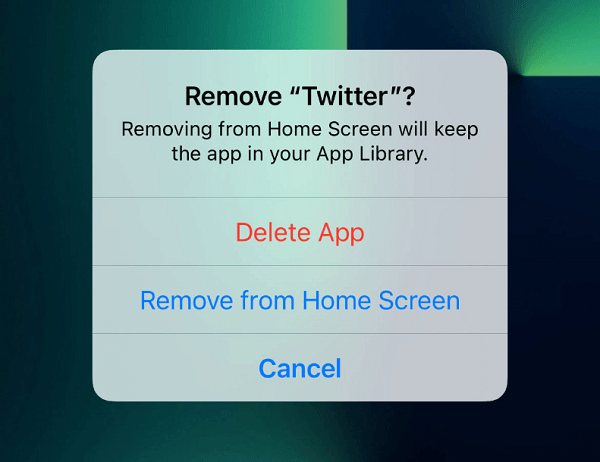
People Also ReadHow to Delete Instagram Account on iPhone Step by StepPermanently Delete Facebook Account: A Comprehensive Guide
It must have been essential to understand how to delete Twitter account on iPhone. You may still delete it easily as well as in the usual method using the recommendations we've supplied. Even though canceling your Twitter account is straightforward, it is just not your only choice.
You have the option to delete or deactivate your Twitter account. However, keep in mind that after you delete Twitter, useless cache data will stay on your gadget, therefore it is imperative that should you clean it. With just the FoneDog iPhone cleaner, you can clear out leftover and useless cache information with a single click.
Leave a Comment
Comment
Hot Articles
/
INTERESTINGDULL
/
SIMPLEDIFFICULT
Thank you! Here' re your choices:
Excellent
Rating: 4.8 / 5 (based on 82 ratings)