

By Gina Barrow, Last updated: January 12, 2024
“I can’t post any videos on my Twitter, instead it keeps saying that ‘Your Media files could not be processed’ every time I upload a video. What’s wrong with Twitter or is it my videos? Thanks in advance!”
It is really frustrating when you have tried several times uploading the same content but the app doesn’t allow it. Just like the recent Twitter error circulating where users only receive ‘Your media files could not be processed’.
Perhaps, this error brought you here, because you are one of the affected users, and you haven’t found solutions anywhere. There have been many work-around given but there is no definite fix yet and people are getting more frustrated.
Today, we will finally get to fix this error. We will find ways on how to resolve this annoying error by looking for the most effective and easiest method.
Part 1. What Media Formats are Supported by TwitterPart 2. 4 Fixes: Twitter “Your Media File Could not be Processed”Part 3. Summary
Twitter is among the most used social media apps where people from around the globe interact by tweeting their thoughts and opinions and sharing data like photos and videos for everyone to see. It’s also used in businesses, especially for marketing and advertising.
However, there are certain conditions that you need to follow upon using Twitter, especially in uploading your media files.
Not all of your videos are approved for Twitter upload. Each video should at least meet the app’s guidelines.
According to this famous app, your photos and videos should meet their criteria in order for it to get posted online.
For videos, here are the requirements that Twitter wants you to meet:
You can now check your video if it meets any of the given requirements above. Otherwise, you can convert or edit the media file to meet the specifications.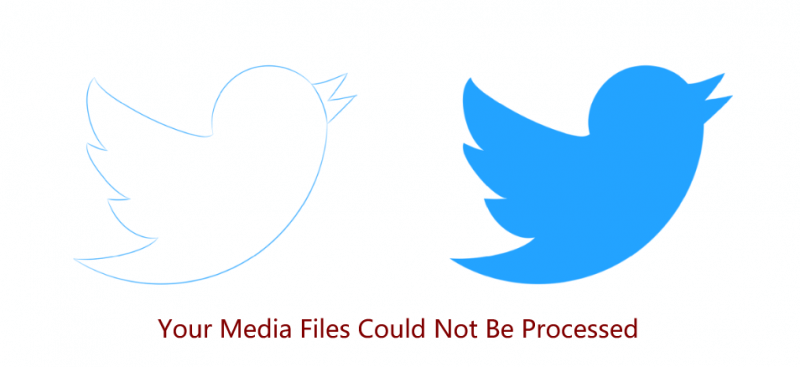
Just because you received this error doesn’t mean that you can no longer upload your video. You can still have the opportunity to post it online as long as you convert it accordingly.
Basically, the only way to resolve your media file could not be processed error on Twitter is by converting the videos using programs or online apps. Whether you took the video using your mobile phone or a professional camera, you can always edit it using various apps.
Making videos for social media sites like Twitter, Facebook, etc… takes some certain requirements before you can successfully upload them. This is mainly because the videos need to be optimized for different platforms like the desktop, tablet, and your mobile device.
Fortunately, there are many online apps you can use to create videos for any of these social media accounts. These apps will take care of the specs required by any social media sites.
To better help you start editing, here are 4 of the best online video editors you can use for your Twitter posts.
Handbrake is a third-party downloadable program where you can convert and edit videos for various formats and align it with any social media platforms you wish to use.
Simply download the app and upload your video so you can start editing. Once you are done editing the video, don’t forget to enable the Web Optimized box in the Save As menu.
Enabling this feature will automatically adjust the entire video format and style according to Twitter’s requirements.
The best part about this app is that it’s free and open-source!
ClipChamp Create lets you fabricate awesome videos for social media, educational videos, and presentations. It has its own gallery of images and templates where you can easily use and edit without the need of searching for great images.
One of its pro features is that you can directly share the video to your social media accounts without the need to download the media file to your computer. You can switch from a basic free account to a creator account if you want to upgrade. The price starts at $9/mo.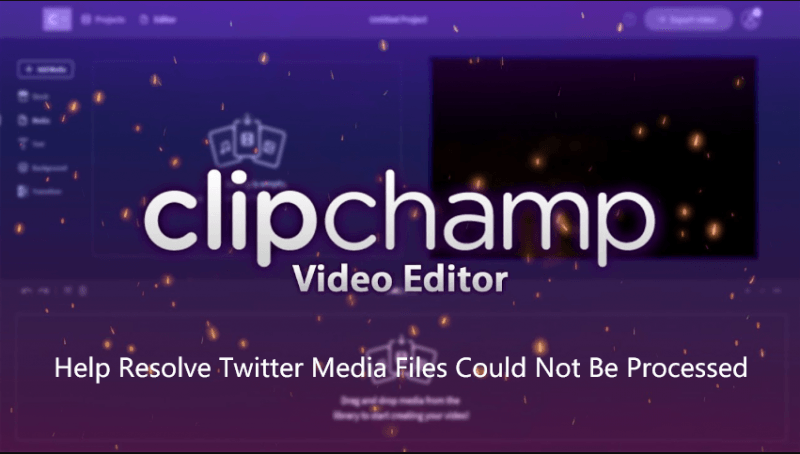
FilmoraGo is another video editor you can use directly on your mobile. You don’t have to transfer the video to your computer to start editing. Simply download the app and start applying cool filters, adjust, and enjoy more tools in editing your videos!
FilmoraGo is free and available for both iOS and Android.
Adobe Spark gives you free templates to use for every video category you wish to use. You can edit your videos on a computer from Adobe’s site or you can use its iOS version so you can easily download it on your iPhone and enjoy editing anywhere.
You can take advantage of all its features for free but then a watermark shows at the bottom of the screen. If you don’t want the watermark to appear, you can switch to its premium account and unlock other features.
The reason why Twitter says your media file could not be processed is that your video format or codec is not supported by the platform. The videos must be able to play in any device platform like your mobile, tablet, and desktop, without issues. This is the reason why they have set these specifications.
Good thing, Twitter released its media specs so that its users will know what format to use plus other requirements. You can always edit your video in compliance with the app’s instructions.
However, if you have videos you want to share on Twitter but do not meet the above specs, you can use any of the 4 video editing programs we recommended.
Have you tried editing videos using any of the apps we suggested? Comment us your thoughts about which apps you think are great for Twitter posts!
Leave a Comment
Comment
Phone Transfer
Transfer data from iPhone, Android, iOS, and Computer to Anywhere without any loss with FoneDog Phone Transfer. Such as photo, messages, contacts, music, etc.
Free DownloadHot Articles
/
INTERESTINGDULL
/
SIMPLEDIFFICULT
Thank you! Here' re your choices:
Excellent
Rating: 4.7 / 5 (based on 64 ratings)