

By Adela D. Louie, Last updated: January 9, 2024
There are times that when you try to access a certain data on your device – whether it is on an external hard drive, on a memory card, or a thumb drive – you experience the error message “The request could not be performed because of an i/o device error”. This also applies when you are trying to write new data on your device.
This type of error only means that the system of your device is trying to access some other files but it does not push through because of some reason. Generally speaking, this type of error shows up when you are using an external hard drive, or internal hard drive on your computer such as CD or DVD drives, SD card, USB flash drive and more when you are doing a read and copy data process on your Windows computer (specifically Windows 8, Windows 7, and Windows 10/11 computer).
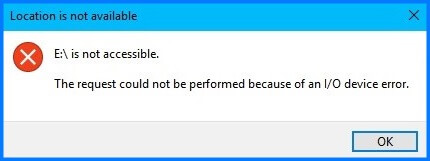
So if you are one of those people who are receiving this type of error message, then this is for you. Because we are going to tell all about this error and on how you can fix it.
Part 1: Symptoms of Error “ The Request Could Not Be Performed Because Of An I/O Device Error”Part 2: Reasons for Error “The request could not be performed because of an I/O device error”Part 3: Solutions to Fix Error “The request could not be performed because of an I/O device error”Part 4: Conclusion
People Also ReadQuick Guide: Easily Fix iTunes Error 4005 When You Restore iPhoneHow to Fix iPhone Touch Screen Not Working
There are some cases wherein some users face this I/O error when they try to open up a certain hard drive or external storage equipment. This type of error also happens when you are trying to start a certain disk that shows “Disk 1 Not Initialized” which can be found under the Disk Management. That is why you see the error message on your screen “the request cannot be performed because of an I/O device error”.
And once that you are having this I/O error on your device, then you will also not be able to open up any of your files. This can also prevent your device from performing those common and usual operations that it was able to do before such as checking off your disk and as well as formatting.
Before you can fix the I/O device error you are having on your computer, it is a must that you need to know the reasons behind it. After all, you will not be able to resolve anything without finding out the real cause or reason, right? As they say, every problem happens for some reason.
Here are some of the main reasons as to why you are getting the I/O error on your device. You can check on your own as to which of the problem may be the possible cause of why you are getting the error message.
Damage on the plug or the cable that you are using can be the reason as to why you are losing contact. Another thing is that your motherboard port is failing for the time being. And for you to be able to try to fix this type of reason, then all you need to do is to make use of a different USB cable or another motherboard instead.
If ever you found out that you are getting the I/O error message after you have updated the operating system of your device, then you can try to go back to the last settings and see if you are still going to get the same error message.
And for you to remove any update on a Windows 8 computer, all you have to do is to go to your Control Panel and then select on Programs. Then on the left side of your screen, just select on the View Installed Update option for you to see the latest update. Then select Uninstall for you to remove it.
This type of error that you are having can also be a cause of an unsafe removal of an external device. This means that the device you have is in good condition physically but the data that it contains cannot be accessed. And for you to fix this, all you have to do is to get a data recovery program and then have your device reformat.
When there are some parts of your disk that are damaged, then these are also reasons as to why you are getting the I/O device error. And in case you are hearing some odd sound on your device, then this is an indication that your device is about to give up.
In case that you have some important data stored on that device, then what you need to do is to immediately disconnect it from your computer.
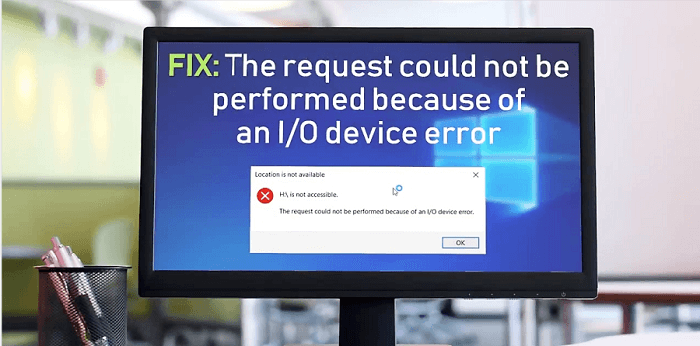
So, now that you know all about the I/O device error, then it is now time for you to know the solutions that you can do for you to be able to fix it. And with that, we have listed them all below.
You can try this solution for you to inspect if the I/O error you are getting is because of loose connection or a damaged USB cable.
#1: If ever that you have another computer on with you, you can try to connect that same device to another PC.
#2: You can also connect your USB on another port or your hard drive. If the issue if with an SD card, then you can go ahead and try to use another card reader.
#3: Replace your USB cable.
If the I/O error still happens after doing all of the steps above, then you can proceed with the other solutions given below.
Some users said that they were able to fix the issue just by replacing the drive letter of the device that they are using. And with that, here is how you can replace the drive letter on a USB, SD card, or hard drive device under the Disk Management section.
Step 1: On your computer, go ahead and right-click on the “This PC” option and then select on Management and click Disk Management from there.
Step 2: Then after that, right-click on your USB, hard drive, or your SD card and then choose “Change Drive Letter and Paths” from the pop-up menu on your screen.
Step 3: Then from the new page that shows up on your screen, go ahead and select on “Change”.
Step 4: From there, you can assign a different drive letter for your USB. And once that you are done, simply click on the “OK” button.
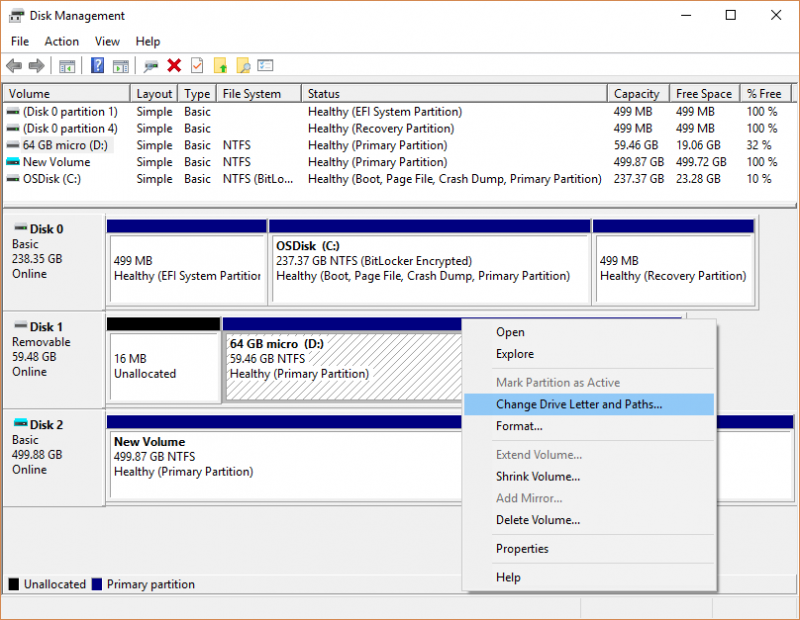
Once that you have a device driver that is out-to-date, then this is one reason as to why you are getting the I/O error. An example of this is if you are getting error messages saying that your USB is not showing up or there are no available media on a specific device. And with that, here are the things that you need to do.
Step 1: Have your USB drive connected to your computer and then right-click on the “This PC” option and then select Manage.
Step 2: After that, go ahead and select on Device Manager then Disk Drives. Look for the USB drive that is having a problem and right-click on it. Then choose the “Update Driver” option.
Step 3: From there, go ahead and select on the option “Search automatically search for driver software online”.
Step 4: Once done, simply wait for it to be updated and then restart your computer. Once that your computer is back and running, then you can try to check if the I/O error message still occurs.
As what we have said earlier, if you are trying to use transfer mode and it does not support your device, then you will get the error message “The request could not be performed because of an I/O device error. So in this case, you have to change your transfer mode. And for you to do that, simply follow the guide below.
Step 1: On your computer, go ahead and press on the Windows button + X button. This will launch the menu. And from there, simply click on Device Manager.
Step 2: Then, expand the “IDE ATA/ATAPI controllers”. This will open another window wherein you will be able to find other channels that you can choose from for your PC.
Step 3: From there, go ahead and right-click on the channel that is appropriate to where your drive is connected and then select on Properties. Normally, the channel to use is the “Secondary IDE Channel”.
Step 4: After that, go to the Advanced Settings section and then click on “PIO Only” from the Transfer Mode section. Normally, the chosen drive is Drive 0. Once you have selected, go ahead and click on the OK button and close all the windows.
Step 5: Then, go ahead and check on your drive and see if the I/O message was removed.
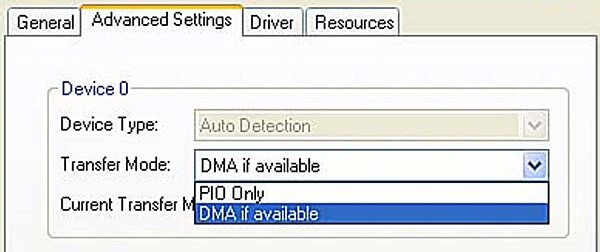
This solution will require you to do the chkdsk feature for you to inspect and at the same time repair any disk error on your hard drive, or any other storage devices. This will also fix the I/O error that you are getting. However, you might receive another error that says you are not able to open volume to gain direct access when you are using CMD.
Step 1: On your computer, go ahead and press on the Windows key and then key in cmd for you to launch the menu. From there, simply right-click on the Command Prompt and then click on Run as Administrator option.
Step 2: From there, select on Yes once that the permission message appears on your screen. Doing this will let you open the Command Prompt as Administrator.
Step 3: The from the Command Prompt screen, go ahead and type in the following: chkdsk E: /f/r/x.
Note: Here, you can change the letter “E” with the drive letter that is required for the device that you are using.
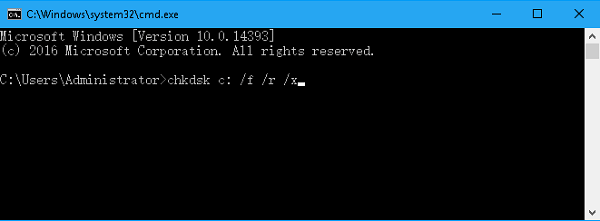
If in any case that none of the solutions that we have given you above do work and that you still get the same I/O device error message, then the only thing you need to do is to have your device taken to your trusted repair show and have it fixed. This is for you to be able to know if there is any serious damage that had happened to your device which is the reason you are getting the error “the request could not be performed because of an i/o device error”.
If you are going to take your device to the nearest repair center, then technicians there will be able to help you in checking up your device and at the same time, they might give you more solutions that you can do on your device just in case that the same situation happens again.
The error message “ The request could not be performed because of an I/O device error” is one of the most common errors that we can encounter when we are using an external storage device such as USB flash drive, external hard drive, or a memory card. And with that, all of the solutions above will be able to help you in fixing this type of error.
All you need to have is patience because of the things that you will be needing to do to fix this issue. And in case you have some other ways on how to resolve this kind of error, let us know by leaving a comment below.
Leave a Comment
Comment
Android Toolkit
Recover deleted files from your Android phone and tablet.
Free Download Free DownloadHot Articles
/
INTERESTINGDULL
/
SIMPLEDIFFICULT
Thank you! Here' re your choices:
Excellent
Rating: 4.7 / 5 (based on 60 ratings)