

By Adela D. Louie, Last updated: January 5, 2023
The Snapchat app is very popular, a lot of people are expecting new things from it. And since that there are also some dual sim phones that you can use for you to use two mobile numbers is one device, then people are asking now if there is a possibility on how to have 2 Snapchat accounts on 1 phone.
Actually, there is a way for an Android device to have 2 Snapchat accounts in 1 phone. And that is what we are going to show you here in this post. But before that, you have to make sure that you have the requirements needed to do this on your Android device. If you have any problems with using Snapchat, such as it can not work or not loading, you can click the linked article to solve.
Things That You Need
Before you can go ahead and have two Snapchat account on one phone, here are the things that you need to have.
Part 1. What is Snapchat App?Part 2. How to Have 2 Snapchat Accounts on 1 Phone
Snapchat application is one of the most well-known messaging apps that you can use for to share your photos, videos, drawings, and text messages. This application is free to download and install using your Android device or even your iOS device. However, there is one unique feature that Snapchat has. And this is about its messaging feature.
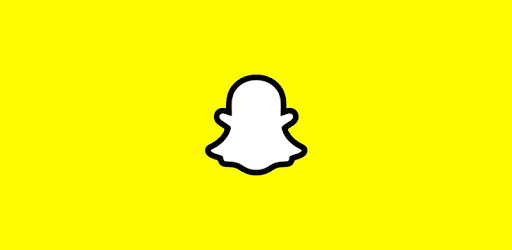
When you use Snapchat for messaging, the messages that you sent or receive from this app will automatically be removed from the person’s mobile device in just a short time. Also, the Snapchat app is very simple to use. All you need to do is to have some pictures taken using this app, choose the receiver of the photo you have taken, select the length of your messages and then click on the Send button.
The Snapchat application is truly one of a kind application. It has been also a very competent app for some other applications related to Snapchat. You can have those people who that is dear to you be updated about your life as well or about the things that you are currently doing.
Now, for you to know how to have 2 Snapchat accounts on 1 phone, here are the things that you need to do on your Android device.
Step 1: Get the Parallel Space App
First is you have to download and then install the Parallel Space app from your Google Play Store.
Step 2: Download and Install Snapchat App (if you do not have it yet)
And in any case that you do not have a Snapchat app on your Android device yet, then you have to download and install it as well from your Google Play Store.
Step 3: Open Parallel Space on Device
And after you have successfully download and installed the Parallel Space app on your Android device, go ahead and launch it on your Android device.

Step 4: Start the App
Once that the application is fully installed, go ahead and hit the Start button which is located at the lower part of your screen.
Step 5: Make an Imaginary Phone
After that, go ahead and look for the application that you want to add to your Parallel Space app. Then, the Parallel Space will then show you a clone that will serve as your imaginary Android device.
Step 6: Choose Snapchat on Parallel Space App
And from there, go ahead and choose Snapchat from the set of apps that are shown on your device screen and then tap on Add to Parallel Space option located at the lower part of your screen.
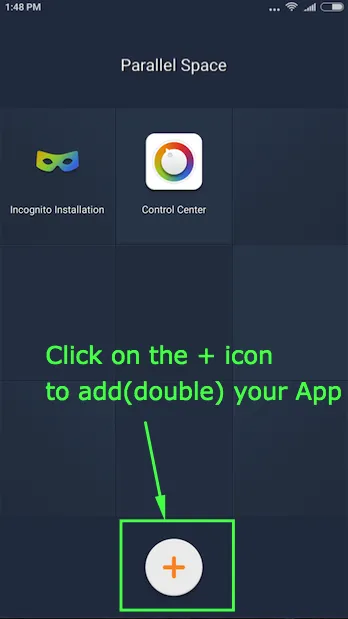
Step 7: Allow or Reject Permission
And after that, the Parallel Space application will then ask for your permission because the Parallel Space will collect the log once that the app gets crashed. Do not worry because this will not get your personal information and that any information that it will get will not be spread to any third-party programs. Here, you can reject the permission asked by the application.
Step 8: Log in Snapchat Account and Start Using
And once that you have chosen to agree to the permission or declined it, the new Snapchat application will be loaded to your Android device and will be ready for you to use. So just simply go ahead and log in to your second Snapchat account on this page for you to use it the same time you are using your first account.
Once that you are done following all of the steps that we have mentioned above, you can now go ahead and know how to have 2 Snapchat accounts on 1 phone.
People Also ReadHow to Transfer TV Shows from iPhone to iTunes for FreeHow to Fix Flash Player Not Working on Chrome
Now that you were able to know how to have 2 Snapchat accounts on 1 phone, then it is now time for you to do some tricks wherein you will be able to make use of the best of your Snapchat app. And once that you do this, then you will be able to separate your personal use from your business needs. Know how to have 2 Snapchat accounts on 1 phone will help you in maximizing your time and doing all the things that you need with your Snapchat app in just a short time.
Also, you have to see to it that you already know that you are getting those notifications from your first account while you are using the Parallel Space once that you have more than one or two Snapchat accounts using just one Android device. So, all thanks to the Parallel Space application, it has come as a possible way that you can have two Snapchat accounts just by using one Android device.
Leave a Comment
Comment
Android Toolkit
Recover deleted files from your Android phone and tablet.
Free Download Free DownloadHot Articles
/
INTERESTINGDULL
/
SIMPLEDIFFICULT
Thank you! Here' re your choices:
Excellent
Rating: 4.6 / 5 (based on 97 ratings)