

By Gina Barrow, Last updated: January 10, 2024
Snapchat is a service for sending and receiving photos, videos, and messages on mobile phones. The sender may determine and limit the period that a certain message can be viewed. If you are a heavy Snapchat user, you will find some annoying common problems when it comes to Snapchat. One of which is complaints about Snapchat not loading properly which turns into a black screen.
This issue is common among various Android as well as iOS users. If you are one of them, in this article, we are going to help you fix your Snaps issues. Here are some the six solutions you could take whenever your Snapchat acted up, especially for the issue that your Snapchat is not loading:
Method 1. Restart Your PhoneMethod 2. Clear Snapchat CacheMethod 3. Clear ConversationMethod 4. Check NetworkMethod 5. Update Your iOSMethod 6. Uninstall and ReinstallThe Bottom Line
People Also ReadHow to FaceTime on SnapchatHow to Save Snapchat Videos in 2024
Whenever your Snapchat won’t load, to restart your phone is an easy way to deal with it. If in any case you had already restarted your phone and still Snapchat won’t load, you should try a hard restart. For most Android phones, a hard restart can be simply done by holding the Power button and the Volume Down button. For iPhone devices, here is how you do it:

If restarting your phone does not work and still your Snapchat won’t load, clearing your Snapchat cache is another solution. Since the time you downloaded Snapchat on your phone, all kinds of data and media are as well downloaded on your device. When any of these data are in error, the app may be misbehaving causing such errors. Here is how you clear cache on your Snapchat:
This process does not take much of your time either would it cause any harm or data loss. It only clears all the cache found on your Snapchat and allows the app to sync with the Snapchat servers.
Another way to fix your unloading Snapchat is to delete messages. For instance, if you experience seeing a gray preview picture and your Snapchat no longer load no matter how much you tap. You can just simply remove or delete such a message to address the issue. Here is how you do it:
For some reasons, Snapchat shows such issues because of the problem on the connection. Checking whether the network of your iPhone device is workable or not is another easy way to address the issue. Resetting the network settings of your iPhone device is recommendable if this happens. Here is how you do it:
Another responsible reason why issues such as this happen is that you are using an old version of iOS. Updating your iOS might help if Snapchat is not appearing in notifications and other issues you have with it. Here is how you do it:
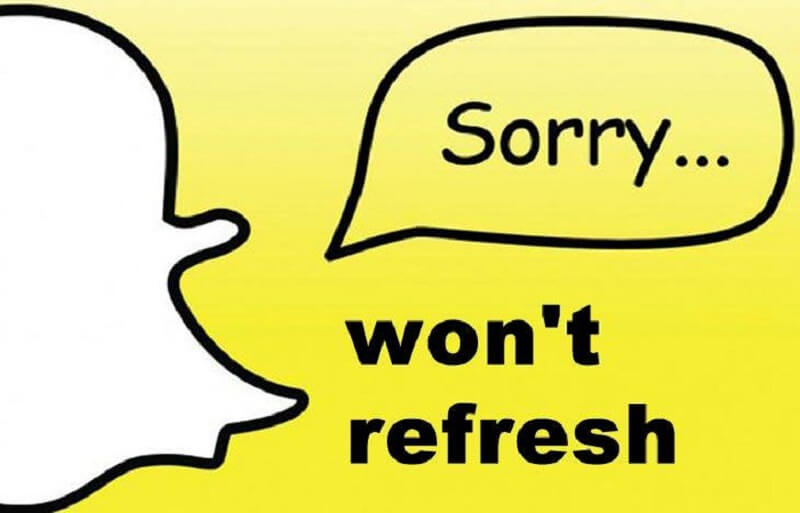
Snapchat as an app may still not be able to work if it is totally corrupted. The only way to fix it is to reinstall the app to get it back from its original state. However, before doing that, you need to first uninstall the app from your device and here is how you properly do it:
Major app problems can be fixed by simply uninstalling and reinstalling the app. Thus, if after doing so the problem still exists, then you must be dealing with a software problem. This means you need to reboot your device to completely take down the issue.
With the six solutions presented, we hope to find the best way to deal with the issue that your Snapchat is not loading properly. You may restart your phone, clear cache, clear conversation, check network, update your iOS, or uninstall and reinstall the app. Select and do along with the steps of one of the six methods that are introduced above to help solve your problem that Snapchat is not loading.
Leave a Comment
Comment
Hot Articles
/
INTERESTINGDULL
/
SIMPLEDIFFICULT
Thank you! Here' re your choices:
Excellent
Rating: 5.0 / 5 (based on 2 ratings)