

By Adela D. Louie, Last updated: September 16, 2022
Having an Apple ID becomes essential while owning an iPhone. If you just choose to utilize functionality as well as download programs from either the Application Store, this Apple ID will be the profile you'll are using to log in. However, whenever you intend to sell or perhaps even exchange through a past iPhone, amongst the most vital things you could do would be to delete your Apple ID from your phone ensuring that zero of your personally identifiable data is left somewhat on the device. Continue scrolling to discover how to erase Apple ID from iPhone and also what gets wiped off your device once you log out.
Part #1: Free Tool in Erasing Apple ID from iPhone – FoneDog iPhone CleanerPart #2: Options on How to Erase Apple ID from iPhonePart #3: Conclusion
In this part, prior to proceeding into the manual procedure on how to erase Apple ID from iPhone, we will recommend an indeed free, simple, and hassle-free tool in which you could make use on erasing Apple ID right from your iPhone. The FoneDog iPhone Cleaner has indeed many features to offer and makes use of it for other issues you may face throughout.
Furthermore, using the FoneDog iPhone Cleaner might be your great choice. This then allows you to delete entire data off apple devices with a single click. You are not required to choose whether to delete it. Rather than just a time-consuming procedure, it helps erase away every data, even particularly important information, accurately but also swiftly, with almost no prospect of recovering.
So below are step by step in which thus you could follow, to indeed wipe all your personal data from your device, just continue to find out how to erase Apple ID from iPhone:
Remember kindly switch off that feature of your iPhone which is the “Find My iPhone” just before you erase everything like the information right into your iPhone.

Whenever you really desire to delete your Apple ID off that of any iOS device, you must first erase that Apple ID off your gadget and thereafter erase the gadget out from the listing of associated gadgets with your Apple ID, fortunately, this really is a simple process that could really be done manually assuming you don't really have your device with you. This is how to erase apple ID from iPhone.
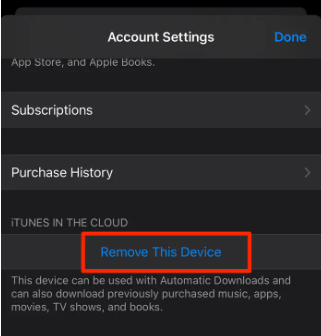
But unless you don't really have accessibility to your device, you may erase your Apple ID off your gadget using whatever web server. Here’s exactly how it’s done:
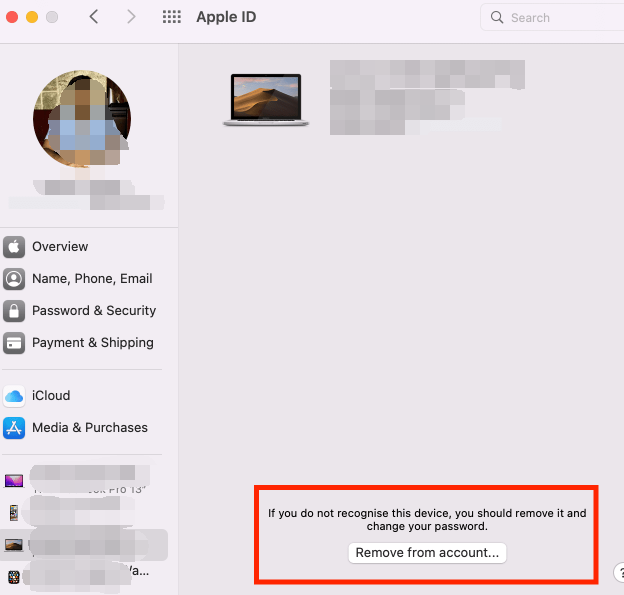
People Also ReadThe Ultimate Guide to Find Apple ID Password [2022 Updated][Solved 2022] How to Unlock Apple ID without Email or Security Questions
To sum things up, we hope that this guide about how to erase Apple ID from iPhone could indeed help you with what has been up to within your device. We do provide the manual as well as the immediate type of option where you could choose from. Regarding, whenever you do want to do it one click away, just make use of the FoneDog iPhone Cleaner. This iPhone-cleaning tool is free and simple in which every user could use it carefree. Hope you have a bright day ahead!
Leave a Comment
Comment
Hot Articles
/
INTERESTINGDULL
/
SIMPLEDIFFICULT
Thank you! Here' re your choices:
Excellent
Rating: 4.5 / 5 (based on 103 ratings)