

By Nathan E. Malpass, Last updated: February 6, 2022
We understand how annoying it is to accidentally delete a photo from your gallery. But good thing your trash is there to help you recover it. However, the problem comes when you can’t find your photo because you have too many deleted photos in your trash.
But by reading this article, we can assure you that at the end of the day, you can now finally recover your photo and learn how to empty trash on iPad in just one click. Aside from that, we will also teach you different ways to do it. So relax, and enjoy reading this article dedicated to helping you.
Tips: If you want to completely empty the trash on your iPad, FoneDog - iPhone Cleaner is a good choice. It securely erases the data without the possibility to recover them back. Click the button below to try the tool for free:
Part 1. Can You Empty Trash on iPad in 2024?Part 2. How to Empty Trash on iPad in One ClickPart 3. Video Guide: How to Empty Trash on iPadPart 4. To Summarize Everything
Some iOS users are too busy to empty out their trash. That’s why they don’t even notice that the files that were stored in their trash are now making their iPad or iPhone run slowly. This is because even though they are deleted from your iPad, they can still occupy space – which is why it is very important to empty trash on your iPad from time to time - to free up its space and optimize its performance.
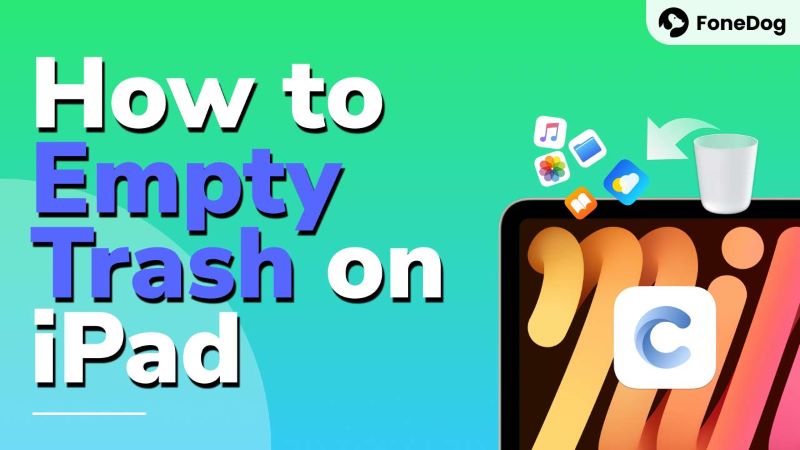
Below are the different ways you can empty trash on your iPad using different apps.
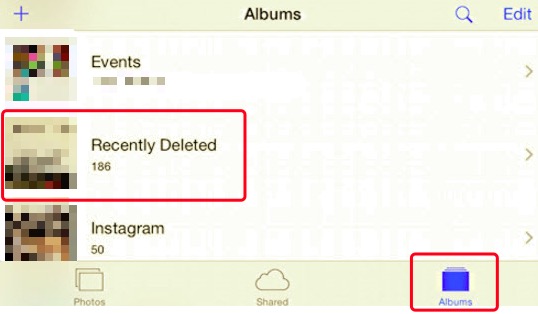
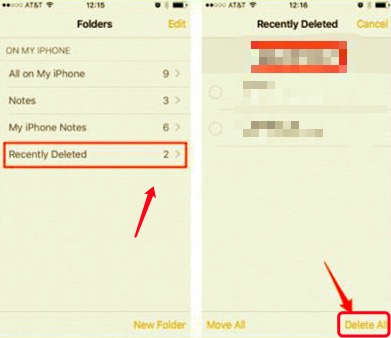
We know it may be tiring to delete all your files from different apps one by one. That's why we are also here to introduce to you a very special method that can help you delete all the unwanted files from your iPad in one go, including the files stored in your Trash. To learn more about this method, feel free to read the section below.
Like we have said earlier, we know just the right method to help you empty trash on the iPad in just one click.
We understand that switching from one to another just to empty out your trash to make your iPad run faster is quite tiring, especially if you are a busy person. But you don’t have to worry about it anymore for we know a very special way to help you empty trash on iPad with just a simple click.
With the help of the FoneDog iPhone Cleaner, you can now start emptying your trash on your iPad with much more ease. This cleaning tool can help you get rid of all the unnecessary data, files, cache, and useless apps from your iPad to make it work faster and smoother just like a brand-new device.
The FoeDog iPhone Cleaner is super quick and makes the users’ privacy their top priority. This cleaning tool is best used if you want to permanently empty trash on iPad or other devices without leaving any traces, as well as free up space on your iOS devices in just one go. After the simple deletion, no one will be able to recover them back. Try it for free here:
It also has many functions that you can enjoy like deleting all unwanted files from your device with its automatic scanner, erasing all data from your device in just one go, backup, restoring, and transferring data between two different iOS devices, and can let you decide a security and privacy method for your device.
If you want to learn how to empty trash on iPad and use the FoneDog iPhone Cleaner, feel free to follow the steps we have listed down below:

After finally deleting all the useless and unwanted files and data from your iPad, it will now work faster and run smoothly like a brand new device. You also don’t have to worry if you accidentally deleted a file and have to scan through your Recently Deleted files to recover it because now, it’s empty and you can easily locate it. All thanks to the best cleaning tool you can find on the internet today, the FoneDog iPhone Cleaner.
People Also ReadAn Easy Way to Fix “iPhone Storage Full” How to Manage iCloud Storage?
Now that you have finally learned how important it is to empty trash on iPad, you can now choose to delete these files one by one on four different apps on your iPad. However, if you want to be quicker and more efficient, all you have to do is download and install the FoneDog iPhone Cleaner app on your computer and let it do all the deleting for you.
The FoneDog iPhone Cleaner can help you delete all unnecessary data and files from your iPad or any other device in just one click to make it run faster and smoother than before. If I were you, I would try out this app and see the benefits it can give me and my iPad.
Leave a Comment
Comment
Hot Articles
/
INTERESTINGDULL
/
SIMPLEDIFFICULT
Thank you! Here' re your choices:
Excellent
Rating: 4.7 / 5 (based on 58 ratings)