

By Gina Barrow, Last updated: April 24, 2018
I noticed that my iPhone is running too slow after the 11.3 updates. I wonder what else I can do to make the speed better; any advice, please?
There are many ways to help you fix iPhone running slow. Read the following to understand.
Part 1. Safely Backup and Restore iPhone to Fix SlownesVideo Guide : Use FoneDog Toolkit - iOS Data Backup & RestorePart 2. Other ways to Fix iPhone Running Slow?Part 3. Summary
People Also Read4 Easy Ways to Backup iPhone to MacHow to Backup iPhone to Computer
iPhone running slow issue can be easily fixed by giving it a clean slate. If you are unsure about resetting the device all by yourself, we highly recommend that you use programs with backup and restore features.
FoneDog Toolkit- iOS Data Backup & Restore has all the essential tools you need to simplify your mobile experience. It easily performs backup and restores in just one click.
How to use?FoneDog Toolkit- iOS Data Backup & Restore is so easy that you can do it is 4 simple steps, here’s how:
1. Connect2. Choose Mode3. Select Data4. Backup/Restore
The best part about this program is that it lets you perform selective backup and restore. Yes! This is the feature missing in iTunes and iCloud, the selective backup & restore option. Try it!
An iPhone running slow is usually caused by software-related issues. Recently, a lot of users who updated their iPhones to iOS 11.3 noticed the latency and sluggish performance. All thanks to this new version. Since then, there were many fixes that hoped to resolve the performance issue but not all of them really worked.

This issue could actually ruin the total user experience. Who likes a slow phone these days? No one does and no will do ever!
So today we will go through the ways on how to fix iPhone running slow issue by compiling all the effective solutions.
Some apps need to run in the background in order to perform their obligations. However, the more apps you use on the iPhone, well at least you should expect that the majority of them need to run in the background to send you notifications.
You can choose which apps should be running by going to Settings, tap General, find and tap Background App Refresh. Go over to each app on the list and verify if you really need to be notified of these apps. If not, then you can remove it from the list but DO NOT turn off the entire background App Refresh itself. Unless you don’t need to get notified by the running apps then you may disable it.
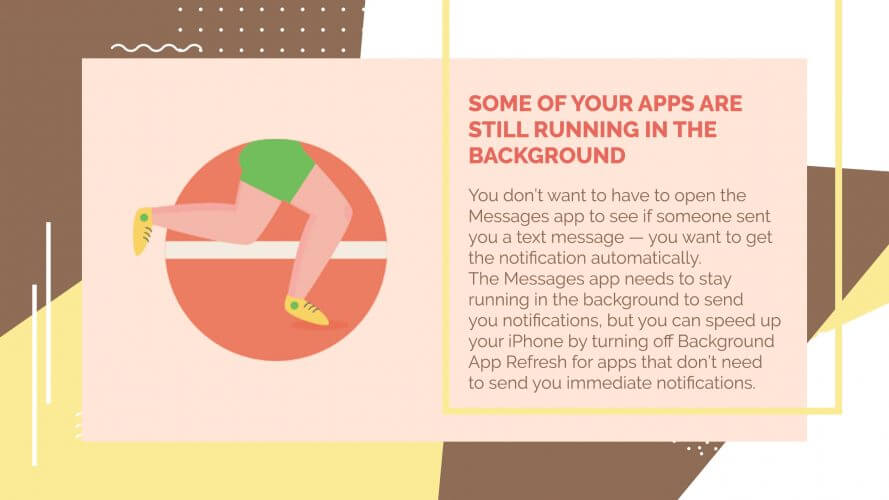
Another reason for slowness is the automatic updates and downloads of apps on the iPhone. This is good because this is how smartphones really work; I mean you shouldn’t really do things manually anymore. However if you are experiencing iPhone running slow, then you might change your perception towards it.
To do this go to Settings, find App & iTunes Store, under Automatic Downloads toggle off Apps, Books, and Updates.
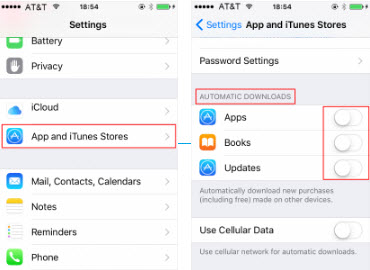
If you use Safari or other web browsers frequently then there are some website data that were saved by the iPhone for better search functions. However, this clogs up and slows down the entire phone speed.
You need to delete the saved data in order to clean up and boost the iPhone performance. Tap Settings on the iPhone, find Safari, find and tap Clear History and Website Data, tap again to confirm the action and remove the cookies, histories, and data.
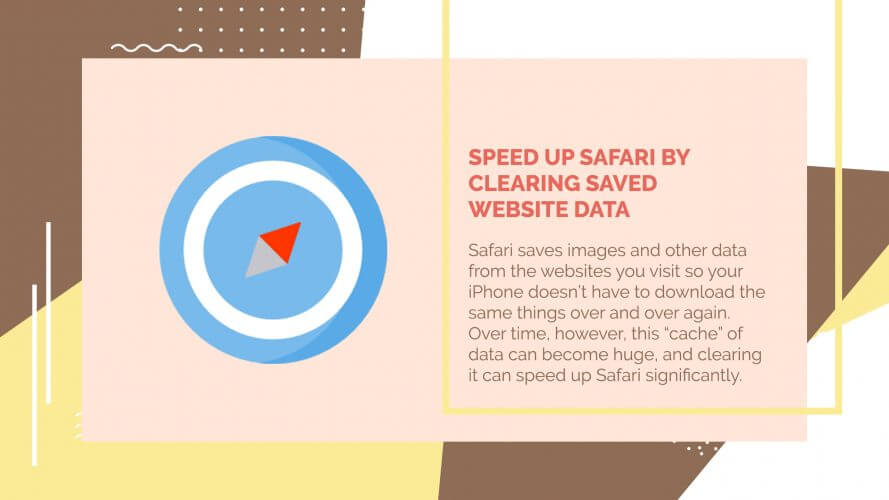
If the slowness happens on a specific app or groups of apps then you might need to check if there are available app updates. Updates will resolve the ‘performance and slowness issues’ on the app and will start to boost up the speed again.
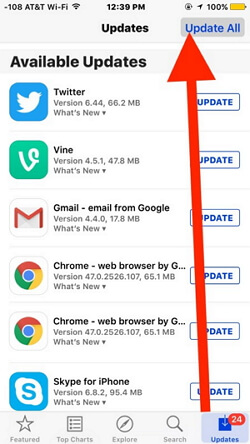
Another culprit for performance is the animation effects we use on the iPhone. Though they look cool, however, they tend to cause iPhone running slow issue. In order to get the most speed, better turn on the reduce motion on the iPhone by going to Settings and tap General, find Accessibility and turn on Reduce Motion.
Though a transparent or see-through background is good, it also turns the iPhone into a snail because it takes a lot of phone memory for it to run. To save some speed, turn on the Reduce Transparency by opening Settings, tap General, head over to Accessibility, find and tap Increase Contrast, and toggle on Reduce Transparency.
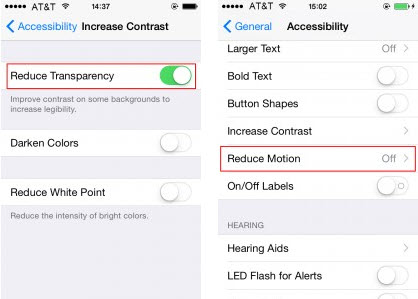
When the iPhone totally messes the user activity that is already driving you nuts, then reset the entire settings. Resetting the entire settings will put everything to its default setup but it does not remove the apps on the device. You may, however, need to sign back into some apps with user accounts.
To do this go to Settings, tap General, tap Reset, and tap Reset All Settings.
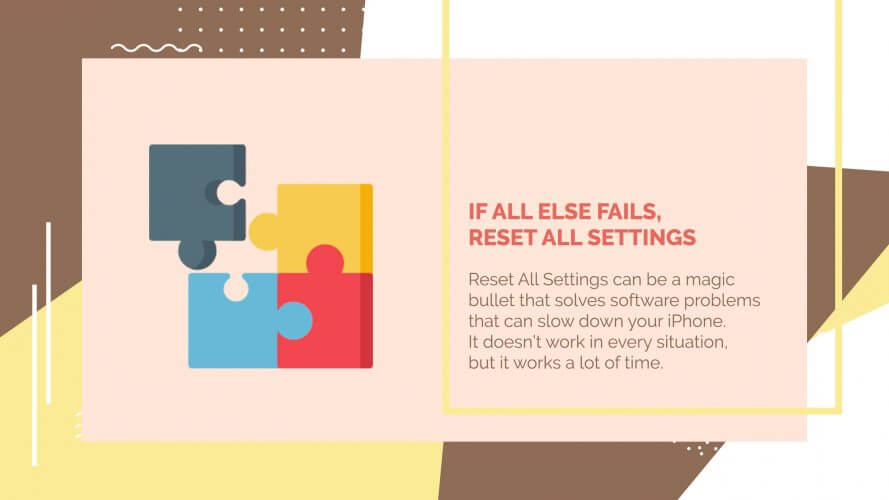
Some users prefer the old-school way of restoring their iPhones just to make it “more secure” as they say. Well, you can also do this if you are doubtful about the first reset we recommended above.
All you need is to plug in the iPhone to the computer using a lightning cable and launch iTunes. Click on the device and click on Restore.
Apple had it during the 10.2.1 release that the battery performance was extremely affected and had unexpected shutdowns. The affected devices were mostly iPhone 6, 6S, 6S plus and SE.
Well, probably the battery may affect the performance but only if it is aged already. Remember that when your iPhone begins to age, you need to consider battery replacement to keep up with the performance.
We hope you found the solution to your iPhone running slow concern from any of the mentioned steps above. Always maintain a high-performance smartphone to ensure that nothing gets in the way of your phone experience.
In case you need a safe program that can backup and restores for you, download a free version of FoneDog Toolkit- iOS Data Backup & Restore. This is the most trusted software in the industry today.
Leave a Comment
Comment
iOS Data Backup & Restore
Back up your data to PC and selectively restore iOS data from backups.
Free Download Free DownloadHot Articles
/
INTERESTINGDULL
/
SIMPLEDIFFICULT
Thank you! Here' re your choices:
Excellent
Rating: 4.6 / 5 (based on 95 ratings)