

By Adela D. Louie, Last updated: August 4, 2022
Watching TV shows is so relaxing to do most especially if you have the time for it, for convenience we tend to download them on our iPad so that we can watch them anytime we wanted, but it will take so much space, so as a result, we tend to lose so much space. In return, we cannot download other applications, music, or even photos on our devices. So, what is the best thing to do?
In this article, we will be teaching you the ways “how do I delete TV shows from my iPad”, as well as some of the tools that can really help you solve such a dilemma. At the end of the article, you will be able to have some free space on iPhone or iPad so that you can be able to store other things that you wanted on your device. This is one of the most interesting and most helpful topics that we will be discussing, so if you are ready let us now start learning.
Part #1: The Different Methods on How to Delete TV Shows on iPadPart #2: How Do I Delete TV Shows from My iPad Using the Best Tool?Part #3: To Summarize It All
It is necessary that we know how to let go of some of the things that are stored on our devices so that we could free up some space for other ones. This is also a way to maintain the device as we are properly organizing its contents to prevent the slowing down of the device’s functionalities. There are really a lot of benefits if you know “how do I delete TV shows from my iPad”, now let us go through the different methods to answer it.
If you have an Apple TV and you have downloaded a lot of TV shows on your iPad, one of the easiest ways to organize these TV shows is through the use of your TV App. In case you have also downloaded movies, you can also use this to delete a whole TV show or a specific individual episode only. Also, the steps on this method are quite easy to follow that is why this could be one of the best choices if you wanted to know how to delete TV shows using this method on your iPad.
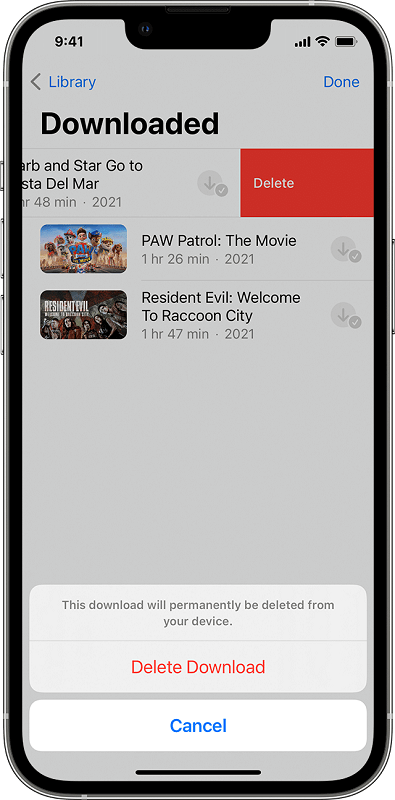
It must be noted that if you have purchased the movies or TV shows from iTunes you can always re-download them using the same Apple ID that you used to purchase them.
one of the basic fixes that you can try to answer “how do I delete TV shows from my iPad” are through the use of the own “Settings” app of your iPad, here are the steps that you need to do:
If you long for a lot of space on your device and you wanted to do it conveniently, there is another method that we would like to introduce to you. We dedicated a part of the article to this method, as we have a lot of amazing things to share about it. Have you read about free iPhone cleaners? How about FoneDog iPhone Cleaner?
Yes, the tool that we are talking about is FoneDog iPhone Cleaner. A tool that you can use to delete TV shows on your iPad in a more convenient, more ideal, and even faster way. This FoneDog iPhone Cleaner has an “Erase All Data” feature that lets you delete all the data that you want in a single tap only, saving you energy as well as time. It will not be difficult anymore to tap that “Settings” app and delete an episode after the other one in case you really wanted to delete everything.
On the other hand, in case you are not yet done watching all of the episodes, you can also choose a specific episode to delete and delete them using FoneDog iPhone Cleaner. You can also make backups, restore your files, and also transfer them from one device to another one using this iPhone cleaner. How amazing is that, doing all of this using an iPhone Cleaner?
Now, let us get into business, how do I delete TV shows from my iPad using this FoneDog iPhone Cleaner?
To be able to continue it is a must to know the total storage of the device for you to know the limit and also the target storage size that you need for your other files.

We all know that the reason why these TV shows are taking up too much storage on our devices is because of their big size. Here’s how you get rid of the TV show episodes that you have watched already using FoneDog iPhone Cleaner.
Then in just a matter of a few minutes, your question will be finally answered.

People Also ReadHow to Transfer TV Shows from iPhone to iTunes for FreeA Quick Guide on How to Transfer TV Shows from iPhone to iPhone
There are a lot of valid reasons why you wanted to delete large files on your devices like TV shows. The storage of such large files can take up too much space on your device which can result in poor management of files and organization. Also, this will trigger the slowing down of the functions of your device which can be so annoying when you use it always. It will also be hard for you to try some other applications as it will be difficult to choose which ones are you going to let go of due to the issue in phone storage.
We hope that when you are in a situation like “how do I delete TV shows from my iPad”, you can be able to use and try all the methods that we have discussed as well as the tools that you can use. And by using these tools and methods, you can be able to download as many as you want, without thinking of any limitations anymore.
Leave a Comment
Comment
Hot Articles
/
INTERESTINGDULL
/
SIMPLEDIFFICULT
Thank you! Here' re your choices:
Excellent
Rating: 4.8 / 5 (based on 95 ratings)