

By Adela D. Louie, Last updated: December 9, 2022
On a certain device, one of the most used applications is your web browser. This is especially if you are a student or an employee that is constantly doing research or looking for something important. And since that Google is used often on your iPad, probably you might be wanting to know how to clear your Google search history on iPad since this is also eating up storage space on your device.
You see, there are some other reasons why iPad users want to clear their Google search history. It could be because they have some searches that are very private and that they do not want someone else accessing it and they felt that it is a bit risky leaving it lying around on their device. This is the reason why iPad are wanting to know on how to sweep away your Google search history on iPhone or iPad the easiest way possible.
Lucky for you, we have the perfect way how you can do this. All you have to do is to make sure that you read this post until the end, and we are sure that you will be able to know how to clear your Google search history on iPad.
Part #1: The Best Way on How to Clear Your Google Search History on iPad Part #2: How to Clear Your Google Search History on iPad Using Safari App Part #3: How to Clear Your Google Search History on iPad Using Chrome App Part #4: How to Clear Google Search History on iPad Using Your Browser Part #5: Conclusion
We know for a fact that one of the main reasons why you want to know how to clean your Google search history on iPad is because it contains data that is private or very sensitive and that you do not want others to access and see it.
So, if you are looking for the perfect way how to clear your Google search history on iPad, then you are very lucky. Because we have the perfect tool that you can use to finish this task. And that is by using the best iPhone cleaner there is which is no other than FoneDog iPhone Cleaner.
The FoneDog iPhone Cleaner is known to be the best iOS cleaner that you can use to clear up any data that you have on your iPhone, iPad, and any iOS device that you have. This is one easy tool that you can use because it is very easy and comes with an interface that you can easily use.
Through the use of this, you will be able to clear your Google search history on your iPad. And not just your Google search history on your iPad-cleaning master, but also some other data that needs to be deleted. And the best part of it is that you can do this with just one click of a button. And to show you how you can do this, below are the steps that you can easily follow to learn how to clear your Google search history on iPad using the FoneDog iPhone Cleaner.
Of course, the first thing that you need to do is to have the FoneDog iPhone Cleaner installed on your computer. And then, enter your email address and the code that we have sent you to register so that you can start using the program.
Once that you have entered the program, then you can now connect your iPad to your computer. Once that you have connected your iPad to your computer, you will be able to see a pop-up window on your screen. From that new window, all you have to do is to click on the Trust button and then key in your password of your device. Here, you have to make sure that you have the latest version of the iTunes installed.
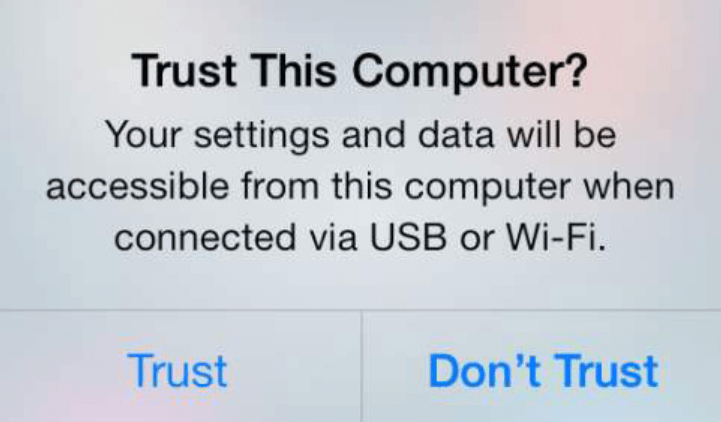
Then, you will be able to see different options on the left side of your screen. From the list that you see, go ahead and simply choose Erase All Data option by clicking on it.
After clicking on it, you will be able to see three security levels that you can choose from. These levels are low, medium, and high level security. And from these three, choose one and then click on the Start button on your screen.
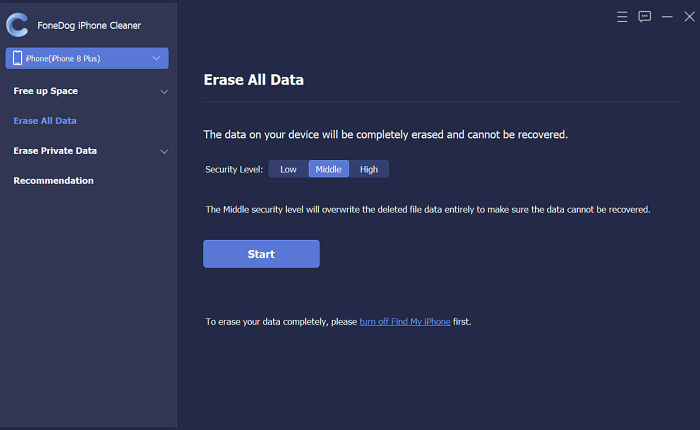
Then, you have to ensure that there are no updates happening in the background as well as on running apps. Then, key in 0000 for you to confirm the process of deleting your Google search history. After that, click on the Erase button to complete the deletion.
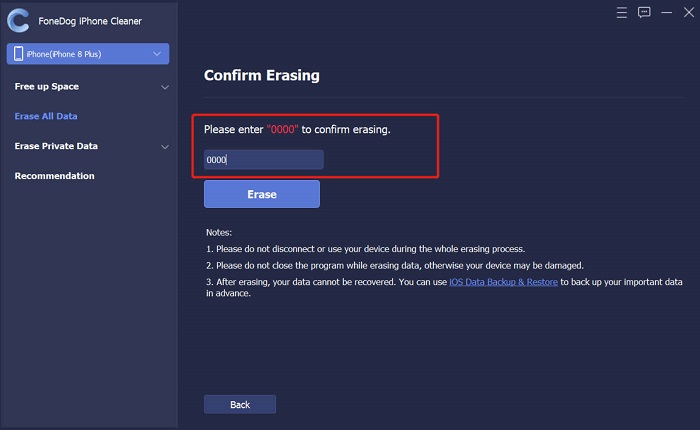
Now, if you only use the Safari browser on your iPad, then you can clear your search history on iPad using its settings. And for you to do this, below are the steps that on how to clear your Google search history on iPad.
Doing the steps above will then let you clear your Google search history. Also, your cookies and temporary files will be deleted as well.
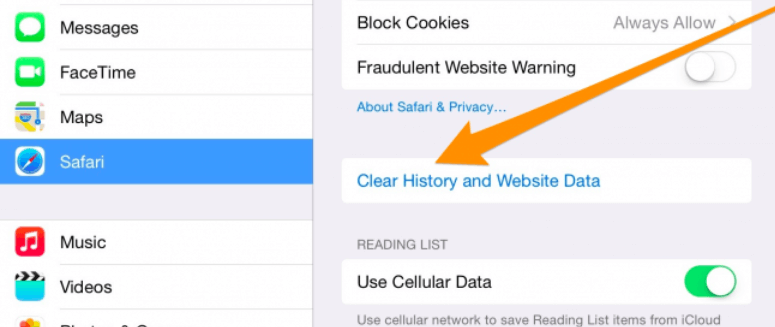
And if you are consistently using your Chrome browser on your iPad to use Google, then below are the steps on how to clear your Google search history on iPad using the Chrome app on your device.
Doing all the steps above will then clear your Google search history on your iPad using your Chrome browser app.
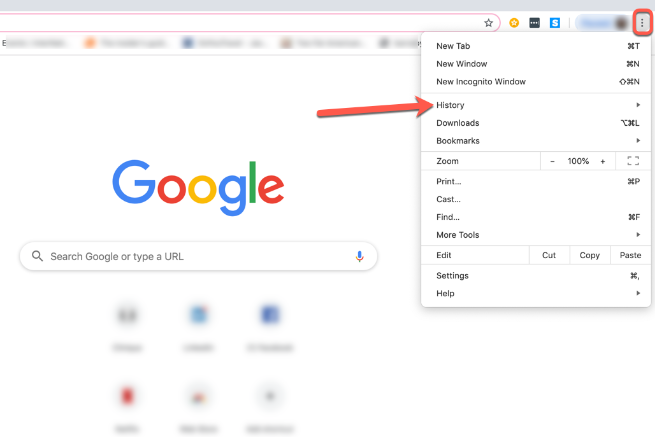
This process can be used if you are using a browser on how to clear your Google search history on iPad.
People Also ReadThe Best iPad Cleaner Free to Smartly Clean up iPad in 2024How to Delete Photos from iPad - Easy Guide
As you can see, there are different ways how to clear your Google search history on iPad. All you have to do is to choose which one is the best suit for you. But if you want to have the best out of it, then what we highly recommend is that you use the FoneDog iPhone Cleaner. This is because it is known as the best iOS cleaner and it is safe, efficient, and can be used easily.
Leave a Comment
Comment
Hot Articles
/
INTERESTINGDULL
/
SIMPLEDIFFICULT
Thank you! Here' re your choices:
Excellent
Rating: 4.7 / 5 (based on 63 ratings)