

By Adela D. Louie, Last updated: October 7, 2022
If you are using an iPhone for a very long time now, you know that this device can store a lot of your history calls, which is why if you wanted to sell out your device you should know how to delete recent calls on iPhone.
Aside from privacy and security concerns, some people also wanted to know how to delete recent calls on your iPhone to be able to free up some space on their device. As we all know, all the things that we store on our devices consume space and a little less of the storage capacity, and call logs are no exception to this one. If you wanted to free up a little space on your iPhone, this would be a great fix to do.
It is also important that you have control over your log calls for security and privacy purposes, it is sure that you are using your iPhone to close off so many deals and personal concerns and you would not want other people to have unwanted access to your data, so it is best that you check your device from time to time and delete call logs or history for privacy purposes.
In this article, we will discuss some of the ways how to delete recent calls on iPhone. In this way, you can be sure that aside from having all your call logs secured, you can also free up some space on your device which you can use to store some other files on your device.
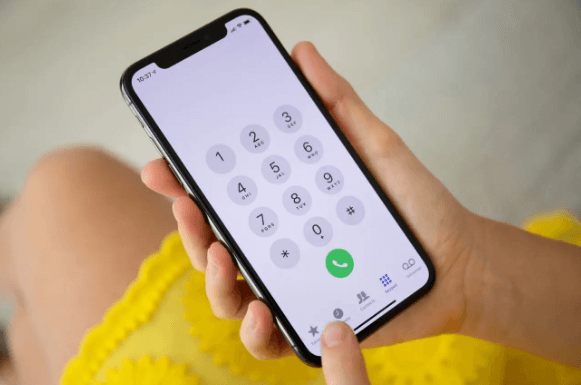
Part #1: What Are Some of The Ways on How to Delete Recent Calls on iPhone?Part #2: How to Delete Recent Calls on iPhone And Have Them Deleted Permanently?Part #3: To Summarize It All
In this part of the article, we will be discussing some of the ways how to delete recent calls on your iPhone, we will be citing some of them so you can use them as references in case you wanted to sell out your device, or you wanted to free up some space on your device so you can use them to store other files on your iPhone.
Before we talk about how to delete recent calls on iPhone in bulk, we must know also how to delete recent call logs one by one. Here are the steps on how to delete single calls on your iPhone.
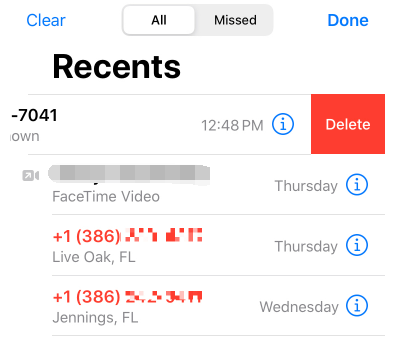
If you wanted to know how to delete recent calls on iPhone in bulk, there is also a way that you can do it to many of your call logs, here’s how you delete multiple call logs on your device.
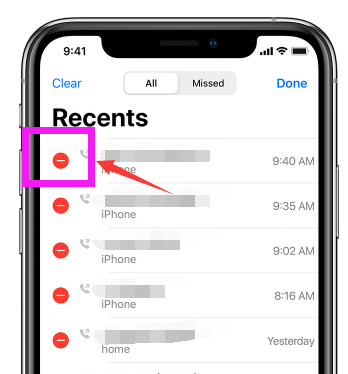
You can also delete all calls that are stored on your phone logs in one transaction, here’s what you have to do.
If you have followed the steps above correctly, all the recent calls on your iPhone will disappear. If you wanted to delete all of your “Missed Calls” logs, you can also follow the same steps. By now, you have grabbed all the methods to solve how to delete recent calls on iPhone.
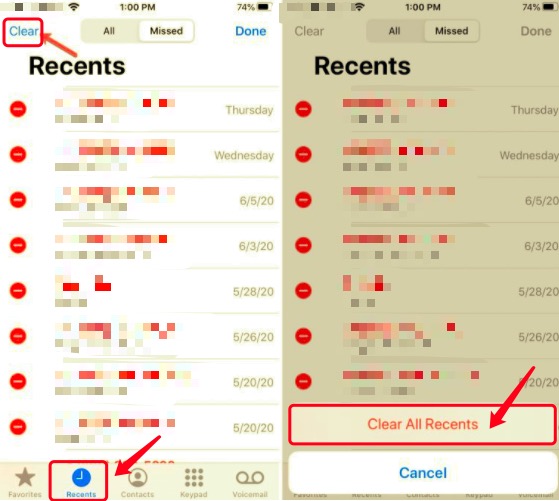
If you wanted to permanently delete all the recent phone calls that you have made on your iPhone, we have an amazing tool that you can use. The tool that we are going to introduce to you is called the FoneDog iPhone Cleaner. There is no better tool than this one if you wanted to make sure that your data and phone are properly organized and secured. It is available in various countries and is loved by so many people since it is so easy to use, and can help you with a lot of things. Here are some of the things that you will love about the FoneDog iPhone Cleaner.
Now, let us start figuring out the steps on how we can use the FoneDog iPhone Cleaner how to delete recent calls on iPhone.
This is considered one of the best ways how to delete recent calls on iPhone, that is why we really recommend that you use the FoneDog iPhone Cleaner.

People Also Read[Solved] Identifying Where Is Recently Deleted on iPhoneHow to Remove Recents from iPhone - Complete Guide
It is really important to know things about your device, especially if you are the type of person who often upgrades his or her device. If you are knowledgeable about the ways how to delete recent calls on iPhone, then it would be easier for you to sell out your phone or give them away as there is not a lot of private information that you need to settle first. We hope that you have learned a lot of things that may help you in case you might need them in the future.
Leave a Comment
Comment
Hot Articles
/
INTERESTINGDULL
/
SIMPLEDIFFICULT
Thank you! Here' re your choices:
Excellent
Rating: 4.6 / 5 (based on 85 ratings)