

By Adela D. Louie, Last updated: August 10, 2022
If you have an iPod Touch you should know how to erase iPod Touch in case you need it. It is common to be aware of these things so you know what you have to do if you have to troubleshoot your device. There are reasons why you have to do it, aside from the slowing down of your iPod, there will also come a time that you may lose it, you have purchased a new one, or wanted to give away the device or sell it to other people.
In this article, we will be discussing how to erase iPod Touch using different methods and tools. These solutions can help you reset your device as if it is a new one so you will not have any problem dealing with your problems when it comes to your iPod Touch.
Part #1: What Should I Do First Before Resetting My iPod Touch?Part #2: How to Erase iPod Touch?Part 3. How to Erase iPod Touch Using The FoneDog iPhone Cleaner?Part #4: To Summarize Everything
There are things that you have to do before you reset your iPod Touch. This is one step toward learning how to erase iPod Touch. Let us get into these points before erasing your iPod.
For the next part of the article, we will be discussing the tools and methods that we can use how to erase iPod Touch. These solutions are listed with procedures that you can follow in the case you have felt the need to learn how to wipe iPod Touch.
This is one of the basic solutions that you can initially try before proceeding to the erasing of the device. The soft reset is also known as the normal restarting of the device. If you want to be sure that there is no data erased, this is the safest thing that you can do. Here’s how you soft reset your iPod Touch.

The second solution that you can try on how to erase iPod Touch is to hard reset your device. You may try this solution if your iPod Touch is already not responding or has been stuck. It is called hard reset since you will be trying to forcefully reset your iPod Touch. And same with the first solution, this is also advisable as it cannot cause any loss of data in the case you have missed some things.
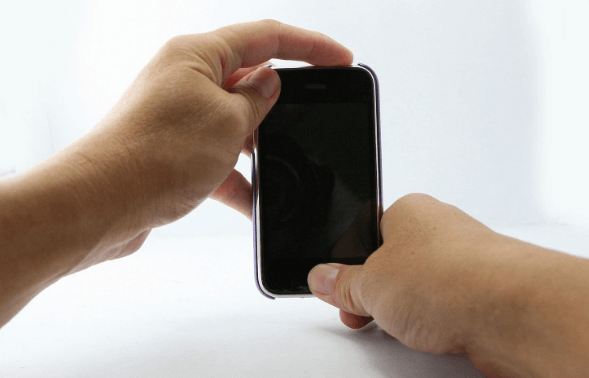
The third solution that you can try on how to erase iPod Touch is to reset your iPod Touch. There is an option that you can also reset your iPod Touch even if you do not have an iTunes account. It is a clarification since most people think that you need iTunes to reset your device. You can go tap the “Settings” of your device to factory reset it, and it is better if your iPod Touch is in its best condition. This process will be erasing all the data that you have on your iPhone. To start this solution you have to follow these steps.

The next solution that we are going to share with you on how to erase iPod Touch is to reset it to factory settings while it is in “Recovery Mode”. This is one of the last solutions that you could resort to in case all the previous ones that we have shared with you are not effective. All the data on your device will be erased if you have opted to do this option. Here are the steps on how you reset your iPod Touch while it is in “Recovery Mode”.
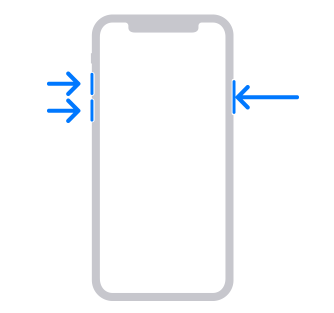
In this part of the article, we will share with you one of the best solutions on how to erase iPod Touch, it is through the use of FoneDog iPhone Cleaner, a third-party tool that is your best partner in making sure that your devices work properly. In case your iPod Touch does not work properly due to lack of space, or you wanted to make it like how it was when you first had it, this iPhone Cleaner is the definite answer.
For you to be able to use the FoneDog iPhone Cleaner, install the FoneDog iPhone Cleaner on your device, and then use the lightning cable you have to make sure the stable connection of your device to the computer. And for you to see the details of your device, you can tap “Quick Scan” and if you wanted to see more, you can tap “More Info”.
Let us see how can we use this FoneDog iPhone Cleaner how to erase iPod Touch.

People Also ReadSome of The Most Reliable Free iTunes Cleaners in 2023The Proper Way on How to Clean iPad Charging Port
We hope that we have helped you figure out the solution on how to erase iPod Touch. As we have mentioned in the previous parts of the article, you have to follow all the suggested solutions so that you can have a good time while you are using your device.
Leave a Comment
Comment
Hot Articles
/
INTERESTINGDULL
/
SIMPLEDIFFICULT
Thank you! Here' re your choices:
Excellent
Rating: 4.7 / 5 (based on 85 ratings)