

By Gina Barrow, Last updated: May 18, 2022
Music lovers always rely on the songs they listen to set their moods. You can listen to your groove while doing something on the side. And of course, the iPod is their well-loved partner for the job. However, managing an iPod is quite challenging if you don't know something like how to wipe your iPod.
Let’s all find out how do I delete songs from iPod with and without iTunes in this article.
Part #1: How to Remove Songs from iPod Without iTunesPart #2: How Do I Delete Songs from iPod only Without Deleting them in iTunesPart #3: How Do I Delete Songs from iPod and iTunes LibraryPart #4: How Do I Delete Songs from iPodPart #5: How Do I Delete All the Songs from iPodPart #6: Summary
Essentially, you can update and manage your iPod via iTunes especially if you are using the classic, shuffle, and nano versions. It seems pretty challenging to find a way to how do I delete songs from iPod without iTunes.
Fortunately, this is now possible with the help of FoneDog iPhone Cleaner. You can clean up your iPod in just a few clicks. FoneDog iPhone Cleaner has a Clean Up iPhone feature which allows you to remove large and old files that may have been living in your device for quite some time, and even help you remove iCloud music from iPhone. Apart from that, it also removes all the caches, including those from iTunes and even temporary and hidden files.
You see, removing these kinds of files manually is a bit of a headache since you need to spend time and effort to do so. But when you use FoneDog iPhone Cleaner, all you need to do is follow this guide:
After you have successfully downloaded FoneDog iPhone Cleaner, launch the software and connect your iPod using a USB cable.
To start cleaning up your iPod, go to the Free Up space menu option on the left side of the screen. Also, at the onset of the program screen, you can click the view your storage and perform a Quick Scan. But this will give you a preview only of what kinds of junk files you can remove.

Choose the Delete Large Files sub-menu and then wait until all the files will be displayed. You can also use the filter buttons to quickly display the results.
From the drop-down filter, you can select all the audio files to check which among your songs you can delete quickly.

Once all the files are displayed on your screen, tick the boxes beside those songs you wish to delete. Mark them individually and when you are done, click the Erase button and click Confirm to delete the selected songs.
All the selected songs will be removed from your iPod, without the need for iTunes.

iTunes is your official partner when it comes to adding, deleting, and managing your iPod. But it seems a bit slick to delete the songs from the iPod itself but still keep them on the computer. Often, you end up deleting the entire library.
Here’s how to do it efficiently:

The deleted songs will no longer be visible in your iTunes library. You can now add new songs and sync your iPod.
Storage space is your number one concern if you have tons of songs on your iPod. We all know that audio files are big yet vibing to your favorite songs is more important.
You can actually get rid of all the songs on your iPod if you prefer to create an entirely new library. If you prefer to remove the songs completely from your iPod and the iTunes library, follow these steps:
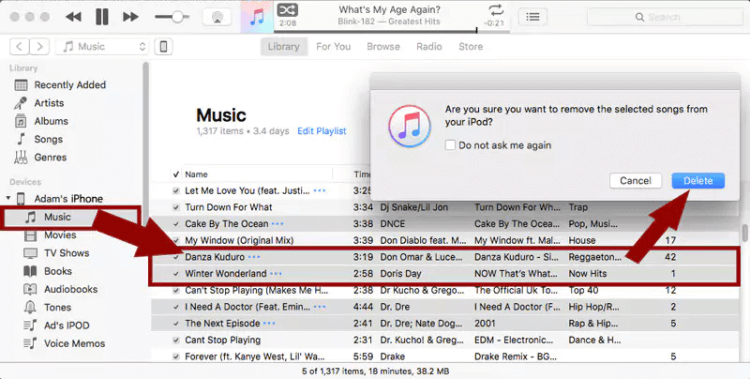
You can now add new songs and sync your device with iTunes again.
iPod users know well how painstakingly inconvenient it is to delete songs from the device. Older iPod models are even a hassle when it comes to adding and deleting music.
Good thing, with the recent iOS update, you can now perform this task directly on the iPod. If your iPod is running on iOS 8 and below, here are the steps:
iOS 8.4 and up:
Lastly, besides knowing how do I delete songs from iPod, if you plan to perform a clean-up like deleting all the songs from your iPod to start a different collection, you can do it too via your device settings.
People Also ReadEasiest Guide on How to Delete Songs from iTunesHow To Delete Songs From iPod Without iTunes
No more musings about ‘how do I delete songs from iPod’ anymore since this article offered you various ways on how to remove them smoothly.
You can choose to delete the songs from the iPod itself but keep them on your iTunes, or you can remove the songs from the library too. These steps are a bit tricky but worth it.
However, if you are looking for the most efficient and convenient way, FoneDog iPhone Cleaner is for you. It has all the necessary tools you need to delete songs quickly and even manage your storage.
Leave a Comment
Comment
Hot Articles
/
INTERESTINGDULL
/
SIMPLEDIFFICULT
Thank you! Here' re your choices:
Excellent
Rating: 4.8 / 5 (based on 72 ratings)