

By Gina Barrow, Last updated: February 1, 2022
“I have a fully updated iPod and running in good condition, however, it started acting up recently. Why does my iPod keep crashing?”
The most possible reason why your iPod keeps on crashing is because of full memory. Other causes could be attributed to third-party applications, corrupted files, and software glitches.
If you are a big fan of the iPod, you will know when your device is not doing fine. It begins to crash and close on you while in the middle of using apps or listening to music. It can be frustrating when you have just recently managed its content and even updated its iOS version yet it still crashes.
Today, we will find out the best solution that will fix a crashing iPod so you will no longer ask ‘why does my iPod keep crashing?’ all the time.
Tip: We can help you if the apps on your phone keep on crashing.
Part 1. 5 Essential Tips to Avoid a Crashing iPod Part 2. Summary
Reasons for the iPod Touch crashes could be full memory on your iPod, third party apps and corrupted files. If this is the first time since forever that you notice your iPod crashing on you, then better yet note down how frequent does the crashing happen, what app/s were you using while it happened, and what are the recent changes you did on the device.
Understanding the issue can lead you to a better solution. So far, we have gathered the 5 essential solutions you can follow to avoid ‘why does my iPod keep crashing?’.
Why does my iPod keep crashing? A force restart may resolve the issue. A force restart will stop ongoing software or app processes that may have triggered the crashing. It is safe to perform since this method will not erase any of your content. Follow these:

Why does my iPod keep crashing? Closing running background may resolve the issue. If you have tons of apps installed on the iPod and you are no longer using them for the time being, then there is no need for them to keep running in the background.
Background apps also eat up memory usage and battery life. You can close these running apps in the background to avoid your device from crashing because of doing too many processes at the same time.
Here’s how to turn off running apps in the background:
You can always re-open these apps when you need them.
Why does my iPod keep crashing? Updating apps regularly may resolve the issue. Some apps auto-update while others need manual updating. If you notice that a particular app causes the crashing issue, check if there is an available update.
It crashes on your iPod because the old version that you are using is already incompatible with your device. Luckily, updating apps is easy if you go to the AppStore, head over to Updates, and navigate to that particular crashing app. Follow the on-screen instructions on how to completely update the app.
Once you have finished updating, open the newly updated app and observe if it is still crashing on your iPod.
Why does my iPod keep crashing? Checking for iOS update may resolve the issue. Another update that you need to consider is your iPod’s iOS version. Perhaps, the reason why it crashes is that your device is subtly asking you to update it for a better experience.
There are many ways to check if there is an available update for your iPod. You can use iTunes, the AppStore, or for a quicker update, use the Settings on your device.
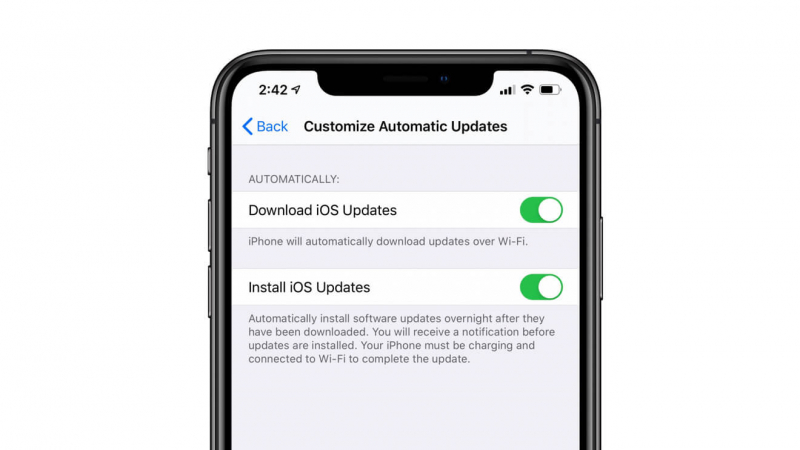
Once this setting is enabled, you will receive an OTA (over the air) notification regarding a new version and it will get installed overnight while your iPod is charging and is connected to Wi-Fi.
Why does my iPod keep crashing? Regaining space may resolve the issue. As I mentioned earlier, the primary reason why does my iPod keep crashing is due to a memory failure or storage issue. Often, apps, songs, and media files pile up on the device that we do not consider if the iPod has the capacity to carry all these.
And as we use the iPod over time, we accumulate a lot of useless data and junk files. Some of which are even hidden. To reclaim your memory health and capacity, use an iPod cleaner that can keep up with this task. (If you want to know some good cleaners for Mac you can read another article.)
To help you choose better, FoneDog iPhone Cleaner is the most ideal software that can eliminate all the unnecessary data on your iPod and even monitor your device’s overall status.
FoneDog iPhone Cleaner comes with a list of cleaning features including:
All these services are included in just one software. It only takes a quick download and installation of this software for you to regain your iPod’s memory.
Follow these steps on how to use FoneDog iPhone Cleaner:

If you need to use other features, you can go over the menu found on the left side of the program. FoneDog iPhone Cleaner gives you the assurance that your device will be up and running in no time!
People Also ReadTop 7 iPad Cleaner AppHow to Delete Albums on iPhone
Whether you use the iPod for social apps, storing music, or taking photos and videos, the main concern that you should highlight is the total capacity that your device can take. Although most iOS devices come with a large capacity, we cannot deny that we hoard a lot of data, even useless ones.
To optimize your iPod, follow these 5 tips we shared above so you can avoid your device from crashing. You won’t ask “why does my iPod keep crashing” anymore. Of course, the most ideal of all these methods is using FoneDog iPhone Cleaner. It’s a great investment if you own iOS devices. You can practically monitor their health and manage content quickly.
Leave a Comment
Comment
Hot Articles
/
INTERESTINGDULL
/
SIMPLEDIFFICULT
Thank you! Here' re your choices:
Excellent
Rating: 4.6 / 5 (based on 72 ratings)