

By Nathan E. Malpass, Last updated: January 18, 2022
One of the most popular tablets around the world is the iPad. Its iPad mini version has become very popular as a cheaper alternative to the standard iPad and the iPad Pro. Of course, it is not invincible from flaws. As such, some users report their iPad mini crashing all the time.
This is not a new problem, though. Most tablets and smartphones crash at some point in their lives. It may be due to a system error or a hardware issue. Your first bet may be to go to the Apple store for a fix or replacement. But what if your iPad mini is not covered by warranty anymore.
In this article, we will teach you the top fixes for the issue of iPad mini crashing. We will discuss different solutions you can implement on your own. If all of these solutions don’t work, you can simply use the tool we will recommend below.
Part 1. Top Reasons for the Issue iPad Mini CrashingPart 2. Some Solutions to An iPad Mini That Crashes All the TimePart 3. Best Way to Fix iPad Mini Crashing IssuePart 4. Summary
Some of the reasons why your iPad mini keeps crashing are due to system errors or software issues. These are included below:
Typically, these are the top reasons why your iPad mini keeps crashing or freezing. There are certain solutions you have to follow in order to fix the problem.
Below are some of the solutions you can implement in order to stop your iPad mini from crashing or freezing all the time. Try to use all of the solutions below.
The first thing you should do to fix the iPad Mini crashing issue is to free up a lot of space within your iPad mini. Typically, a device that crashes or lags all the time has this problem. Check out apps you don’t use anymore and uninstall them. You can even upload your photos and videos to a cloud storage platform such as iCloud and just let them stay there. Or, you can copy them to a computer or any external storage device. After that, simply delete your copy within the iPad mini to save more space.
Another thing you can do is to clear the cache and unnecessary system files within your iPad mini. To do that, follow the steps below:
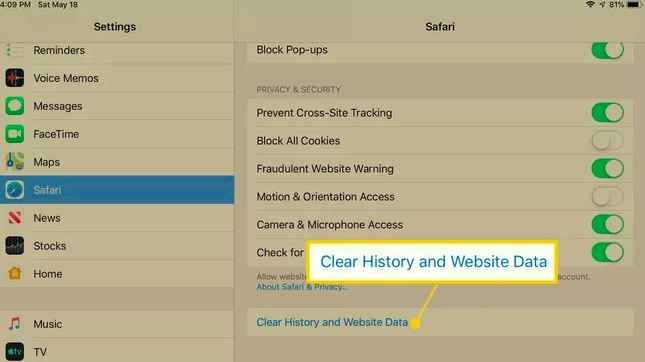
After that, you can delete unnecessary data within your apps. To do that, follow the steps below:
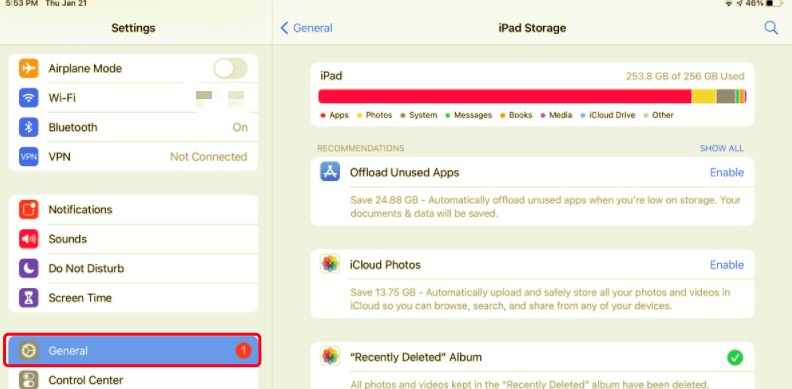
If you have installed an app that seems to be dubious or shady, simply uninstall that app from your iPad mini. Check if this fixes the problem you’re facing. Apps from unknown third-party developers can contain malware. Thus, you may want to remove them from your iPad mini to prevent issues or fix the iPad Mini crashing issue.
This is not recommended unless you’re sure it’s a system error. A factory reset will delete everything in your iPad mini. So, before you perform a factory reset, make sure you back up important files and data on a cloud storage platform or external device. You can perform the factory reset on iPad through the steps below:
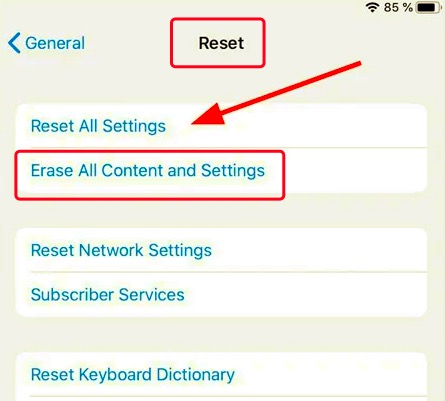
What’s the best way to fix the issue? It’s through a tool that fixes system errors within iOS devices. The best tool for that is FoneDog iOS System Recovery. It helps to repair iPhones and iPads from system errors without losing their data.
iOS System Recovery
Fix with various iOS system issues like recovery mode, DFU mode, white screen looping on start, etc.
Fix your iOS device to normal from white Apple logo, black screen, blue screen, red screen.
Only fix your iOS to normal, no data loss at all.
Fix iTunes Error 3600, Error 9, Error 14 and various iPhone Error codes
Unfrozen your iPhone, iPad and iPod touch.
Free Download
Free Download

Thus, you can use it to fix an iPhone or iPad that always lags and crashes. Here are the steps on how to use it:

People Also ReadWhat To Do When Your iPad Is Stuck in Recovery Mode? 3 Solutions to Try Why Does My iPad Freeze Up? 4 Practical Ways to Use
This is a guide on how to fix the issue of iPad mini crashing. We’ve given the reasons why this issue happens to help you understand the problem better. Then, we gave four different solutions you can implement on your own. Finally, we recommended FoneDog iOS System Recovery for you to fix all system issues with iPads and iPhones, so you won’t lose data in the process.
Leave a Comment
Comment
iOS System Recovery
Repair various iOS system errors back to normal status.
Free Download Free DownloadHot Articles
/
INTERESTINGDULL
/
SIMPLEDIFFICULT
Thank you! Here' re your choices:
Excellent
Rating: 4.6 / 5 (based on 109 ratings)