

By Nathan E. Malpass, Last updated: January 18, 2023
iCloud is an Apple family toolkit not supported on Android devices. But, what do you do if you want to transfer iCloud contacts to Android? Several toolkits in the market surpass the limitation and allow you to access your contacts on Android from iCloud.
The million-dollar question is which is the best digital solution for this? The essential requirement for such a solution is that it should be able to support both the iOS and Android versions of the interface.
That one is only got from third-party solutions. Secondly, the data transfer toolkit should also be able to support contacts among the many data types. Others have specific data types they support. Lastly, as it accommodates contacts as the data types, it should not come with limitations on file formats, so I should also be able to accommodate both the iOS and Android contact file formats.
With all these in mind, which are the best and most reliable methods to transfer your iCloud contacts to Android? Further question, which are the best to transfer contact files from iPhone to Android device? Part 1, 2, and 3 of this article look at some of the solutions you need to try. Continue reading.
Part #1: How to Transfer iCloud Contacts to Android Using iCloud Direct Import Function?Part #2: How to Transfer iCloud Contacts to Android Using The PC?Part #3: How to Transfer iCloud Contacts to Android Using FoneDog Phone Transfer?Part #4: Conclusion
As much as it's impossible to download iCloud on an Android device, you can still use the iCloud import function on Android, the process is cumbersome, but you can still use it and have your iCloud contacts on Android. You don't need third-party tools; all you require is a stable and reliable internet connection and a Google account.
Here is the procedure:
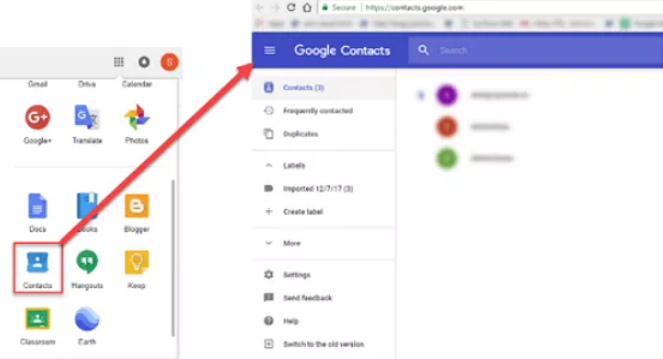
Do you need to go to a formal institution to transfer iCloud contacts to Android? Of course not.
Another option is to use the Computer as the transfer platform. You need to connect the Android phone to the Computer, which means you need to download the iCloud contacts before transferring them to the Android phone using the USB data cable.
Here is the simple procedure you need to follow to transfer iCloud contacts to Android:
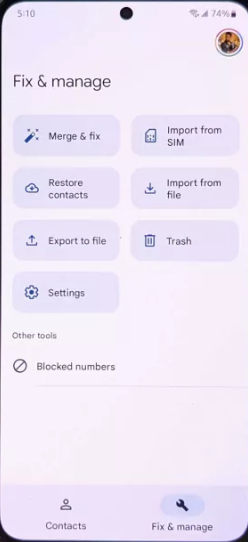
When looking for software that manages all your data transfer functions and transfers iCloud contacts to Android, this is your go-to toolkit. The FoneDog Phone Transfer operates on a simple console and has no limit on the data type it supports.
Phone Transfer
Transfer files among iOS, Android and Windows PC.
Transfer and backup text messages, contacts, photos, video, music on computer easily.
Fully compatible with the latest iOS and Android.
Free Download

Some data types supported include contacts, messages, iMessages, photos, videos, music, audiobooks, voice notes, and podcasts. Also, it has no restrictions on the OS tools, which means the Android and iOS toolkits and all the computers with universal OS versions are accommodated on the tool. So you can also easily transfer your contacts from Samsung to Samsung. It comes with the following advanced features.
With all these features, what is the procedure to transfer iCloud contacts to Android?
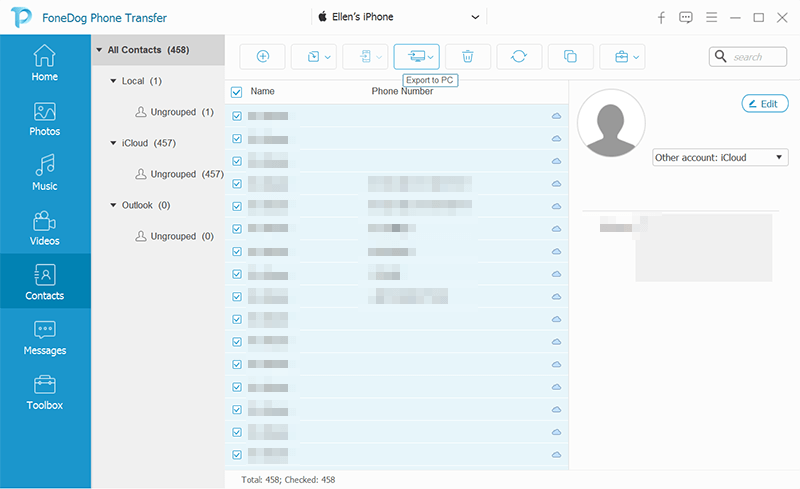
It's simple and has no complicated steps to transfer iCloud contacts to Android using FoneDog Phone Transfer.
People Also ReadiPhone to Samsung Transfer: Phone Transfer vs Smart Switch4 Uncomplicated Methods to Transfer HTC Contacts to iPhone
As promised, you have more than enough options that you should try out to transfer your iCloud contacts to Android. However, on the software, there are hundreds of others on the web market that you also need to try and also document.
Nevertheless, you'll still find FoneDog Phone Transfer the best and most reliable toolkits to transfer iCloud contacts to Android, thanks to the unlimited data support and devices irrespective of the OS versions installed. Are you still in doubt that it's possible to access your iCloud Contacts on Android?
Leave a Comment
Comment
Phone Transfer
Transfer data from iPhone, Android, iOS, and Computer to Anywhere without any loss with FoneDog Phone Transfer. Such as photo, messages, contacts, music, etc.
Free DownloadHot Articles
/
INTERESTINGDULL
/
SIMPLEDIFFICULT
Thank you! Here' re your choices:
Excellent
Rating: 4.8 / 5 (based on 70 ratings)