

By Adela D. Louie, Last updated: January 18, 2024
Did you just recently lose all of your contacts from your Samsung Galaxy phone? Eager to find a way on how you can retrieve those data? Then you have definitely come to the right place. Because in this post, we are going to show you different ways on how to retrieve deleted numbers from Samsung without even breaking a sweat.
Even if you take good care of your mobile phone, there are still some unexpected issues that you may encounter. And one of which is when you accidentally lost all of your contacts from your Samsung Galaxy devices. Now, this can really be a stressful situation and we really do know how this could affect you.
Losing your contacts from your Samsung Galaxy phone comes with certain reasons and here are some of them.
Fortunately, there are now several ways on how to retrieve deleted numbers from Samsung phone. And with that being said, we are going to show you the easiest, quickest, and the best way on how you can get back your deleted number.
Part 1: How to Retrieve Deleted Numbers from Samsung Phone without BackupPart 2: How to Retrieve Deleted Numbers from Samsung Phone with BackupPart 3: Conclusion
Can I retrieve deleted phone numbers from my Samsung? Admit it, there are some Samsung phone users who do not do backups of their data. That is why there are users who feel so helpless whenever they lost or mistakenly deleted some of the important data that they have on their Samsung phone.
Luckily, we have the perfect solution for you to retrieve deleted numbers from your Samsung phone even without a backup being made prior to the incident wherein you have deleted those numbers. And that is by using a third-party application that can help you in doing an Android data recovery on your Samsung phone.
And with that being said, there is one Android data recovery tool that is highly recommended and the most trusted many users. And that is FoneDog Android Data Recovery.
Android Data Recovery
Recover deleted messages, photos, contacts, videos, WhatsApp and so on.
Quickly Find Lost and deleted data on Android with or without root.
Compatible with 6000+ Android devices.
Free Download
Free Download

FoneDog Android Data Recovery tool is known to be the most effective tool to retrieve any lost data from your Android device. With this tool, you can retrieve your deleted numbers, text messages, call history, videos, photos, WhatsApp, documents, and so much more. Plus, it can also support retrieving data among thousands of Android devices such as your Samsung Galaxy phone.
It is also a safe tool to use because it will not affect any of your existing data from your Samsung Galaxy phone. So, no need to worry about getting your existing data to be overwritten. And to know how to retrieve deleted numbers from Samsung phone using it, just download and install the FoneDog Android Data Recovery to your computer and then follow the easy guide below.
Simply launch the FoneDog Android Data Recovery on your computer after you have successfully downloaded and installed it. And then, plug in your Samsung Galaxy phone to your computer using its working USB Cable.
After connecting your Samsung phone to your computer, the FoneDog Android Data Recovery will then ask you to enable the USB debugging on your Samsung Galaxy phone. Here is a quick guide to enable USB debugging on Samsung Galaxy phone depending on the operating system of your Samsung phone.
Enabling USB debugging on your Samsung Galaxy phone will only let your device to be connected to your computer using your USB cable. And after you have turned on USB debugging, click the OK button on your computer and then tap the OK button on your Samsung Galaxy phone.
Then, on the next page of the program, you will be shown several data types that it can support to recover lost data. And from that list on your computer screen, choose on Contacts as this is where your deleted numbers are stored.
And then, after choosing on the data types, click on the Next button located at the lower-right corner of your screen. The program will then start to do a quick scan on your Samsung phone to gather all of your deleted contacts. This will only take a few minutes so just wait for it to finish.
Once that the scanning is complete, the FoneDog Android Data Recovery will then show you all of the results of the scanning process. All the deleted numbers from your Samsung Galaxy phone will be displayed on your screen. And from there, select all of the deleted numbers that you want to recover by clicking on them one by one.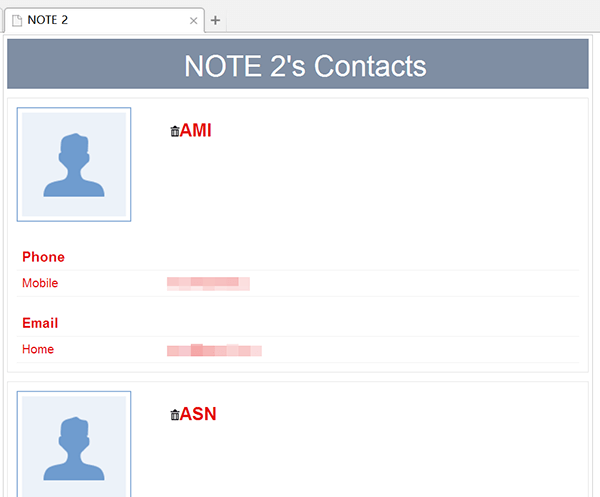
Once that you are done with choosing all of the deleted numbers that you want to get back, click on the Recover button which can be found at the bottom-right corner for your screen. Then the process of recovering your deleted numbers will begin so all you need to do now is to wait for it to complete.
Now, one of the great things about using a Samsung phone is that there are so many ways on how to back up those important data on your Samsung phone. This means that there are several ways on how you can backup your contacts and retrieve them when you lose them using the backup that you made. And with that, here are some ways on how to retrieve deleted numbers from Samsung with backup.
One way on how to retrieve deleted numbers from Samsung is by using your Gmail account. As you know, when you try to set up your Samsung device for the very first time, there is a prompt that you need to add your Google account to your device.
And once that your Google account had already been synced with your Samsung phone, the contacts that you save on your device will automatically be backed up in your Google Contacts.
Thus, when you delete or mistakenly deleted them, you have a way on how you can restore them. However, you only have 30 days to get them back after they have been deleted from your Samsung device.
And for you to know how to retrieve deleted numbers from Samsung with your Gmail, here is a step by step process that you can follow.
And then, all your deleted numbers will be back on your Samsung Galaxy phone.
Another great thing about using Samsung is that it comes with its own cloud storage called the Samsung Cloud. And if you have enabled it with your Samsung Galaxy device, then the contacts that you have on your Samsung phone will be synchronized with the Samsung Cloud. And if so, then you can recover your deleted numbers from your Samsung phone.
And for you to know how to retrieve deleted numbers from Samsung using the Samsung Cloud, here are the steps that you need to follow.
NOTE: Using this method, there are also other data that you can restore using the Samsung cloud such as your Email and business card. Also, Samsung Cloud is only available on a certain model of Samsung Galaxy device.
If Apple has an iTunes, then Samsung also has its own media management tool which is called the Samsung Smart Switch. This tool can make it easier for you to sync your contacts from all of the devices that you have. And if in case that you have made a backup prior to the deletion using this tool, then you can have those deleted numbers be restored using the Smart Switch.
After doing all of the steps above, all of the contacts that you have lost on your Samsung phone will be back on your device.
As you can see, having a backup file that you can count on in case that you have accidentally deleted your contacts is a great way for you to easily get them back. But do not worry, because in case you do not have any backup, you can always use the FoneDog Android Data Recovery tool in order to retrieve deleted numbers from Samsung phone.
Leave a Comment
Comment
Android Data Recovery
Recover deleted files from Android phone or tablets.
Free Download Free DownloadHot Articles
/
INTERESTINGDULL
/
SIMPLEDIFFICULT
Thank you! Here' re your choices:
Excellent
Rating: 4.6 / 5 (based on 72 ratings)