

By Adela D. Louie, Last updated: April 9, 2024
Do you frequently wish you could show off your amazing body or funny accidents to everyone? Don't look any further! We show you how to easily record your Minecraft PE adventures right from your reliable iPad within this complete guide.
Whether you're an experienced block breaker or a beginner explorer, these steps as well as tips are going to provide you the necessary resources you'll require to record every exciting gameplay moment with precise precision. Let's learn how to record Minecraft PE on iPad a place where you can share your Minecraft worlds with everyone.
Part 1. Best Way to Record Minecraft PE Gameplay on Mac or WindowsPart 2. Steps on How to Record Minecraft PE on iPad (Direct Method)Part 3. 5 Recommended Applications for Recording Minecraft PE on iPadConclusion
FoneDog Screen Recorder has become the top option for recording Minecraft PE gameplay across Mac and Windows. It has amazing functionality, enabling gamers to easily record what they're doing while playing with outstanding clarity and detail.
The tool offers a wide range of recording choices as well as customizing capabilities to ensure that every detail of your Minecraft PE gameplay is preserved perfectly. Utilize the top-tier recording option provided by FoneDog Screen Recorder for Mac or Windows.
Free Download
For Windows
Free Download
For normal Macs
Free Download
For M1, M2, M3

The iOS version of Minecraft Pocket Edition has gained significant popularity among users, enabling them to construct as well as navigate through their digital world while on the move. Here, we will guide you through the precise procedures on how to record Minecraft PE on iPad or in your other iOS gadgets, enabling you to record your most memorable gaming experiences.
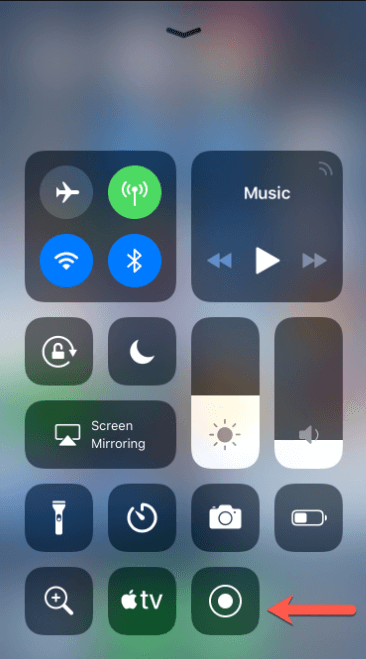
Should desire to edit your recordings, simply procure an appropriate application for this purpose. Furthermore, choose to have the option to directly upload your videos to YouTube without necessitating the use of a personal computer.
Given the game's compelling elements, gamers are continually seeking methods on how to record Minecraft PE on iPad to exhibit their gameplay prowess to peers, both in person along with online. The choice of recording tool significantly hinges on the operating system of the user when it comes to documenting Minecraft PE gameplay. To assist you in this section, we've compiled a selection of iOS recording applications ideal for capturing Minecraft PE gameplay.
Here's a superb app for capturing Minecraft PE gameplay, compatible with both iOS and Android devices. DU Recorder empowers you to freely adjust recording quality as well as bitrate, enabling the creation of high definition Minecraft PE gameplay videos at 1080P resolution as well as 60 frames per second.
Advantages:
Disadvantages:
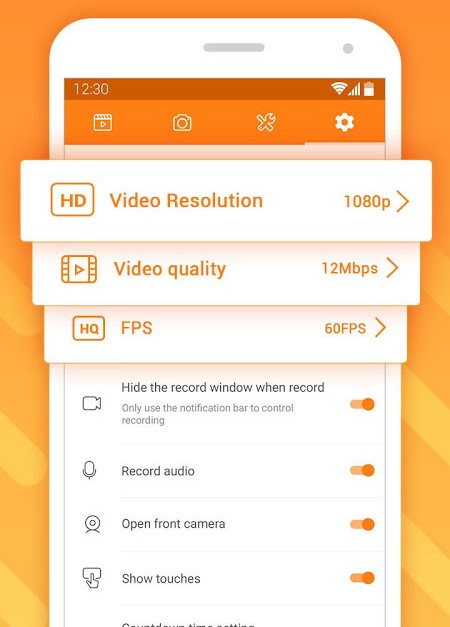
The Mobizen Screen Recorder stands out as a sophisticated as well as robust tool tailored for Minecraft PE enthusiasts, compatible with both iOS and Android devices. Packed with an array of functionalities, it caters to the specific needs of gamers.
For instance, initiating live streams on platforms like Twitch is effortlessly achievable through this application. Similar to its counterparts, it facilitates the simultaneous recording of screen activity as well as front facing camera footage, ensuring seamless documentation of gameplay.
Advantages:
Disadvantages:
AirShou stands out as a widely utilized screen recording tool compatible with every iOS gadget. Packed with numerous sophisticated functionalities, this app excels in capturing dynamic gameplay such as Minecraft PE, ensuring impeccable video fidelity. Its intuitive settings facilitate seamless stream adjustments, offering users straightforward control.
Advantages:
Disadvantages:
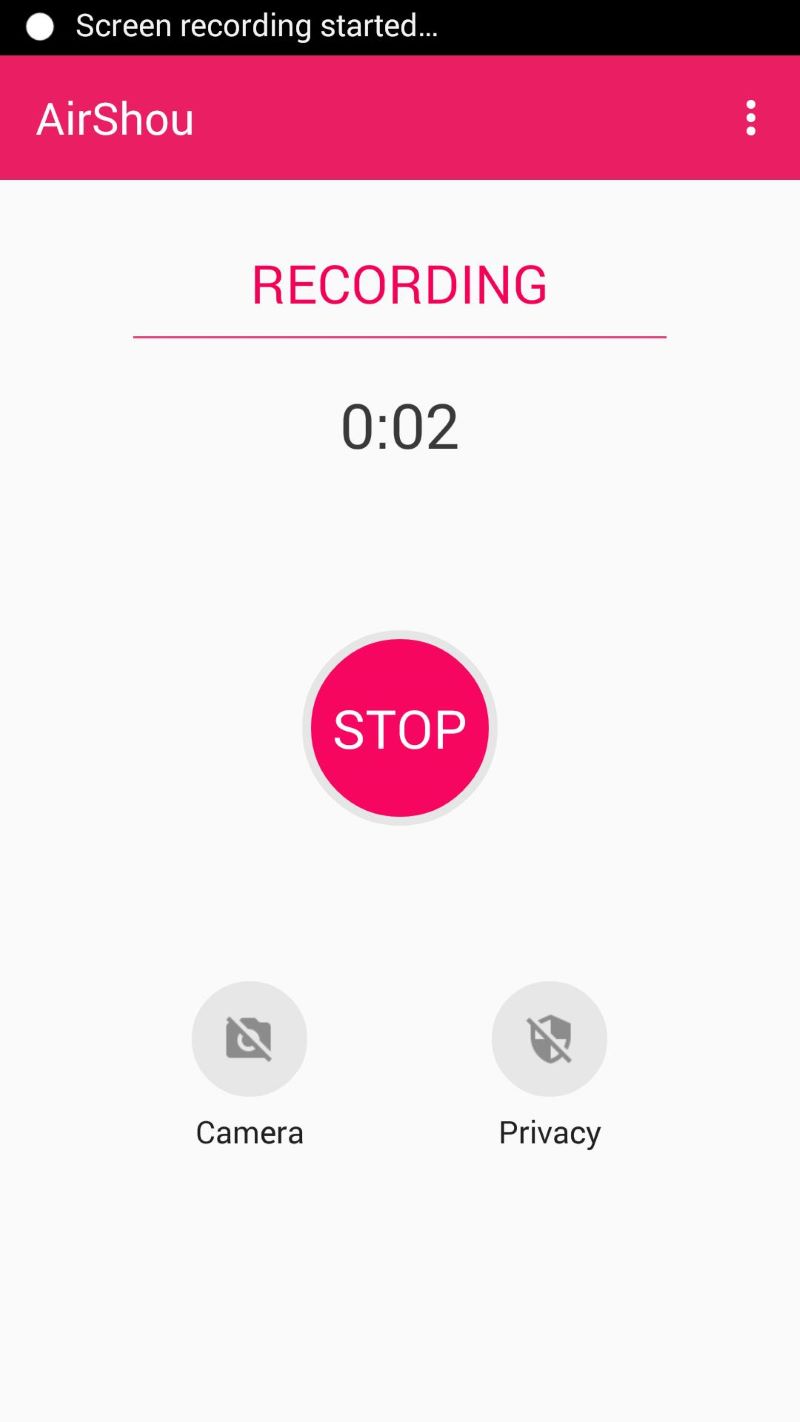
This iOS screen capturing tool is ideal for documenting gaming sessions on Minecraft PE, also in such instructional content as well as such on-screen presentations. GoRecord enables users to capture their screen activities along with their webcam footage. Moreover, it is equipped with an integrated video editing suite. With this editing feature, users can incorporate images, effects as well as music into their captured content. Furthermore, it furnishes personalized suggestions tailored to individual users.
Advantages:
Disadvantages:
The screen recording program, was indeed created by gaming fans, is meant to be easy to navigate as well as is particularly intended for gamers. Utilizing a built-in editing toolbar, users may indeed modify, also may rotate, then speed up, or even slow down the gameplay footage they have recorded. Users may enhance their film by capturing Face Cam expressions in the tool as well as easily post the clip to social networking networks like Facebook, Instagram, and a few more.
Advantages:
Disadvantage: iOS operating system version 11 or newer is necessary.
People Also Read11 Top Good Gaming Recording Software in 2024Simple Methods on How to Record on Steam Gameplay in 2024
In conclusion, knowing how to record Minecraft PE on iPad is easily achievable with the right tools. Utilizing applications like FoneDog Screen Recorder offers a seamless experience, allowing gamers to capture as well as indeed share their gameplay session effortlessly. Overall, leveraging such screen recording solutions ensures memorable as well as shareable Minecraft PE gameplay experiences on iPad which thus enhance the gaming experience while enabling users to create engaging content
Free Download
For Windows
Free Download
For normal Macs
Free Download
For M1, M2, M3
Leave a Comment
Comment
Screen Recorder
Powerful screen recording software to capture your screen with webcam and audio.
Hot Articles
/
INTERESTINGDULL
/
SIMPLEDIFFICULT
Thank you! Here' re your choices:
Excellent
Rating: 4.7 / 5 (based on 71 ratings)