By Adela D. Louie, Last updated: April 22, 2024
Ever wished you could capture those spontaneous moments without fumbling for your phone? Enter the world of hands-free recording on Snapchat, where convenience meets creativity. This detailed guide is your key to mastering this game-changing technique, allowing you to know how to record on snap without hands.
Whether you're showcasing a DIY project, displaying your dance moves, or simply want to effortlessly document your day, this article is your passport to seamless, no-hands-needed recording. Get ready to learn innovative methods and insider tips that will transform your Snapchat experience. Let's dive in and unlock the secrets to recording on Snapchat without using your hands!
Part 1. Best Way: How to Record on Snaps - FoneDog Screen RecorderPart 2. Understanding Hands-Free Recording on SnapchatPart 3. How to Record on Snap without Hands (Methods & Tips)Conclusion
Part 1. Best Way: How to Record on Snaps - FoneDog Screen Recorder
FoneDog Screen Recorder stands out as an exceptional tool for capturing snapshots and recording activities on your screen effortlessly. It offers a user-friendly interface and a wide range of features that make it an excellent choice for capturing Snapchat moments seamlessly.
This software enables users to record their Snapchat sessions, preserving memorable chats, stories, or content without limitations. Here's a step-by-step guide on how to use this recorder for Snapchat:
 Free Download
For Windows
Free Download
For Windows
 Free Download
For normal Macs
Free Download
For normal Macs
 Free Download
For M1, M2, M3
Free Download
For M1, M2, M3
- Download the software. Follow the installation instructions to set it up on your Windows/Mac computer.
- Open the software after installation. You'll find a simple and intuitive interface with various recording options.
- Customize the recording settings according to your preferences. You can select the recording area, adjust audio settings, and set frame rates.
- It offers different recording modes. Choose the "Custom Size" mode to select the specific area you want to record, including your Snapchat screen.
- Once your settings are adjusted and Snapchat is open, click on the "Start Recording" button to start recording. You can freely use Snapchat while the software captures the screen.
- After you've finished recording, you're allowed to preview the video. You can edit it if needed and save it in your preferred format and location on your device.
- Share your recorded Snapchat content or save it locally to your device for later viewing or sharing on other platforms.

FoneDog Screen Recorder's simplicity and versatility make it an ideal tool for capturing Snapchat moments effortlessly, ensuring that your favorite chats, stories, or interactions are preserved with high quality and convenience.
Part 2. Understanding Hands-Free Recording on Snapchat
Hands-free recording on Snapchat offers several advantages and benefits that enhance user experience and convenience:
Benefits of Hands-Free Recording:
- Convenience: Hands-free recording allows users to capture video of important moments without physically holding their devices, enabling them to be more present in the moment while still capturing content.
- Safety: Particularly useful for situations where holding a phone is impractical or unsafe, such as while driving or participating in activities that require hands-on engagement.
- Creativity: Enables users to create more dynamic and engaging content by allowing them to focus on their actions without worrying about holding the phone.
Part 3. How to Record on Snap without Hands (Methods & Tips)
Methods for Recording on Snapchat Without Hands:
- Voice Commands: Snapchat allows users to trigger recording using voice commands. Set up your Snapchat to recognize specific phrases like "Hey Snapchat, record" or "Start recording" to initiate hands-free recording.
- Timer and Delayed Recording: Utilize the timer feature on Snapchat to set a specific duration for recording, or use delayed recording to start capturing after a preset time. This enables hands-free recording without needing immediate manual interaction.
- Gesture Controls: Some devices and Snapchat versions offer gesture-based controls. For instance, a double-tap on the screen or specific gestures can trigger recording without touching the phone physically.
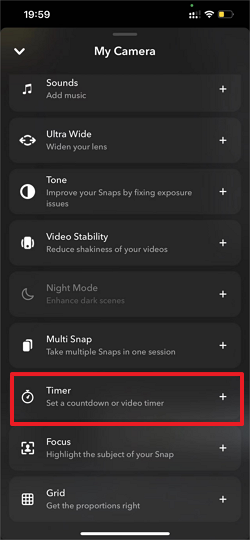
Tips and Tricks for Seamless Hands-Free Recording:
- Optimize Settings: Ensure that your Snapchat app settings are configured for optimal hands-free recording. Check voice command settings, gesture controls, and timer/delay options to customize them according to your preferences.
- Stable Positioning: Position your device securely to maintain stability during recording. Use a stable surface or a tripod to prevent shaky or unstable footage, especially when engaging in activities.
- Experiment with Filters and Lenses: Explore Snapchat's wide array of filters and lenses that are compatible with hands-free recording. Experiment with different effects to add creativity and fun to your videos.
- Practice Voice Commands: Get familiar with the voice command feature and practice using the specific phrases to start and stop recording. Ensure clarity and consistency in your voice commands for smooth execution.
- Test Gesture Controls: If available, test and practice gesture-based controls to initiate recording. Familiarize yourself with the gestures required to trigger the recording function without physically touching the device.
- Lighting and Background: Pay attention to lighting and background settings to enhance the overall quality of your hands-free recordings. Optimal lighting and a suitable background can significantly improve the visual appeal of your videos.
By mastering these methods and implementing the suggested tips and tricks, users can effectively record on Snapchat without using their hands, making the process seamless and enhancing their overall content creation experience.
People Also Read[2024] How Can You Screen Record FaceTime with Audio?3 Easy Ways: How to Record Voice on Google Slides
Conclusion
In conclusion, mastering hands-free recording on Snapchat offers unparalleled convenience. Explore these methods, from voice commands to gesture controls, and unleash your creativity effortlessly. Take the leap, try these techniques today, and revolutionize your Snapchat experience. Start recording without hands, capturing life's moments seamlessly. Happy snapping!


Free Download
For Windows
Free Download
For normal Macs
Free Download
For M1, M2, M3

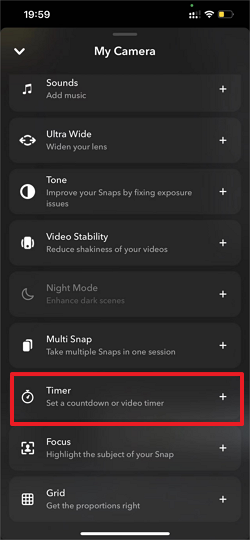
/
/